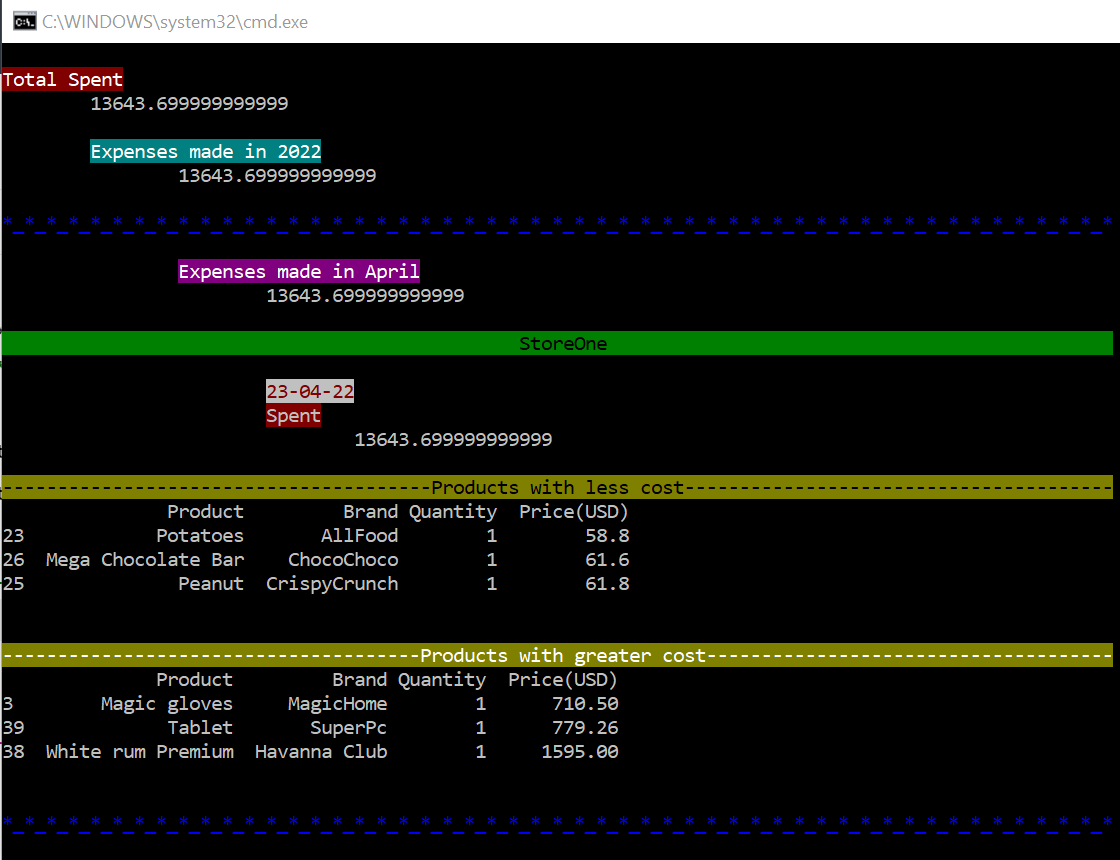Package to manage budgets for the year, month, store and date of purchase.
Project description
Budget System
The Budget System allows you to manage dataframe data with store purchase budgets by date.
- It groups the relevant information, the most expensive and the cheapest products in a table.
- Spents per store purchase on a date, per store in a month, per month, per year and total spent.
- It shows this information segmented and colored, both by python code, and by a command line application to facilitate visualization.
- The system can be created relatively easily, starting from the budget files, copying them (by default) or moving them, as indicated.
- It has a translation system to be able to integrate languages beyond English or Spanish, for the months and the display in your language.
- Cross-platform compatibility.
Dependencies
Budget System requires three external dependencies.
- Pandas It is to manage the tables through dataframes.
- Colorama It is to color the visualization by console.
- Numpy It is for type float64.
Instalation
pip install budget-system
Index
Introduction
Pre-requirements
- The csv files with the purchase data must have at least one column with the prices of each product.
- The names of each table must have the following format to be identified by the package and correctly located in the Budget System folder tree:
whatever_storename_[day-month-year].csv
- Example:
Purchase_List_Amazon_[14-05-22].csv
- Note: There is one subtle exception: the date format can be changed if you want, before creating the Budget System. But this option is not available on the command line. But in the python script creation format. Please read further if this is what you require.
- Example:
Purchase_List_Amazon_[14-05-22].csv
Creation
When creating a Budget System. A folder is generated that will contain the specified files, with the following structure:
base_folder/year/month/file.csv
Example: A file with the following name Purchase_List_NameStoreOne[23-04-22].csv_ would copy/move to:
C:\Users\username\Documents\MyBudget\2022\April\Purchase_List_NameStoreOne_[23-04-22].csv
And a configuration file located in it:
base_folder/config.ini
Which will contain the language, the price_name, the date format and the path of the base folder.
-
Complete script to create a Budget System:
from budget_system import Budget budget_files = [ r"C:\Users\username\Documents\GenericFolderOne\Purchase_List_NameStoreOne_[23-04-22].csv", r"C:\Users\username\Downloads\GenericFolderTwo\Purchase_List_NameStoreTwo_[27-02-22].csv", r"C:\Users\username\Desktop\GenericFolderThree\Purchase_List_NameStoreThree_[23-05-23].csv", ] context = { "lang" : "ENG", "price_name" : "Price(USD)", "base_folder" : r"C:\Users\username\Documents\MyBudget", "budget_files" : budget_files, "budget_files_action" : "COPY", "date_format" : "%d-%m-%y" } budget = Budget(**context) budget.create_budget_system()
- The original files can be located in different folders.
- By default, only two languages are available: English (ENG) and Spanish (SPA). For other languages see the Translation section.
- If a language is not specified, it will check if the operating system is configured by default in Spanish or English and choose one of these. Otherwise, it will choose English as the default language.
- price_name refers to the name of the column that contains the prices.
- base_folder refers to the path of the folder that will contain the Budget System. If the path does not exist, it creates it.
- budget_files_action refers to the action that is carried out with the original files, this can be MOVE or COPY. If not specified, the files will be copied.
- date_format sets the date format, to know how to parse the dates that have the names of the files in square brackets. If not specified, defaults to day-month-year. More about date formats in Python.
-
Command line for create a Budget System:
budgetsys --create ENG Price(USD) C:\Users\username\Documents\MyBudge COPY Files C:\Users\username\Documents\GenericFolderOne\Purchase_List_NameStoreOne_[23-04-22].csv C:\Users\username\Downloads\GenericFolderTwo\Purchase_List_NameStoretwo_[27-02-22].csv
- --create can be reduced to -c .
- The arguments are required, not optional. In order they are Language, Price_Name, Base_Folder, Budget_Files_Action.
- Files indicates that the following are the paths to the original budget files
- Note that there is no option for date format. This is because the command line is meant for quick actions. To set date format, use a python script and import Budget
Addition Files
Once the system is created, later we will need to add new files. For this there are the following options. This will create the necessary folder structure, and copy or move the files as indicated.
-
Complete script for add files to Budget System:
import os from budget_system import Budget budget_files = [ r"C:\Users\username\Documents\GenericFolderOne\Purchase_List_NameStoreTwo_[12-04-22].csv", r"C:\Users\username\Downloads\GenericFolderTwo\Purchase_List_NameStoreFour_[01-07-22].csv", ] context = { "base_folder" : r"C:\Users\username\Documents\MyBudget", "budget_files" : budget_files, "budget_files_action" : "COPY", } # We set the environment variable to contain the configuration set at system creation. os.environ['CONFIG_BUDGET'] = os.path.join(context["base_folder"], 'config.ini') budget = Budget(**context) budget.add_budget_files()
- You must set the environment variable CONFIG_BUDGET to the location of the configuration file either from the shell, or as in this case directly from the script. I recommend this second form.
- budget_files_action If not specified, the files will be copied.
-
Command line for add files to Budget System:
budgetsys --add C:\Users\carlo\Desktop\pruebitas COPY Files C:\Users\username\Downloads\GenericFolderTwo\Purchase_List_NameStoreFour_[01-07-22].csv
- You must set the CONFIG_BUDGET environment variable from the shell. Before executing the command.
- --add can be reduced to -a .
- The arguments are required, not optional. In order they are Base_Folder, Budget_Files_Action_.
- Files indicates that the following are the paths to the original budget files
Visualization
The Budget System package has an internal method for displaying data. The display hierarchy is as follows:
Total Data --> Year Data --> Month Data --> Store Data --> Store-Date Data
- Total Data: Contains all the following hierarchies. And the total spent.
- Year Data: Contains all the following hierarchies. And the year spent.
- Month Data: Contains all the following hierarchies. And the month spent.
- Store Data: Contains one or multiple dates with the basic data.
- Date Data: Contains the basic data, spent of the day of purchase, 3 most expensive products and 3 cheapest products.
If you need to process the data in another way, I recommend that you read Data Processing, later, about the Spent class.
If what you require is a quick, color-coded view of expenses, this is the tool for you.
There are two ways to display the data, the recommended one is by command line with budgetsys, and the other is using the DisplayData class.
For both cases, the environment variable CONFIG_BUDGET must have been set beforehand with the location of the Budget System configuration file.
Example of visualization of Total Data:
Before starting
You must set the environment variable CONFIG_BUDGET, with the location of the Budget System configuration file created config.ini
Command-Line or Script
-
Command-Line
-
Display Total Data:
It receives no arguments and displays the information for all years.
budgetsys -dt- The extended argument is --displaytotal
-
Display Year Data:
This receives a single, int argument corresponding to the year.
budgetsys -dy 2022
- The extended argument is --displayyear
-
Display Month Data:
This receives two arguments, the first int, corresponding to the year. The second a month(int or string).
budgetsys -dm 2022 4
budgetsys -dm 2022 April
- The extended argument is --displaymonth
-
Display Store (sector) Data:
This receives three arguments, the first numeric, corresponding to the year. The second to the month(int or string). The third the name of the store in the title of the files for that month.
budgetsys -ds 2022 4 StoreOne
budgetsys -ds 2022 April StoreOne
- The extended argument is --displaysector
-
Display Date (sector-date) Data:
This receives four arguments, the first numeric, corresponding to the year. The second to the month(int or string). The third the name of the store in the title of the files for that month. And the fourth to the date of purchase in that store.
budgetsys -dd 2022 4 StoreOne 23-04-22
budgetsys -dd 2022 April StoreOne 23-04-22
- The extended argument is --displaysectordate
-
-
Script
If you want to access the display functions without using the command line, you should use the Spent class.-
Display Total Data:
import os from budget_system import DisplayData base_folder = r"C:\Users\username\Documents\MyBudget" #If the environment variable for the configuration has not been set, we set it. if not os.environ.get('CONFIG_BUDGET'): os.environ['CONFIG_BUDGET'] = os.path.join(base_folder, 'config.ini') DisplayData().show_total_data()
-
Display Year Data:
import os from budget_system import DisplayData, Spent base_folder = r"C:\Users\username\Documents\MyBudget" #If the environment variable for the configuration has not been set, we set it. if not os.environ.get('CONFIG_BUDGET'): os.environ['CONFIG_BUDGET'] = os.path.join(base_folder, 'config.ini') year = 2022 data_years = Spent().spending_by_year(year) year_data_by_key = {year:data_years} DisplayData().show_year_data(year, year_data_by_key)
- The Spent class is used to extract the spending data for the year. And they are packaged in a dictionary.
-
Display Month Data:
import os from budget_system import DisplayData, Spent base_folder = r"C:\Users\username\Documents\MyBudget" #If the environment variable for the configuration has not been set, we set it. if not os.environ.get('CONFIG_BUDGET'): os.environ['CONFIG_BUDGET'] = os.path.join(base_folder, 'config.ini') year, month = 2022, 'April' data_months = Spent().spending_by_month(year, month) month_data_by_key = {month : data_months} DisplayData().show_month_data(month, month_data_by_key)
- The Spent class is used to extract the spending data for the month. And they are packaged in a dictionary.
-
Display Store (sector) Data:
import os from budget_system import DisplayData, Spent from budget_system.settings.Config import ConfigBudget base_folder = r"C:\Users\username\Documents\MyBudget" #If the environment variable for the configuration has not been set, we set it. if not os.environ.get('CONFIG_BUDGET'): os.environ['CONFIG_BUDGET'] = os.path.join(base_folder, 'config.ini') year, month, store_name = 2022, 'April', 'StoreOne' month_path = ConfigBudget().MONTH_PATH.format(year=year, month=month) sector_data_by_key = Spent().spending_by_sector_in_month(month_path, store_name)[0] DisplayData().show_sector_data(store_name, sector_data_by_key)
- The Spent class is used to extract the spending data for the sector. And they are packaged in a dictionary.
- month_path refers to the folder where the store's purchase data tables are located, with one or more purchase dates in that month.
-
Display Date (sector-date) Data:
import os from budget_system import DisplayData, Spent from budget_system.settings.Config import ConfigBudget base_folder = r"C:\Users\username\Documents\MyBudget" #If the environment variable for the configuration has not been set, we set it. if not os.environ.get('CONFIG_BUDGET'): os.environ['CONFIG_BUDGET'] = os.path.join(base_folder, 'config.ini') year, month, store_name, buy_date = 2022, 'April', 'StoreOne', '23-04-22' month_path = ConfigBudget().MONTH_PATH.format(year=year, month=month) sector_data_by_key = Spent().spending_by_sector_in_month(month_path, store_name)[0] date_data_by_key = {buy_date : sector_data_by_key[store_name][buy_date]} DisplayData().show_date_data(buy_date, date_data_by_key)
- The Spent class is used to extract the spending data for the sector. And they are packaged in a dictionary.
- month_path refers to the folder where the store's purchase data tables are located, with one or more purchase dates in that month.
-
Data Processing
The main purpose of the package is to obtain and visualize spents, more expensive and less expensive products.
If you want to process table data directly, or spent and product data into dictionaries and tuples, or extract the date and name from a data table, Budget System has three classes: Spent, PurchaseList and ParserTableName.
Spent
It follows a hierarchy of types, to pack the data in layers.
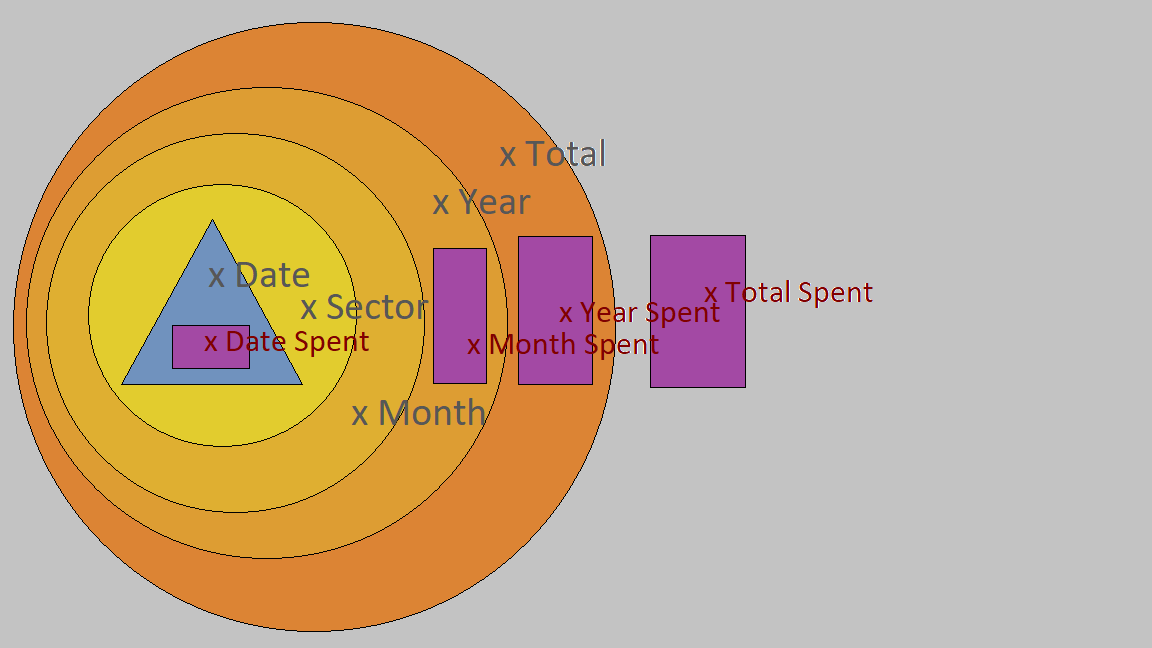
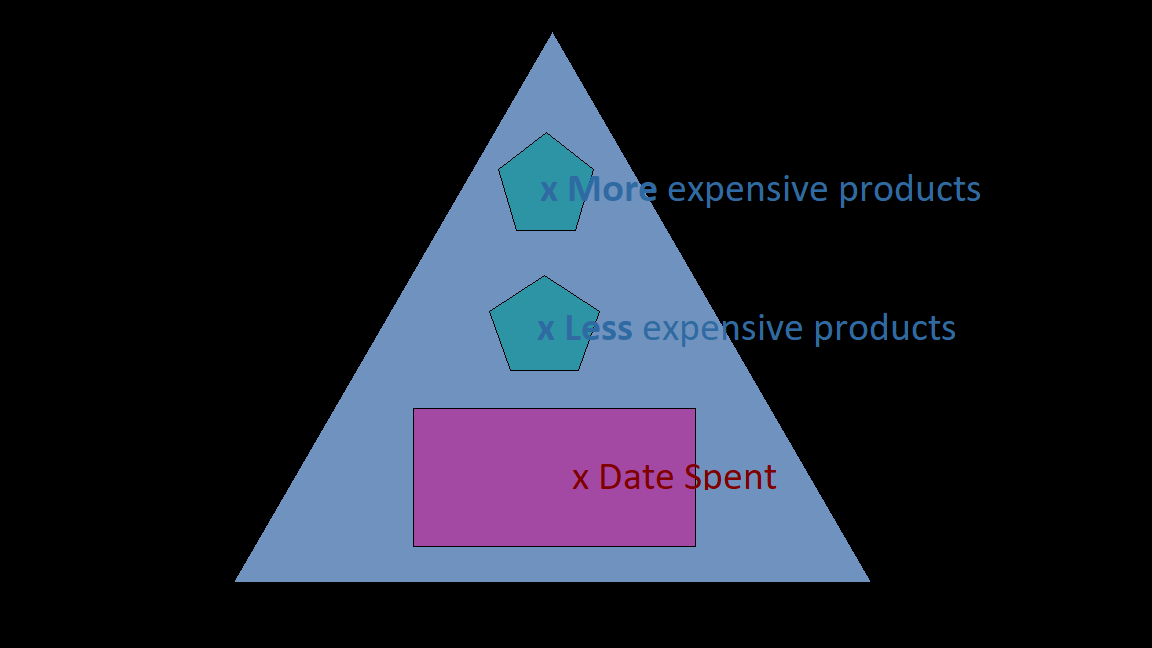
ProductsData = NewType('ProductsData', Tuple[DataFrame, DataFrame, float64])
DatesDict = NewType('DatesDict', Dict[str, ProductsData])
SectorsDict = NewType('SectorsDict', Dict[str, DatesDict])
MonthData = NewType('MonthData', Tuple[SectorsDict, float64])
YearData = NewType('YearData', Tuple[Dict[str, MonthData], float64])
TotalData = NewType('TotalData', Tuple[Dict[int, YearData], float64])
ProductsData
The minimum data set, a tuple containing:
- Least expensive products.
- Most expensive products.
- Total spent of table (corresponding to a specific date-store or date-sector).
Being the minimum data type of Spent, it can be accessed from every main function. There is no proper method in Spent to extract this type of data.
Here we will use two approaches, the concrete approach (the function that extracts the minimum amount of data for the requested information). And the full approach (the function that extracts all the data and can look up a ProductsData among this data.)
- Concrete
import os from budget_system import Spent from budget_system.settings.Config import ConfigBudget base_folder = r"C:\Users\username\Documents\MyBudget" #If the environment variable for the configuration has not been set, we set it. if not os.environ.get('CONFIG_BUDGET'): os.environ['CONFIG_BUDGET'] = os.path.join(base_folder, 'config.ini') year, month, store_name, date = 2022, 'April', 'StoreOne', '23-04-22' d_index = 0 #dict index month_path = ConfigBudget().MONTH_PATH.format(year=year, month=month) products_data = Spent().spending_by_sector_in_month(month_path, store_name)[d_index][store_name][date] least_expensive, most_expensive, spent = products_data print(least_expensive) print(most_expensive) print(spent)
- spending_by_sector: This returns the spent per store in a specific month, with information on each of its spending dates.
- Full
import os from budget_system import Spent base_folder = r"C:\Users\username\Documents\MyBudget" #If the environment variable for the configuration has not been set, we set it. if not os.environ.get('CONFIG_BUDGET'): os.environ['CONFIG_BUDGET'] = os.path.join(base_folder, 'config.ini') year, month, store_name, date = 2022, 'April', 'StoreOne', '23-04-22' d_index = 0 #dict index products_data = Spent().total_spending()[d_index][year][d_index][month][d_index][store_name][date] least_expensive, most_expensive, spent = products_data print(least_expensive) print(most_expensive) print(spent)
- total_spending: This returns the total spent and inherited spent information.
DatesDict
Dictionary with dates as keys. And ProductsData as values.
There is no proper method in Spent to extract this type of data.
Here we will use two approaches, the concrete approach (the function that extracts the minimum amount of data for the requested information). And the full approach (the function that extracts all the data and can look up a DatesDict among this data.)
- Concrete
import os from budget_system import Spent from budget_system.settings.Config import ConfigBudget base_folder = r"C:\Users\username\Documents\MyBudget" #If the environment variable for the configuration has not been set, we set it. if not os.environ.get('CONFIG_BUDGET'): os.environ['CONFIG_BUDGET'] = os.path.join(base_folder, 'config.ini') year, month, store_name = 2022, 'April', 'StoreOne' d_index = 0 #dict index month_path = ConfigBudget().MONTH_PATH.format(year=year, month=month) dates_dict = Spent().spending_by_sector_in_month(month_path, store_name)[d_index][store_name] for date in dates_dict: print(f"Date of purchase: {date}") print(dates_dict[date], '\n')
- spending_by_sector: This returns the spent per store in a specific month, with information on each of its spending dates.
- Full
import os from budget_system import Spent base_folder = r"C:\Users\username\Documents\MyBudget" #If the environment variable for the configuration has not been set, we set it. if not os.environ.get('CONFIG_BUDGET'): os.environ['CONFIG_BUDGET'] = os.path.join(base_folder, 'config.ini') year, month, store_name = 2022, 'April', 'StoreOne' d_index = 0 #dict index dates_dict = Spent().total_spending()[d_index][year][d_index][month][d_index][store_name] for date in dates_dict: print(f"Date of purchase: {date}") print(dates_dict[date], '\n')
- total_spending: This returns the total spent and inherited spent information.
SectorsDict
Dictionary with store names as keys. And DatesDict as values.
There is no proper method in Spent to extract this type of data.
Here we will use two approaches, the concrete approach (the function that extracts the minimum amount of data for the requested information). And the full approach (the function that extracts all the data and can look up a SectorsDict among this data.)
If you want to know the spent made in a store in a particular month, check the section on MonthData.
- Concrete
import os from budget_system import Spent from budget_system.settings.Config import ConfigBudget base_folder = r"C:\Users\username\Documents\MyBudget" #If the environment variable for the configuration has not been set, we set it. if not os.environ.get('CONFIG_BUDGET'): os.environ['CONFIG_BUDGET'] = os.path.join(base_folder, 'config.ini') year, month, store_name = 2022, 'April' d_index = 0 #dict index month_path = ConfigBudget().MONTH_PATH.format(year=year, month=month) sectors_dict = Spent().spending_by_sector_in_month(month_path, store_name)[d_index] for sector in sectors_dict: print(f"Purchase dates in {sector} in {month}:") print(sectors_dict[sector], '\n')
- spending_by_sector: This returns the spent per store in a specific month, with information on each of its spending dates.
- Full
import os from budget_system import Spent base_folder = r"C:\Users\username\Documents\MyBudget" #If the environment variable for the configuration has not been set, we set it. if not os.environ.get('CONFIG_BUDGET'): os.environ['CONFIG_BUDGET'] = os.path.join(base_folder, 'config.ini') year, month = 2022, 'April' d_index = 0 #dict index sectors_dict = Spent().total_spending()[d_index][year][d_index][month][d_index] for sector in sectors_dict: print(f"Purchase dates in {sector} in {month}:") print(sectors_dict[sector], '\n')
- total_spending: This returns the total spent and inherited spent information.
MonthData
Tuple with SectorsDict and the accumulated spent of these sectors.
Being contained by months it is called MonthData, although it does not necessarily contain the information of the entire month, it can be that of only one store in that month.
Here we will use two approaches, the exact approach (the function that extracts the exact data for the requested information). And the full approach (the function that extracts all the data and can look up a MonthData among this data.)
There are two functions in Spent that allow us to get data of type MonthData.
- spending_by_month: This returns the spent per month and inherited spent information.
- spending_by_sector: Like spending_by_month but only with one store(sector) the dictionaries of a specific store and the total spending of the store in that month.
How to extract spending and inherited information from one month to one year.
- Exact
import os from budget_system import Spent base_folder = r"C:\Users\username\Documents\MyBudget" #If the environment variable for the configuration has not been set, we set it. if not os.environ.get('CONFIG_BUDGET'): os.environ['CONFIG_BUDGET'] = os.path.join(base_folder, 'config.ini') year, month = 2022, 'April' month_data = Spent().spending_by_month(year, month) month_content, month_spent = month_data print(f"Spent in {month}:", month_spent) print(f"Data on store spents in the month:") print(month_content)
- Full
import os from budget_system import Spent base_folder = r"C:\Users\username\Documents\MyBudget" #If the environment variable for the configuration has not been set, we set it. if not os.environ.get('CONFIG_BUDGET'): os.environ['CONFIG_BUDGET'] = os.path.join(base_folder, 'config.ini') year, month = 2022, 'April' d_index = 0 #dict index month_data = Spent().total_spending()[d_index][year][d_index][month] month_content, month_spent = month_data print(f"Spent in {month}:", month_spent) print(f"Data on store spents in the month:") print(month_content)
How to extract spending and inherited information from one store in a month, in a year. Here we can only apply the exact approach by the intrinsic structure in TotalData.
- Exact
import os from budget_system import Spent from budget_system.settings.Config import ConfigBudget base_folder = r"C:\Users\username\Documents\MyBudget" #If the environment variable for the configuration has not been set, we set it. if not os.environ.get('CONFIG_BUDGET'): os.environ['CONFIG_BUDGET'] = os.path.join(base_folder, 'config.ini') year, month, store_name = 2022, 'April', 'StoreOne' month_path = ConfigBudget().MONTH_PATH.format(year=year, month=month) month_data = Spent().spending_by_sector_in_month(month_path, store_name) month_content, month_spent = month_data print(f"Spent in {store_name} in {month}:", month_spent) print(f"Data on store spent in the month:") print(month_content)
YearData
Tuple with a dictionary with months as keys and MonthData as value. And the accumulated spent of these months.
Here we will use two approaches, the exact approach (the function that extracts the exact data for the requested information). And the full approach (the function that extracts all the data and can look up a YearData among this data.)
How to extract spending and inherited information from one year.
- Exact
import os from budget_system import Spent base_folder = r"C:\Users\username\Documents\MyBudget" #If the environment variable for the configuration has not been set, we set it. if not os.environ.get('CONFIG_BUDGET'): os.environ['CONFIG_BUDGET'] = os.path.join(base_folder, 'config.ini') year = 2022 year_data = Spent().spending_by_year(year) year_content, year_spent = year_data print(f"Spent in {year}:", year_spent) print(f"Data on month spents in the year:") print(year_content)
- Full
import os from budget_system import Spent base_folder = r"C:\Users\username\Documents\MyBudget" #If the environment variable for the configuration has not been set, we set it. if not os.environ.get('CONFIG_BUDGET'): os.environ['CONFIG_BUDGET'] = os.path.join(base_folder, 'config.ini') year = 2022 d_index = 0 #dict index year_data = Spent().total_spending()[d_index][year] year_content, year_spent = year_data print(f"Spent in {year}:", year_spent) print(f"Data on month spents in the year:") print(year_content)
TotalData
Tuple with a dictionary with years as keys and YearData as value. And the accumulated spent of these years.
Being the structure with the highest hierarchy, the exact and full approach are the same.
import os
from budget_system import Spent
base_folder = r"C:\Users\username\Documents\MyBudget"
#If the environment variable for the configuration has not been set, we set it.
if not os.environ.get('CONFIG_BUDGET'):
os.environ['CONFIG_BUDGET'] = os.path.join(base_folder, 'config.ini')
total_data = Spent().total_spending()
total_content, total_spent = total_data
print(f"Total Spent:", total_spent)
print(f"Total Data in Budget System:")
print(total_content)
PurchaseList
Class that reads the table with the purchases, sorts them by price and extracts the relevant data.
If we want more specific data from a specific table (remembering that each table is a purchase date in a store). PurchaseList can be useful.
How to get the ProductsData directly from the table. Let's remember that the minimum type that directly returns Spent is MonthData.
The maximum type that this class returns is ProductsData.
import os
from budget_system import PurchaseList
from budget_system.settings.Config import ConfigBudget
base_folder = r"C:\Users\username\Documents\MyBudget"
#If the environment variable for the configuration has not been set, we set it.
if not os.environ.get('CONFIG_BUDGET'):
os.environ['CONFIG_BUDGET'] = os.path.join(base_folder, 'config.ini')
year, month = 2022, 'April'
month_path = ConfigBudget().MONTH_PATH.format(year=year, month=month)
file_name = 'Purchase_List_StoreOne_[23-04-22].csv'
location = os.path.join(month_path, file_name)
products_data = PurchaseList(location).get_all()
least_expensive, most_expensive, spent = products_data
print(least_expensive)
print(most_expensive)
print(spent)
How to get the n most expensive products. By default n = 3.
import os
from budget_system import PurchaseList
from budget_system.settings.Config import ConfigBudget
base_folder = r"C:\Users\username\Documents\MyBudget"
#If the environment variable for the configuration has not been set, we set it.
if not os.environ.get('CONFIG_BUDGET'):
os.environ['CONFIG_BUDGET'] = os.path.join(base_folder, 'config.ini')
year, month = 2022, 'April'
month_path = ConfigBudget().MONTH_PATH.format(year=year, month=month)
file_name = 'Purchase_List_StoreOne_[23-04-22].csv'
location = os.path.join(month_path, file_name)
n_products = 5
most_expensive = PurchaseList(location).most_expensive(n_products)
print(most_expensive)
How to get the n least expensive products. By default n = 3.
import os
from budget_system import PurchaseList
from budget_system.settings.Config import ConfigBudget
base_folder = r"C:\Users\username\Documents\MyBudget"
#If the environment variable for the configuration has not been set, we set it.
if not os.environ.get('CONFIG_BUDGET'):
os.environ['CONFIG_BUDGET'] = os.path.join(base_folder, 'config.ini')
year, month = 2022, 'April'
month_path = ConfigBudget().MONTH_PATH.format(year=year, month=month)
file_name = 'Purchase_List_StoreOne_[23-04-22].csv'
location = os.path.join(month_path, file_name)
n_products = 5
least_expensive = PurchaseList(location).least_expensive(n_products)
print(least_expensive)
How to get the total spent.
import os
from budget_system import PurchaseList
from budget_system.settings.Config import ConfigBudget
base_folder = r"C:\Users\username\Documents\MyBudget"
#If the environment variable for the configuration has not been set, we set it.
if not os.environ.get('CONFIG_BUDGET'):
os.environ['CONFIG_BUDGET'] = os.path.join(base_folder, 'config.ini')
year, month = 2022, 'April'
month_path = ConfigBudget().MONTH_PATH.format(year=year, month=month)
file_name = 'Purchase_List_StoreOne_[23-04-22].csv'
location = os.path.join(month_path, file_name)
spent_by_table = PurchaseList(location).spending_by_sector()
print(f"{file_name} records an spent of:")
print(spent_by_table)
How to access the full dataframe.
import os
from budget_system import PurchaseList
from budget_system.settings.Config import ConfigBudget
base_folder = r"C:\Users\username\Documents\MyBudget"
#If the environment variable for the configuration has not been set, we set it.
if not os.environ.get('CONFIG_BUDGET'):
os.environ['CONFIG_BUDGET'] = os.path.join(base_folder, 'config.ini')
year, month = 2022, 'April'
month_path = ConfigBudget().MONTH_PATH.format(year=year, month=month)
file_name = 'Purchase_List_StoreOne_[23-04-22].csv'
location = os.path.join(month_path, file_name)
df = PurchaseList(location).data_frame
print(df)
How to access the full dataframe sortered by the price column.
import os
from budget_system import PurchaseList
from budget_system.settings.Config import ConfigBudget
base_folder = r"C:\Users\username\Documents\MyBudget"
#If the environment variable for the configuration has not been set, we set it.
if not os.environ.get('CONFIG_BUDGET'):
os.environ['CONFIG_BUDGET'] = os.path.join(base_folder, 'config.ini')
year, month = 2022, 'April'
month_path = ConfigBudget().MONTH_PATH.format(year=year, month=month)
file_name = 'Purchase_List_StoreOne_[23-04-22].csv'
location = os.path.join(month_path, file_name)
df_by_price = PurchaseList(location).df_by_price
print(df_by_price)
ParserTableName
Class to parse and extract data from table name.
This is one of the few classes that does not require the CONFIG_BUDGET environment variable to be set to work.
How to extract the name of the store.
from budget_system import ParserTableName
file_name = 'Purchase_List_StoreOne_[23-04-22].csv'
store_name = ParserTableName(file_name).get_store_name()
print(store_name) #'StoreOne'
How to extract the date of purchase.
from budget_system import ParserTableName
file_name = 'Purchase_List_StoreOne_[23-04-22].csv'
table_date = ParserTableName(file_name).get_table_date()
print(table_date) #'23-04-22'
How to get the name of the store and the date of purchase.
from budget_system import ParserTableName
file_name = 'Purchase_List_StoreOne_[23-04-22].csv'
store_name, table_date = ParserTableName(file_name).get_all()
print(f"File: {file_name}")
print(f"Name of the store: {store_name}")
print(f"Table date: {table_date}")
Translation
The package has two languages integrated by default, English (ENG) and Spanish (SPA).
This is mainly used for the months in the Budget System folder tree, display messages and error messages.
As the text used is very little, the package has two specialized classes to facilitate the integration of new languages to the package for your personal use.
Specifically:
- You can add new languages.
- Add and translate in one step.
- Translate to available languages (either by default or added for future uses).
I recommend creating the Budget System in English or Spanish and translating it later, if necessary. For compatibility issues.
Only translation
Suppose that your operating system is configured by default in Spanish, and you did not explicitly specify that the Budget System be in English. But you need it in English. For this case you only need a translation.
For this we use the translate_month_folders method of the Budget class.
import os
from budget_system import Budget
from budget_system.settings.Config import ConfigBudget
base_folder = r"C:\Users\username\Documents\MyBudget"
#If the environment variable for the configuration has not been set, we set it.
if not os.environ.get('CONFIG_BUDGET'):
os.environ['CONFIG_BUDGET'] = os.path.join(base_folder, 'config.ini')
config_path = ConfigBudget().CONFIG_FILE_PATH
Budget.translate_month_folders(config_path, 'SPA', 'ENG')
- As you can see, you can also use the CONFIG_BUDGET environment variable to get the configuration file directory, instead of using the ConfigBudget class.
- First the current language is passed, and then the one you want to translate to.
- It can be translated into languages other than Spanish or English, if these have been previously added, to learn how to add a new language read later.
- The translate_month_folders function not only translates the directories, it also changes the language in the configuration file.
Add a new language
You can add the language through a file with the translated text strings or with a dictionary.
By File
The recommended and most practical method is through a file. You just translate the following text (which we will call main_lang_text.txt) and save it to a text file.
January, February, March, April, May, June, July, August, September, October, November, December
message_monthnotvalid = The month entered is not valid.
message_monthempty = Missing to assign a month for the search.
message_totalspent = Total Spent
message_yearspent = Expenses made in {year}
message_monthspent = Expenses made in {month}
message_datespent = Spent
message_leastexpensive = Products with less cost
message_mostexpensive = Products with greater cost
message_foldertreedoesntexist = The required folder tree has not been created.
message_invalidconfigfile = An environment valid variable has not been assigned for config.
message_unallocatedconfigfile = Missing setting environment variable CONFIG_BUDGET with path of config.ini
- The first line corresponds to the months. They must be separated by commas and ordered.
- The text to the left of the equal must remain intact, it corresponds to the variables used for the messages.
- {year} and {month} are variables. therefore they should not be translated or modified in any way.
- CONFIG_BUDGET, config.ini must remain the same, to make sense.
To add the language we would use the FileToLangContext class and its add_new_lang method.
from budget_system import FileToLangContext
# from budget_system.settings.config import ConfigBudget
new_lang_file = f"C:\Users\username\Documents\portuguese_lang_text.txt"
lang_key_name = "POR"
file_to = FileToLangContext(new_lang_file)
file_to.add_new_lang(lang_key_name)
# config_path = ConfigBudget().CONFIG_FILE_PATH
# Budget.translate_month_folders(config_path, 'ENG', 'POR')
- portuguese_lang_text.txt would be the translation of main_lang_text.txt, taking into account all the previous indications.
- As a standard, it is recommended to use the first three uppercase letters of the language name in English as the key name of the language. For example for Portuguese we use "POR".
- If we define the environment variable CONFIG_BUDGET and uncomment the lines, in addition to adding, it would be translated from English to Portuguese.
By Dictionary
To add the language without file we would use the SupportLanguage class and its add_new_lang method.
from budget_system import SupportLanguage
new_lang = "GER"
months = ["Januar", "Februar", "März", "April", "Mai", "Juni", "Juli", "August", "September", "Oktober", "November", "Dezember"]
sections = {
"Month" : {
"message_MonthNotValid": "Der eingegebene Monat ist ungültig.",
"message_MonthEmpty": "Zuweisung des Monats für die Suche fehlt."
},
"ShowData" : {
"message_TotalSpent": "Gesamtausgaben",
"message_YearSpent": "Ausgegeben in {year}",
"message_MonthSpent": "Ausgegeben in {month}",
"message_DateSpent": "Verbracht",
"message_LeastExpensive": "Produkte zu einem niedrigeren Preis",
"message_MostExpensive": "Produkte mit höheren Kosten"
},
"BudgetSystem" : {
"message_FolderTreeDoesntExist" : "Der erforderliche Ordnerbaum wurde nicht erstellt."
},
"Settings" : {
"message_InvalidConfigFile": "Für die Konfiguration wurde keine gültige Umgebungsvariable zugewiesen.",
"message_UnallocatedConfigFile": "Fehlende CONFIG_BUDGET Tuning-Umgebungsvariable mit Pfad zu config.ini"
}
}
translation_system = SupportLanguage(
new_lang=new_lang,
months=months,
sections=sections
)
translation_system.add_new_lang()
Add a new language and Translate
You can add and translate the language through a file with the translated text strings or with a dictionary.
By File
The recommended and most practical method is through a file. You just translate the following text (which we will call main_lang_text.txt) and save it to a text file.
January, February, March, April, May, June, July, August, September, October, November, December
message_monthnotvalid = The month entered is not valid.
message_monthempty = Missing to assign a month for the search.
message_totalspent = Total Spent
message_yearspent = Expenses made in {year}
message_monthspent = Expenses made in {month}
message_datespent = Spent
message_leastexpensive = Products with less cost
message_mostexpensive = Products with greater cost
message_foldertreedoesntexist = The required folder tree has not been created.
message_invalidconfigfile = An environment valid variable has not been assigned for config.
message_unallocatedconfigfile = Missing setting environment variable CONFIG_BUDGET with path of config.ini
- The first line corresponds to the months. They must be separated by commas and ordered.
- The text to the left of the equal must remain intact, it corresponds to the variables used for the messages.
- {year} and {month} are variables. therefore they should not be translated or modified in any way.
- CONFIG_BUDGET, config.ini must remain the same, to make sense.
To add and translate the language we would use the FileToLangContext class and its translate_to_new_lang method.
from budget_system import FileToLangContext
from budget_system.settings.config import ConfigBudget
new_lang_file = f"C:\Users\username\Documents\portuguese_lang_text.txt"
lang_key_name = "POR"
current_lang = "ENG"
config_path = ConfigBudget().CONFIG_FILE_PATH
file_to = FileToLangContext(new_lang_file)
file_to.translate_to_new_lang(
new_lang=lang_key_name,
config_file_path=config_path,
current_lang=current_lang
)
- portuguese_lang_text.txt would be the translation of main_lang_text.txt, taking into account all the previous indications.
- As a standard, it is recommended to use the first three uppercase letters of the language name in English as the key name of the language. For example for Portuguese we use "POR".
- Note that we don't need to use the Budget class to translate.
By Dictionary
To add the language and translate without file we would use the SupportLanguage class and its translate_to_new_lang method.
from budget_system import SupportLanguage
from budget_system.settings.config import ConfigBudget
new_lang = "GER"
months = ["Januar", "Februar", "März", "April", "Mai", "Juni", "Juli", "August", "September", "Oktober", "November", "Dezember"]
sections = {
"Month" : {
"message_MonthNotValid": "Der eingegebene Monat ist ungültig.",
"message_MonthEmpty": "Zuweisung des Monats für die Suche fehlt."
},
"ShowData" : {
"message_TotalSpent": "Gesamtausgaben",
"message_YearSpent": "Ausgegeben in {year}",
"message_MonthSpent": "Ausgegeben in {month}",
"message_DateSpent": "Verbracht",
"message_LeastExpensive": "Produkte zu einem niedrigeren Preis",
"message_MostExpensive": "Produkte mit höheren Kosten"
},
"BudgetSystem" : {
"message_FolderTreeDoesntExist" : "Der erforderliche Ordnerbaum wurde nicht erstellt."
},
"Settings" : {
"message_InvalidConfigFile": "Für die Konfiguration wurde keine gültige Umgebungsvariable zugewiesen.",
"message_UnallocatedConfigFile": "Fehlende CONFIG_BUDGET Tuning-Umgebungsvariable mit Pfad zu config.ini"
}
}
config_file_path = ConfigBudget().CONFIG_FILE_PATH
current_lang = "ENG"
translation_system = SupportLanguage(
new_lang=new_lang,
months=months,
sections=sections,
config_file_path=config_file_path,
current_lang=current_lang
)
translation_system.translate_to_new_lang()
- For the translation you need in addition to what is required to add the language, the current language of the Budget System and the location of its configuration file. These parameters are mandatory.
License
MIT License
Copyright (c) 2022 Carlos Perilla Budget System
Permission is hereby granted, free of charge, to any person obtaining a copy of this software and associated documentation files (the "Software"), to deal in the Software without restriction, including without limitation the rights to use, copy, modify, merge, publish, distribute, sublicense, and/or sell copies of the Software, and to permit persons to whom the Software is furnished to do so, subject to the following conditions:
The above copyright notice and this permission notice shall be included in all copies or substantial portions of the Software.
THE SOFTWARE IS PROVIDED "AS IS", WITHOUT WARRANTY OF ANY KIND, EXPRESS OR IMPLIED, INCLUDING BUT NOT LIMITED TO THE WARRANTIES OF MERCHANTABILITY, FITNESS FOR A PARTICULAR PURPOSE AND NONINFRINGEMENT. IN NO EVENT SHALL THE AUTHORS OR COPYRIGHT HOLDERS BE LIABLE FOR ANY CLAIM, DAMAGES OR OTHER LIABILITY, WHETHER IN AN ACTION OF CONTRACT, TORT OR OTHERWISE, ARISING FROM, OUT OF OR IN CONNECTION WITH THE SOFTWARE OR THE USE OR OTHER DEALINGS IN THE SOFTWARE.
Project details
Download files
Download the file for your platform. If you're not sure which to choose, learn more about installing packages.
Source Distribution
Built Distribution
Hashes for budget_system-1.0.3-py3-none-any.whl
| Algorithm | Hash digest | |
|---|---|---|
| SHA256 | 34b596f6677a0bc32b55fb0fb86a8e4cef238d8e49ae03875cb562520b43aeb7 |
|
| MD5 | bcf7e8b8d1d78c1a35153762f01c62a7 |
|
| BLAKE2b-256 | f7dc3d37049dc729a0e22b0e09f5e037caa8dd5111136b4f9ddcb60e6bfb0191 |