fkit- Fiber Section Analysis in Python
Project description

Fiber Section Analysis in Python
Define fiber material properties, create section, perform moment-curvature and PM interaction analysis with ease.

Introduction
fkit (fiber-kit) is a section analysis program implemented in Python. It is incredibly powerful, flexible, and easy-to-use. Perform moment-curvature and P+M interaction analysis with very few lines of code. Originally meant for reinforced concrete sections, it was later extended to all material type (e.g. wood, steel, FRPs, anything that can be defined by a stress-strain curve).
Notable Features:
- Large selection of material models (Hognestad, Mander, Todeschini, Ramberg-Osgood, Menegotto-Pinto, Bilinear, Trilinear, Multilinear)
- Moment curvature analysis
- P+M interaction analysis
- Fast and Intuitive to use. Run moment curvature with 4 lines of code
- Rotate section to any orientation
- Sections can be quickly defined with SectionBuilder
- Beautiful visualizations
- Flexible and transparent. Export data and view fiber stress/strain progression
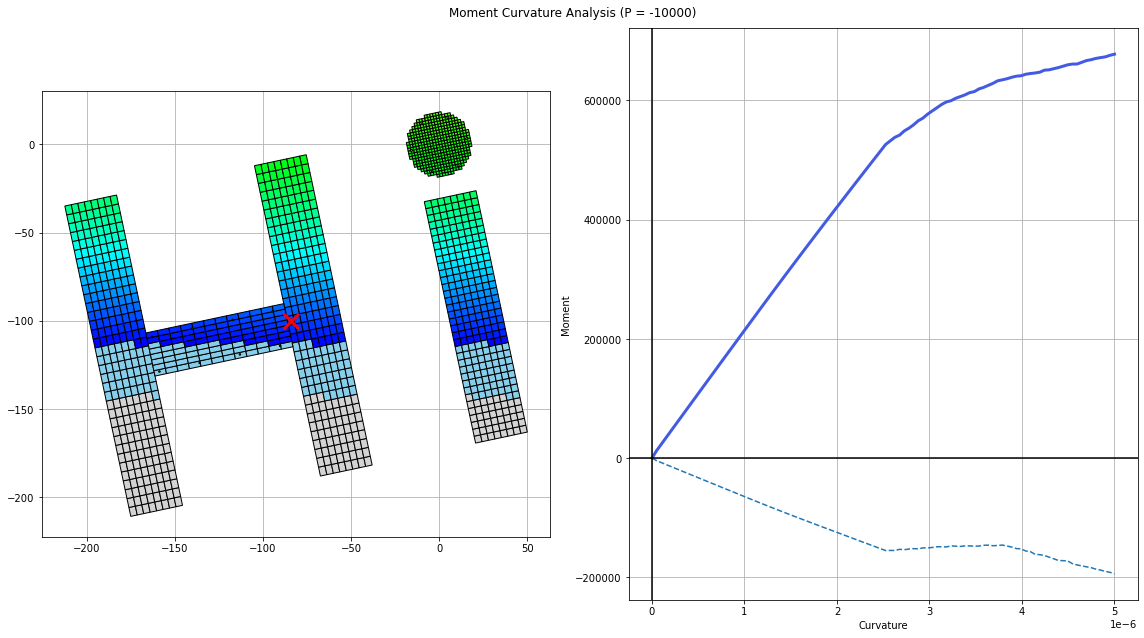
Disclaimer: this package is meant for personal or educational use only. Fiber kit is a one-person passion project, not an enterprise-grade software.I did not allot much time for debugging or testing. fkit should not be used for commercial purpose of any kind!
Quick Start
Installation
See "Installation" section below for more info. For casual users, use Anaconda Python, download this module, and run within Spyder IDE.
Quick Start Script
Run main_quickstart.py:
# import fkit
import fkit
# define fibers
fiber_concrete = fkit.patchfiber.Hognestad(fpc=4, take_tension=True)
fiber_steel = fkit.nodefiber.Bilinear(fy=60, Es=29000)
# create a rectangular beam section with SectionBuilder
section1 = fkit.sectionbuilder.rectangular(width = 18,
height = 24,
cover = 2,
top_bar = [0.6, 4, 1, 0],
bot_bar = [0.6, 4, 2, 3],
concrete_fiber = fiber_concrete,
steel_fiber = fiber_steel)
# moment curvature and PM interaction
MK_results = section1.run_moment_curvature(phi_target=0.0004)
PM_results = section1.run_PM_interaction(fpc=4, fy=60, Es=29000)
# plot results
fkit.plotter.plot_MK(section1)
fkit.plotter.plot_PM(section1)
Three other sample scripts are provided to help get the users up and running:
main_full.py- illustrates all the major functionalities of fkitmain_fiber.py- illustrates many of the material models within fkitmain_sectionbuilder.py- illustrates some of the common sections that can be created with sectionBuildermain_notebook.ipynb- for users more accustomed to notebook environments
The above example script uses US imperial unit (kips, in, ksi). You may also use SI units (N, mm, MPa).
plot_MK() and plot_PM() produces the visualizations below. export_data() generates a result folder in the current working directory.
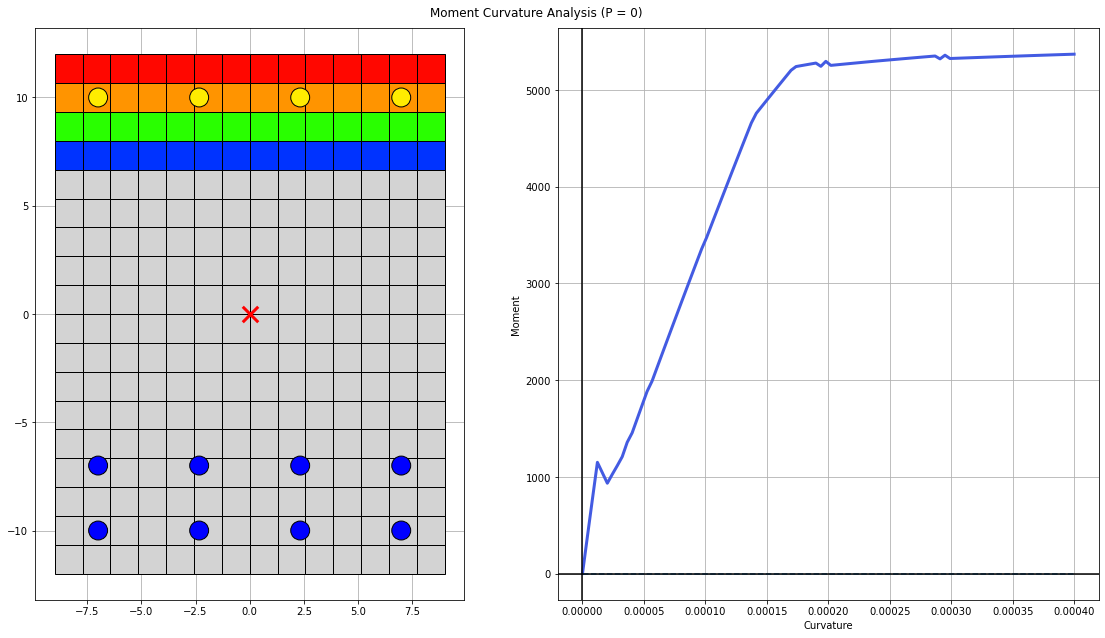
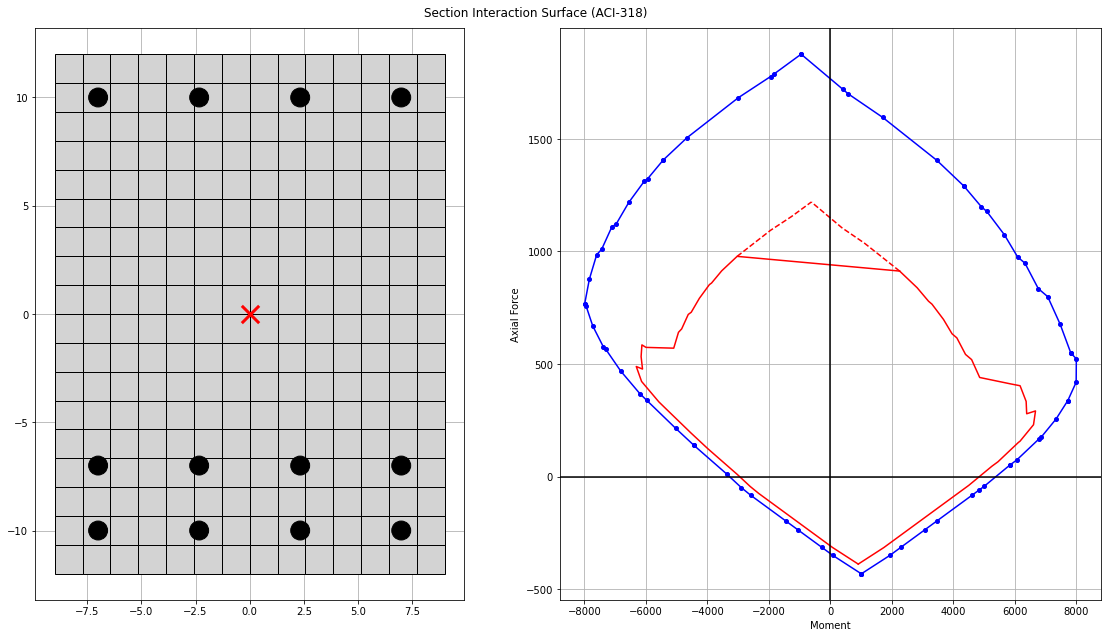
Installation
Option 1: Anaconda Python Distribution
For the casual users, using the base Anaconda Python environment is recommended. This is by far the easiest method of installation. Users don't need to worry about dependencies and setting up virtual environments. The following packages are used in this project:
- Numpy
- Matplotlib
- Scipy
- Pandas
Installation procedure:
- Download Anaconda python
- Download this package (click the green "Code" button and download zip file)
- Open and run "main.py" in Anaconda's Spyder IDE. Make sure working directory is correctly configured.
Option 2: Vanilla Python
- Download this project to a folder of your choosing
git clone https://github.com/wcfrobert/fkit.git - Change directory into where you downloaded fkit
cd fkit - Create virtual environment
py -m venv venv - Activate virtual environment
venv\Scripts\activate - Install requirements
pip install -r requirements.txt - run fkit
py main.py
Note that pip install is available.
pip install fkit
Usage
Here is a sample script that illustrates most of the functionalities of fkit.
import fkit
"""
#########################################
Step 1: Define fiber material properties
#########################################
"""
# define fiber material properties
fiber_unconfined = fkit.patchfiber.Todeschini(fpc=5)
fiber_confined = fkit.patchfiber.Mander(fpc=6, eo=0.004, emax=0.014, default_color="gray")
fiber_steel = fkit.nodefiber.Bilinear(fy=60, fu=90, Es=29000)
# preview fibers
fkit.plotter.preview_fiber(fiber_unconfined, x_limit=[-0.008, 0.008])
fkit.plotter.preview_fiber(fiber_confined, x_limit=[-0.03, 0.03])
fkit.plotter.preview_fiber(fiber_steel, x_limit=[-0.03, 0.03])
"""
#########################################
Step 2: Define sections
#########################################
"""
# user may create sections manually
section1 = fkit.section.Section()
section1.add_patch(xo=0, yo=0, b=18 ,h=18, nx=25, ny=25, fiber=fiber_unconfined)
section1.add_bar_group(xo=2, yo=2, b=14, h=14, nx=3, ny=3, area=0.6, perimeter_only=True, fiber=fiber_steel)
section1.mesh(rotate=45)
# most common sections can be quickly defined with SectionBuilder
section2 = fkit.sectionbuilder.rectangular_confined(width = 15,
height = 24,
cover = 1.5,
top_bar = [0.6, 3, 1, 0],
bot_bar = [0.6, 3, 1, 0],
core_fiber = fiber_confined,
cover_fiber = fiber_unconfined,
steel_fiber = fiber_steel,
mesh_nx=0.75,
mesh_ny=0.75)
# preview section
fkit.plotter.preview_section(section1)
fkit.plotter.preview_section(section2, show_tag=True)
"""
#########################################
Step 3: Moment curvature analysis
#########################################
"""
# moment-curvature analysis
phi_yield_approximate = 0.003 / (0.25*18)
MK_results = section2.run_moment_curvature(phi_target = phi_yield_approximate, P=-180)
# obtain stress/strain history of any fiber
fiber_data = section2.get_patch_fiber_data(location=[0.0, 8.25])
fiber_data_top = section2.get_patch_fiber_data(location="top")
fiber_data_bottom = section2.get_patch_fiber_data(location="bottom")
fiber_data_rebar3 = section2.get_node_fiber_data(tag=3)
# plot results
fkit.plotter.plot_MK(section2)
# animate results
# fkit.plotter.animate_MK(section2)
"""
#########################################
Step 4: PMM interaction analysis
#########################################
"""
# generate PM interaction surface using ACI-318 assumptions
PM_results = section2.run_PM_interaction(fpc=6, fy=60, Es=29000)
# plot PM interaction surface
fkit.plotter.plot_PM(section2, P=[50,400], M=[-500,3000])
"""
#########################################
Step 5: Data export
#########################################
"""
# export all data to csv
section2.export_data()
Here is a comprehensive list of all the commands that is available to the user.
Defining material properties
fkit.patchfiber.Hognestad()fkit.patchfiber.Todeschini()fkit.patchfiber.Mander()fkit.patchfiber.Bilinear()fkit.patchfiber.Multilinear()fkit.patchfiber.RambergOsgood()fkit.patchfiber.MenegottoPinto()fkit.patchfiber.Custom_Trilinear()fkit.nodefiber.Bilinear()fkit.nodefiber.Multilinear()fkit.nodefiber.RambergOsgood()fkit.nodefiber.MenegottoPinto()fkit.nodefiber.Custom_Trilinear()
Defining sections manually
fkit.section.add_patch()fkit.section.add_bar_group()fkit.section.add_bar()fkit.section.mesh()
Defining sections with SectionBuilder
fkit.sectionbuilder.rectangular()fkit.sectionbuilder.rectangular_confined()fkit.sectionbuilder.circular()fkit.sectionbuilder.flanged()fkit.sectionbuilder.wall()fkit.sectionbuilder.wall_BE()fkit.sectionbuilder.wall_layered()fkit.sectionbuilder.wall_speedcore()fkit.sectionbuilder.wide_flange()fkit.sectionbuilder.W_AISC()fkit.sectionbuilder.W_AISC_composite()
Section analysis commands
fkit.section.run_moment_curvature()fkit.section.run_PM_interaction()fkit.section.get_node_fiber_data()fkit.section.get_patch_fiber_data()fkit.section.export_data()
Visualization
fkit.plotter.preview_fiber()fkit.plotter.preview_section()fkit.plotter.plot_MK()fkit.plotter.animate_MK()fkit.plotter.plot_PM()
In addition to the documentation provided in the \doc folder, the user may easily access docstrings of any methods:
help(fkit.patchfiber.Hognestad)
fkit.patchfiber.Hognestad?
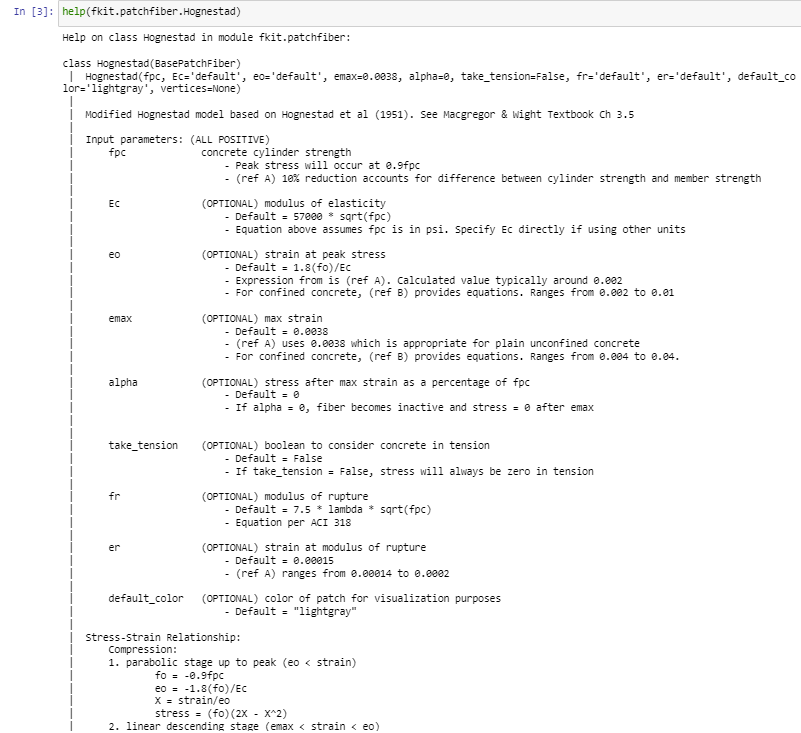
Notes and Assumptions
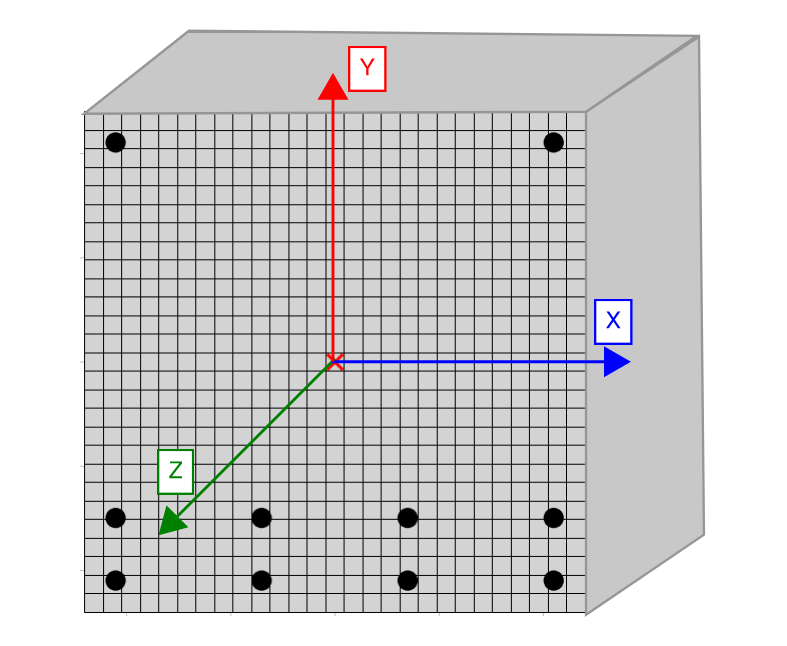
- Sign conventions:
- +ve is tensile stress/strain,
- -ve is compressive stress/strain
- Please ensure consistent unit input:
- SI Unit: (N, mm, MPa)
- Freedom Unit: (kips, in, ksi)
- Node fibers and patch fibers often overlap within the compression region. Consequently, some forces will be double counted. For most lightly reinforced sections, the change to the final result is insignificant and we simplify the problem without any appreciable loss in accuracy by just ignoring this overlap.
- Currently, the PM interaction analysis routine is for concrete sections only and follows ACI 318-19 assumptions (e.g. rectangular stress block, elastic-perfect-plastic steel, spalling strain of 0.003, etc). Interaction surface is independent of user-specified material properties as all concrete fiber is converted to exhibit rectangular stress block behavior, and all rebar converted to elastic-perfect-plastic.
- For asymmetric sections (including asymmetrically reinforced sections), some minor-axis moment may develop during moment curvature analysis. Minor-axis moment must develop in order to maintain equilibrium and to keep the neutral-axis in the same user-specified orientation. The orientation of neutral axis need not always be aligned with the applied moment vector.
Refer to the README in \doc folder for detailed documentation along with theoretical background.
License
MIT License
Copyright (c) 2023 Robert Wang
Project details
Release history Release notifications | RSS feed
Download files
Download the file for your platform. If you're not sure which to choose, learn more about installing packages.










