An easy to use USB to I2C adapter using a Raspberry Pico or similar boards.
Project description
A Simple USB to I2C Adapter
The I2C Adapter allows python programs to connect to I2C/QUIIC/STEMMA-QT devices using off the shelf low cost boards such the Raspberry Pico or SparkFun Pro Micro - RP2040. The I2C adapter appears on the computer as a serial port (no device installation required) and acts as a USB to I2C bridge, and this Python package provides an easy to use API to interact with it using high level commands.
For example, the schematic below shows the wiring for the oled_demo.py example where the I2C Adapter is used draw on a SH1106 OLED display using the Luma package.
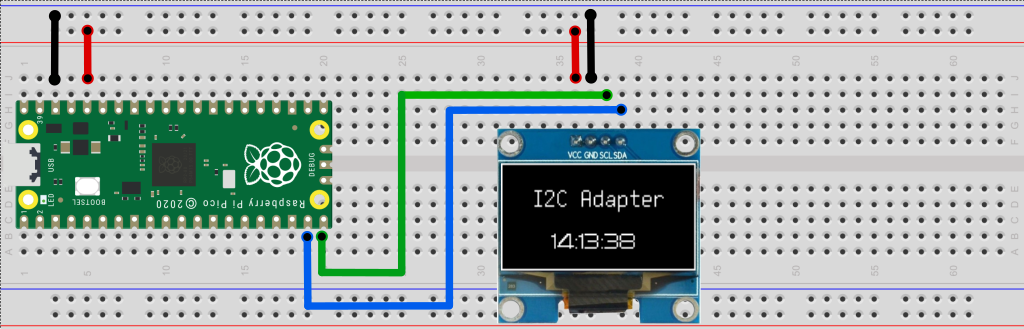
Highlights
- Provides USB to I2C-master bridge.
- Supports Windows/Mac/Linux.
- Uses low cost low cost off-the-shelf boards as adapters.
- Does not require driver installation (it appears on the computer as standard a serial port).
- Comes with an easy to use Python API.
- Easy to modify/extend and to adapt to new hardware.
- Permissive open source license. Comercial use OK, sharing and attribution not required.
Python API Example
Package installation
pip install i2c-adapter --upgrade
In the example below, we use an I2C Adapter that appears as serial port "COM7" to access an I2C device at address 0x08. First we write a single byte 0x00 and then read 20 bytes. Upon completion, the 'data' variable contains a bytearray with 20 bytes.
from i2c_adapter import I2cAdapter
i2c = I2cAdapter(port="COM7")
i2c_addr = 0x08
assert i2c.write(i2c_addr, bytearray([0]))
data = i2c.read(i2c_addr, 20)
print(data)
In the example below we scan the I2C bus address range 0x00 to 0x7f and look for devices that response to an empty write.
from i2c_adapter import I2cAdapter
i2c = I2cAdapter(port="COM18")
print(f"Scanning I2C bus 0x00 to 0x7f:")
for adr in range(0, 127):
if i2c.write(adr, bytearray([0]), silent=True):
print(f" - Device at 0x{adr:02x}")
LED Status
| I2C Adapter state | Raspberry Pi LED state |
|---|---|
| Idle, waiting for a command. | A short blink every two seconds. |
| Performing a command. | On. |
| Firmware flashing mode. | Off |
Connecting your I2C Adapter
IMPORTANT
**Do not to exceed the maximal voltage of your board. If needed, use a bidirectional I2C level shifter such as https://www.adafruit.com/product/5649#technical-details.
Flash your board with the corresponding firmware from https://github.com/zapta/i2c_adapter/tree/main/firmware/release and connect according to the table below:
| SDA | SCL | Internal Pullups | Max Voltage | |
|---|---|---|---|---|
| Raspberry Pico | GP4 | GP5 | No | 3.3V |
| Sparkfun Pro Micro RP2040 | Qwicc SDA | Qwicc SCL | 2.2K | 3.3V |
| Adafruit KB2040 | Qwicc SDA | Qwicc SCL | No | 3.3V |
| Adafruit QT Py RP2040 | Qwicc SDA | Qwicc SCL | No | 3.3V |
The wire protocol
See comments in the firmware source code.
For firmware developers
We use Visual Code Studion with the Platformio plug in to develope the firmware. Once you install both, clone this repository https://github.com/zapta/i2c_adapter on your machine and use the Menu | File | Open Folder option to open the firmware/platformio directory in the repository. Platformio take a few minutes do configure your environment and you will be able to edit/compile/upload code. Building firmware releases is done by running the Python script build_envs.py.
Project details
Release history Release notifications | RSS feed
Download files
Download the file for your platform. If you're not sure which to choose, learn more about installing packages.
Source Distribution
Built Distribution
Hashes for i2c_adapter-0.2.4-py3-none-any.whl
| Algorithm | Hash digest | |
|---|---|---|
| SHA256 | 363d9894440b8fac136ca5da8ed6eb39d6c4fcd6885a153040bf22d53fedec15 |
|
| MD5 | d51e5da1bf2bad144590b0d6ae1af8b1 |
|
| BLAKE2b-256 | e5a3c3b31f38eca27e19380ee2f99bc54dceacde148a4ec7e12dc7cb1bdd6743 |











