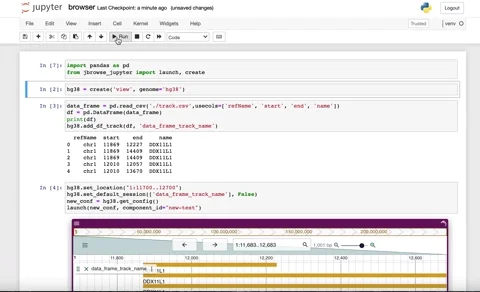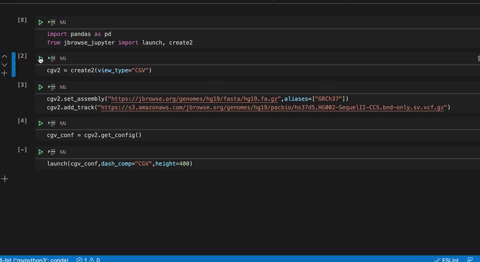Jupyter Notebooks extension for showing JBrowse views
Project description
JBrowse Jupyter
JBrowse Jupyter is a python package that provides a python interface to JBrowse views.
The package provides a JBrowseConfig API to enable the creation of JBrowse state configuration objects. It also provides utility functions to create and embed Dash JBrowse components in jupyter notebooks and python applications.
You can open this browser.ipynb in colab here
Dash JBrowse
JBrowse Jupyter uses Dash JBrowse, which is a collection of Dash components for JBrowse's embeddable React components.
We utilize the Dash JBrowse package along with the jupyter-dash library to embed JBrowse React Linear Genome view or the JBrowse React Circular Genome view in any jupyter notebook.
To learn more about the Dash JBrowse package, including how the Dash components can be used outside of Jupyter Notebooks, see here.
Demos
- Browser notebook demo - https://colab.research.google.com/github/GMOD/jbrowse-jupyter/blob/main/browser.ipynb
- SK-BR-3 demo - https://colab.research.google.com/github/GMOD/jbrowse-jupyter/blob/main/skbr3.ipynb
Documentation
Additional details and tutorials can be found in our Sphinx documentation page. https://gmod.github.io/jbrowse-jupyter/docs/html/index.html
Installation
jbrowse-jupyter is freely available for download on the Python Package Index
https://pypi.org/project/jbrowse-jupyter/
$ pip install jbrowse-jupyter
Quickstart
For all of the following examples, make sure that the JBrowse Jupyter package has been installed into your environment (pipenv, venv, conda, etc.).
In a Jupyter Notebook
Launching a Linear Genome View in Jupyter Notebook
Launching a Circular Genome View in Jupyter Notebook

from dash import html, Dash
from jbrowse_jupyter import create, create_component
app = Dash(__name__)
jbrowse_conf = create("LGV", genome="hg38")
config = jbrowse_conf.get_config()
component = create_component(config)
app.layout = html.Div(
[component],
id='test'
)
if __name__ == "__main__":
app.run_server(port=8081, debug=True)
Using jupyter-server-proxy
or using the jupyter-server-proxy extension and the jupyter-dash extension
$ pip install jupyter-server-proxy
$ pip install jupyter-dash
from dash import html, Dash, jupyter_dash
from jbrowse_jupyter import create, create_component
import jupyter_server_proxy
jupyter_dash.infer_jupyter_proxy_config()
#jupyter_dash._server_proxy # true if the proxy works as expected
#jupyter_dash.config # gives the proxy config
app = Dash(__name__)
jbrowse_conf = create("LGV", genome="hg38")
config = jbrowse_conf.get_config()
component = create_component(config)
app.layout = html.Div(
[component],
id='test'
)
if __name__ == "__main__":
# the external mode should display a url proxied by jupyter-server-proxy,
# very handy on jupyterlab behind jupyterhub as in departmental jupyterlab instances.
app.run_server(mode='external', debug=True, port=8999)

jbrowse_conf. The
jbrowse_conf is an instance of our JBrowseConfig, and can be modified to set
an assembly, add tracks, set custom color palettes and more.
Find more information about the JBrowseConfig API here
Other Examples
You can find examples in the root of this repo or in the examples folder,
browser.py- uses the Dash library to create a python application with the Dash JBrowse LinearGenomeView componentbrowser.ipynb- jupyter notebook using the Dash library to embed a Dash JBrowse LinearGenomeView component in a cellexamples/cgv_examples.py- uses the Dash library to create a python application with the Dash JBrowse CircularGenomeView componentexamples/cgv_examples.ipynb- jupyter notebook using the Dash library to embed a Dash JBrowse CircularGenomeView component in a celllocal_support.ipynb- jupyter notebook with tutorial on using your local data and passing it to JBrowse views
To run a Python Dash application
$ python browser.py
To run a jupyter notebook
Make sure you have jupyter notebook or jupyterlab installed.
# May look different if you have classic notebooks instead of jupyterlab
jupyter-lab build
jupyter-lab browser.ipynb
Usage
The jbrowse-jupyter package provides several utility functions to create and
launch Dash JBrowse components in python applications and jupyter notebooks.
Configuring Components
create(view_type, **kwargs)- creates a JBrowseConfig configuration object given a view_type- viewtype: Choose from a LGV or CGV e.g
create('LGV') orcreate('CGV') Additional params: - genome: choose from one of our default genomes {hg19 or hg38} e.gcreate('LGV', genome="hg38") OR - conf: use a conf object, you can manually edit and pass json object. e.gcreate('LGV', conf={"my-conf": "object"}) > Note: you can manually create a conf following the https://jbrowse.org/jb2/docs/config_guide/ - if no genome or conf is passed, you will create an empty JBrowseConfig for that view type. _defaults if you pass no params, an empty JBrowse config for a LGV (LinearGenomeView) will be created
- viewtype: Choose from a LGV or CGV e.g
create_component(conf, **kwargs) - creates and returns a Dash JBrowse component -> 'CGV' or 'LGV'. This component can be used as any Dash component in Dash applications.- conf: JBrowseConfig obj
- id: id for Dash components (opyional)
- dash_comp: 'CGV' or 'LGV', defaults to 'LGV' when none is passed e.g
create_component(cgv_with_conf.get_config(), dash_comp="CGV")
launch(conf, **kwargs) - launches a LinearGenomeView Dash component in a Jupyter cell- id: id for Dash components
- dash_comp: 'CGV' or 'LGV', defaults to 'LGV' when none is passed
Warning: Only use
launchin jupyter notebooks
JBrowseConfig
Quick overview of the JBrowseConfig API
The JBrowseConfig API allows us to set an assembly, add tracks, set default sessions, set custom color themes, and more.
JBrowseConfig().
-
set_assembly(assembly_data, aliases, refname_aliases)- Sets the assembly subconfiguration
- for the refname_alias subconfiguration check out the JBrowse refname aliasing docs
-
add_df_track(track_data, name, **kwargs)- requires DataFrame to have columns ['refName', 'start', 'end', 'name']
- refName and name columns must be strings, start and end must be int
- if the score column is present, it will create a Quantitative track else it will create a Feature track.
- not available for CGV
- params:
- df – pandas DataFrame with the track data.
- name (str) – (optional) name for the track
- overwrite (str) – (optional) flag whether or not to overwrite existing track.
- track_id (str) - (optional) trackId for the track
-
add_track(data, **kwargs)- adds a track configuration given a file with track data
- currently supporting cram, bam, vcf gzipped, gff/gff3 gzipped, bigbed, bigwig file types.
- assumes an index exists within the same directory of the track data if no index url path is provided.
- currently supporting Wiggle, Variant, Feature and Alignments tracks
- params:
- data (str) – track path or url
- name (str) – (optional) name for the track
- index (str) – (optional) index file for the track
- track_type (str) – (optional) track type. If none is passed, the api will infer one based on the file type
- overwrite (boolean) – (optional) overwrites existing track if it exists in list of tracks (default False)
-
delete_track(track_id)- params:
- track_id (str) - trackId for the track to delete
- params:
-
set_location(location)- initial location for when the browser first loads, syntax 'refName:start-end'
- e.g 'chrom1:500-1000'
- not available for CGV
-
set_default_session(tracks_ids, display_assembly=True)- sets the default session given a list of track ids
- params:
- tracks_ids - list[str] list of track ids to display
- display_assembly (boolean) – display the assembly reference sequence track. default=True
-
set_theme(primary, secondary=None, tertiary=None, quaternary=None)- sets the theme in the configuration given up to 4 hexadecimal colors
-
set_env(notebook_host, notebook_port):- Changes the port and the host for creating links to files found within the file tree of jupyter.
- The port and host should match those configured in your jupyter config.
-
add_text_search_adapter(ix, ixx, meta, adapter_id=None)- adds a trix text search adapter
- not available for CGV
-
get_config() - returns the configuration object
Local file support
We currently support two ways of passing your local data to JBrowse Views.
For our Jupyter lab and Jupyter notebook users, you can create urls by leveraging the Jupyter server where your notebook is running or you can provide paths relative to root of the file tree. You can also provide paths relative to the root of the Jupyter file tree. Examples of these can be found below or in the local_support.ipynb.
For those using colab notebooks and binder (will also work in Jupyter) you can use the JBrowse dev server. An example of how to use the JBrowse dev server can be found below.
Note: These solutions are recommended for your development environments and not supported in production.
Jupyter Server
Jupyter Lab and Jupyter Notebook users can leverage the Jupyter server to create urls or paths to pass to JBrowse Jupyter view configs.
Once you have the data within the file tree where the notebook is running, then you will be able to format the urls or paths to pass to the API. (Note: you will need to serve your entire project where the notebook is running.)
To verify that your data is in the correct place, you can navigate to http://your-host:your-port/tree . Make sure that you use the same port and host that is used in your jupyter configuration.
e.g http://localhost:8888/tree is the url your should navigate to if you are running your jupyter notebook in localhost in port 8888
If you have a different port or host, you can change the port and host used by JBrowse with the use of the set_env(notebook_host, notebook_port).
Example: config = create("LGV) config.set_env("host", 9999).
Using Jupyter URLS
In this example, the notebook is configured to run in localhost in port 8888. It is assumed that you have Jupyter lab installed in your venv.
File tree of the project:
- example_dir/
- example.ipynb
- data1.gff.gz
- data2.gff.gz.tbi
Running Jupyter
(venv)$ cd example_dir
(venv)$ jupyter lab
This will be the url that you should see at the top of your browser if you opened the example.ipynb http://localhost:8888/lab/tree/example.ipynb
Urls for file data1.gff.gz and data2.gff.gz.tbi would be in the form
http://localhost:8888/files/<your_file_name>.
http://localhost:8888/files/data1.gff.gzhttp://localhost:8888/files/data2.gff.gz.tbiNote that you do not need to add lab or tree to this url.
You can use these urls. For example, you could add a track with these urls like this:
config.add_track(
"http://localhost:8888/files/data1.gff.gz", # track data
index="http://localhost:8888/files/data2.gff.gz.tbi", # track index
track_id="example-track", # track id
name="track-name" # track name
)
Resources:
Using Jupyter paths
JBrowse also supports paths to files are within the Jupyter file tree (this only works if you are running your notebook in Jupyter lab or Jupyter notebook).
You can repeat the steps in the previous section to ensure that your files are in the correct place. Instead of formatting the urls yourself, you can pass paths relative to the root of the Jupyter file tree .
Using the same structure of the previous example...
File tree of the project:
- example_dir/
- example.ipynb
- data1.gff.gz
- data2.gff.gz.tbi
Running Jupyter
(venv)$ cd example_dir
(venv)$ jupyter lab
A user could then specify paths to data1 and data2 like this
config.add_track(
"/data1.gff.gz", # track data
index="/data2.gff.gz.tbi", # track index
track_id="example-track", # track id
name="track-name" # track name
)
JBrowse dev server
We also provide a simple http server configured with CORS that will allow you to serve your local files from a specified directory within your machine.
Note The use of local files or the dev server provided is not recommended for production environments.
You can spin the dev server in two ways.
- Git clone this repo
- From the root of this repository, you will be able to run the python file
named
serve.py$ python serve.py - You can choose your own port, host, and directory from which to serve your files. You can also press enter to choose all the defaults.
- Default PORT: 8080
- Default host: localhost
- Default directory: the current working directory -> os.getcwd() is used
- Now that the dev server is running you can use the url provided in the terminal to pass to your views.
- For example: the url to the data you wish to pass to the JBrowse view config
for the local dev server running on port 8080 on local host will look like
this "http://localhost:8080/" e.g
jbrowse_conf.add_track("http://localhost:8080/<your-file-name>", name="test-demo")
Or you can make your own python file and run it to start the server.
- create a python file named dev_server.py and add the code below
import os
from jbrowse_jupyter import serve
if __name__ == "__main__":
serve(os.getcwd(), port=8080, host='localhost')
-
Run the python file
$ python dev_server.py -
This will spin up a python simple http server with cors enabled. You can take a look at our implementation of our dev server here:
jbrowse_jupyter/dev_server.py -
Now that the dev server is running you can use the url provided in the terminal to pass to your views.
- For example: the url to the data you wish to pass to the JBrowse view config
for the local dev server running on port 8080 on local host will look like
this "http://localhost:8080/" e.g
jbrowse_conf.add_track("http://localhost:8080/<your-file-name>", name="test-demo")
JBrowse Jupyter vs Other tools
| Features | JBrowse/ JBrowse Jupyter | IGV.js /igv-notebook | ipyIgv | Gosling/Gos | D3GB | PygBrowse | Mango |
|---|---|---|---|---|---|---|---|
| Binder support | :heavy_check_mark: | :heavy_check_mark: | :heavy_check_mark: | :heavy_check_mark: | :x: | :x: | :x: |
| Colab support | :heavy_check_mark: | :heavy_check_mark: | :x: | :heavy_check_mark: | :x: | :x: | :x: |
| Custom Color Theming | :heavy_check_mark: | :x: | :x: | :heavy_check_mark: | :x: | :x: | :x: |
| Deletion of tracks | :heavy_check_mark: | :x: | :heavy_check_mark: | :x: | :x: | :x: | :x: |
| Export view as SVG | :heavy_check_mark: * | :heavy_check_mark: | :heavy_check_mark: | :x: | :x: | :x: | :heavy_check_mark: |
| Local file support | :heavy_check_mark: ** | :heavy_check_mark: | :heavy_check_mark: | :heavy_check_mark: | :heavy_check_mark: | :heavy_check_mark: | :heavy_check_mark: |
| Supports Circular Genome View | :heavy_check_mark: | :x: | :x: | :heavy_check_mark: | :x: | :x: | :x: |
| Ability to enable text searching from indexed files | :heavy_check_mark: | :x: | :x: | :x: | :x: | :x: | :x: |
| Ability to add tracks from Dataframes | :heavy_check_mark: | :x: | :x: | :x: | :x: | :heavy_check_mark: | :x: |
| Zooming in on regions of interest | :heavy_check_mark: * | :heavy_check_mark: | :heavy_check_mark: * | :heavy_check_mark: * | :heavy_check_mark: * | :x: | :heavy_check_mark: * |
* Feature is accessible via the component's UI and not by API. ** Path support for local files is only available when running notebook in Jupyter lab and Jupyter notebook. Local file support in colab and binder is available by running the JBrowse dev server to host your data and creating urls to pass to the JBrowse view. More information available in the local file support section of this readme
- For more features of the JBrowse and JBrowse embedded components checkout our documentation
- Igv.js documentation
- igv-notebook documentation
- ipyIgv documentation
- D3GB documentation
- PygBrowse documentation
- Gosling documentation
- Gos documentation
- Mango documentation
Resources
- JBrowse - the next generation genome browser
- JBrowse React Linear Genome View - interactive genome browser
- JBrowse React Linear Genome View Docs - storybook docs of React LGV
- Dash Applications how to get started to custumize Dash applications.
- Dash HTML components Dash html components to build the Dash application layout.
- Dash Jupyter library to enable embedding Dash components in jupyter notebooks.
- Dash Jbrowse suite of Dash components for JBrowse views. (JBrowse Linear Genome View)
Contributing
See our contributing guide.
Academic Use
This package was written with funding from the NHGRI as part of the JBrowse project. If you use it in an academic project that you publish, please cite the most recent JBrowse paper, which will be linked from jbrowse.org.
Contact us
We really love talking to our users. Please reach out with any thoughts you have on what we are building!
- Report a bug or request a feature at https://github.com/GMOD/jbrowse-jupyter/issues
- Join our developers chat at https://gitter.im/GMOD/jbrowse2
- Send an email to our mailing list at
gmod-ajax@lists.sourceforge.net
FAQ
What file types are supported?
We currently support:
- bam
- bigwig
- bigbed
- cram
- indexed fasta
- bgzip indexed fasta
- gff3 tabix
- twobit
- vcf
- vcf tabix
What track types are supported?
We currently support:
- AlignmentsTrack
- QuantitativeTrack
- VariantTrack
- ReferenceSequenceTrack
- Feature Tracks
For the circular genome view (CGV), we only support variant tracks. Check out track types docs for more information.
What views do you currently support?
We currently support JBrowse's Linear Genome View and Circular Genome View. We hope to support more in the future.
How do I configure text searching?
In order to configure text searching in your Linear Genome View, you must first create a text index. Follow the steps found here. Then you must create and add a text search adapter to your config.
How do I configure tracks to show up on first render?
You can set a specific track/tracks to show up when the component first renders,
and you can do this via the default session. You can set the default session via
the JBrowseConfig API. set_default_session
How do I set a custom color theme palette to fit with my application?
You can customize the color palette of the component through the use of
set_theme function from the JBrowseConfig API. Below is an image of an LGV
with a custom color palette.
Can I use local files/my own data?
Yes, there are a couple of ways in which you can configure and use your own data from your local environment in jbrowse views. 1. Make use of the jupyter notebook/lab server. Intended for those running their notebooks with jupyter lab or jupyter notebook. 2. Launch your own http server with CORS which will enable you to use local files. You can run our serve.py to launch our dev server. (Checkout our local_support.ipynb for tutorials on how to use your own data)
Note: These solutions are recommended for your development environments and not supported in production.
I am running a colab notebook/binder notebook and wish to use my local data, how can I do this?
You can run JBrowse dev server to serve local files to use in your JBrowse views. More information on the dev server can be found in the local file support section of this readme.
My paths are not working?
If you are using paths, make sure you are in a jupyter environment (Jupyter lab or jupyter notebook). Additionally, make sure that the port and host match the ones in your config. If they are different, use the set_env(notebook_host, notebook_port) to change the default port and host used by JBrowse to configure paths in jupyter.
My data says it's is loading and never loads?
If your view shows that it is loading and never loads, it could be a fetch error or CORS. - the JBrowse Dev Server has CORS enabled.
- Make sure that your alias is correctly configured. Data that never loads could also indicate that the format is correct, but will not display anything for it if the assembly does not match.
- Data that never loads could also indicate that the port and host do not match where your data is hosted when using paths in jupyter envs
Project details
Release history Release notifications | RSS feed
Download files
Download the file for your platform. If you're not sure which to choose, learn more about installing packages.
Source Distribution
Built Distribution
Hashes for jbrowse_jupyter-1.5.1-py3-none-any.whl
| Algorithm | Hash digest | |
|---|---|---|
| SHA256 | 16bf7210b1a3045a3ebc4ce57f3e799eb274fa08fd85cf66bfd88d10f2a04cb9 |
|
| MD5 | 58003ce5c795930032d710ae075486e1 |
|
| BLAKE2b-256 | 4bf7cee924650f2eb4ffc13e4b05742bf346c49a6044ef8cbca39441c46d5dad |