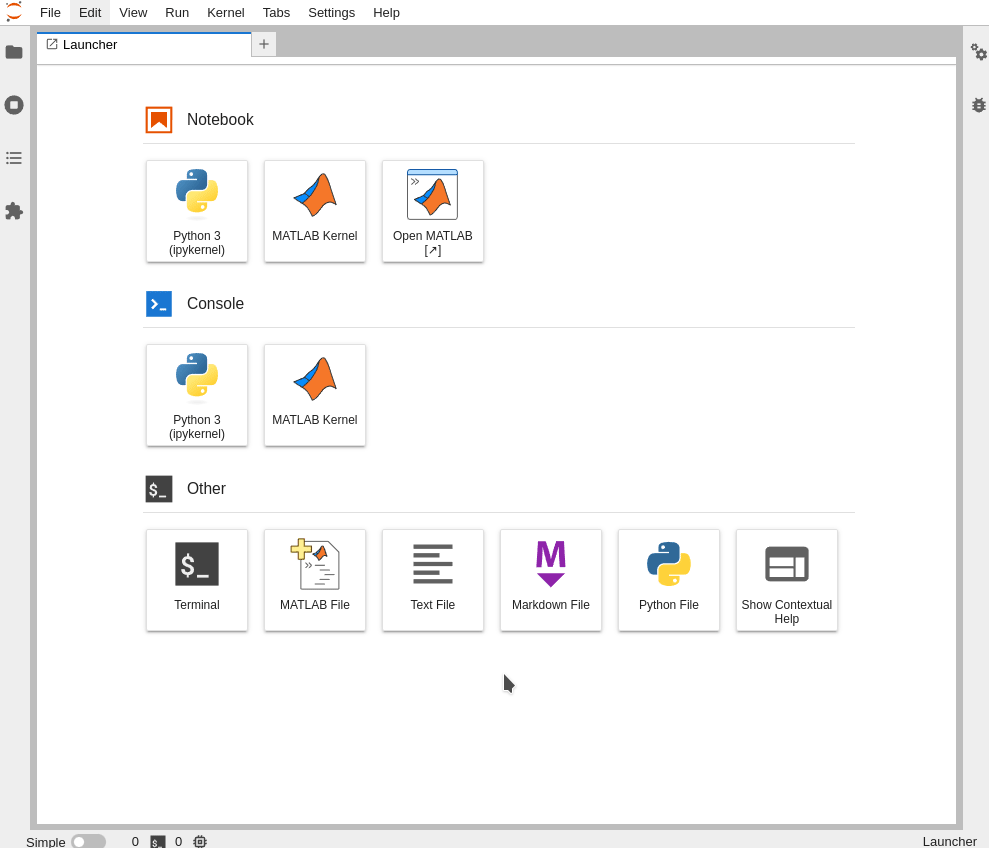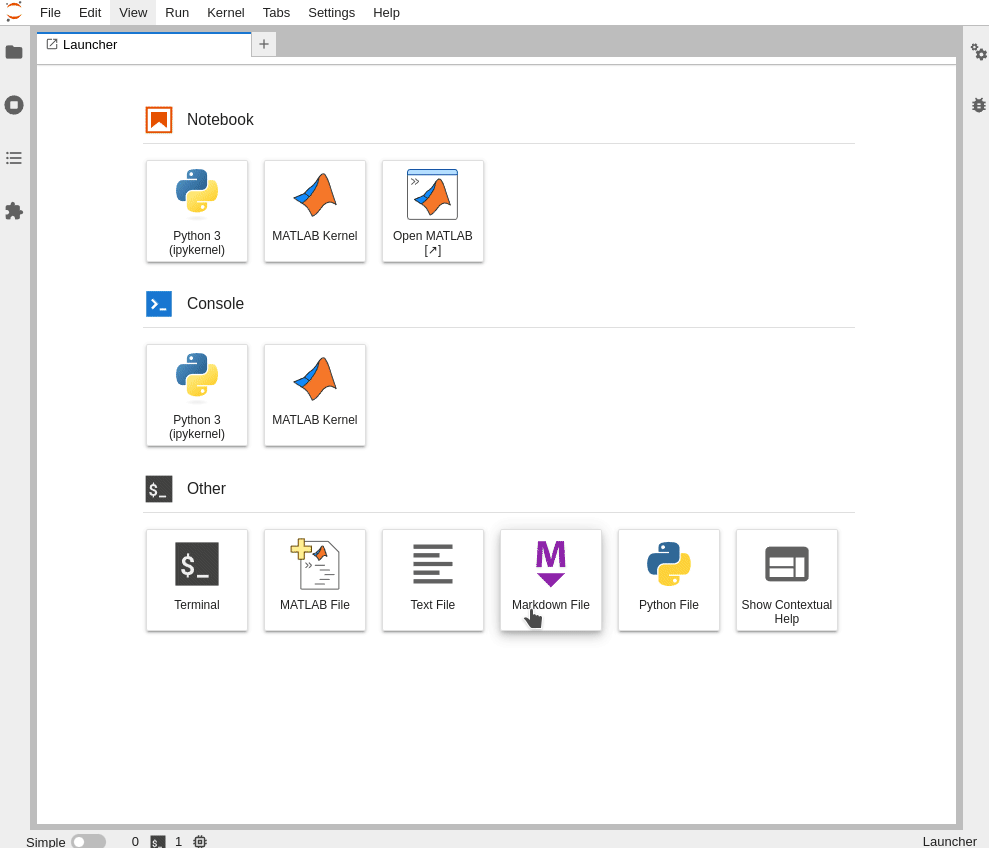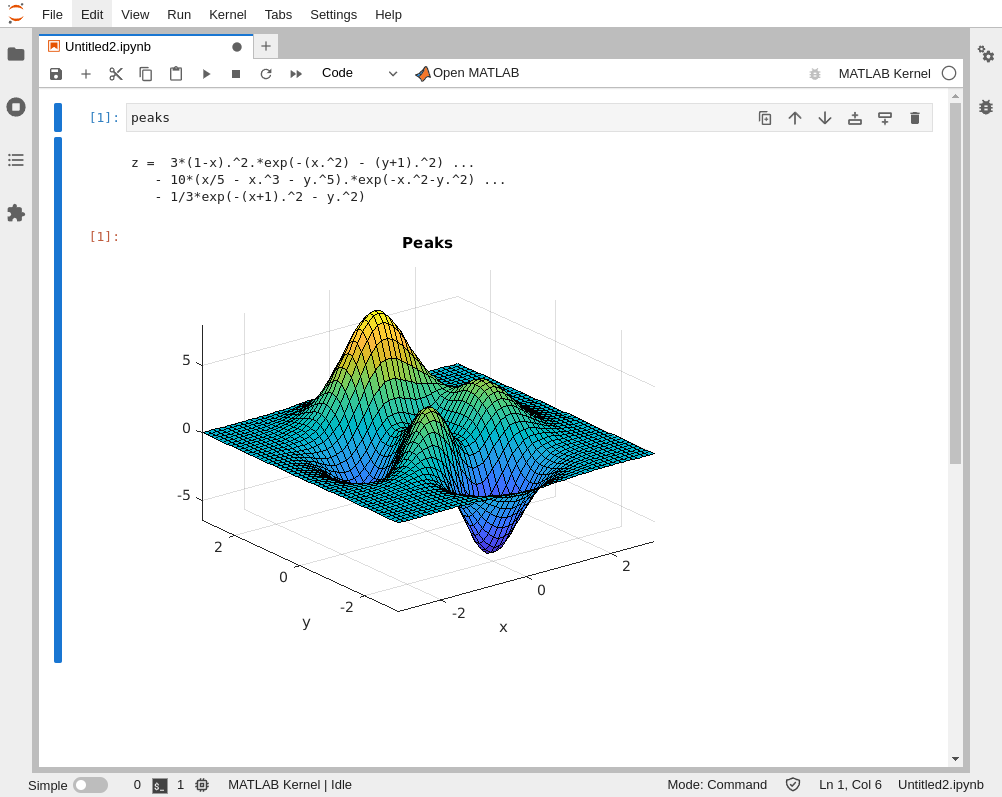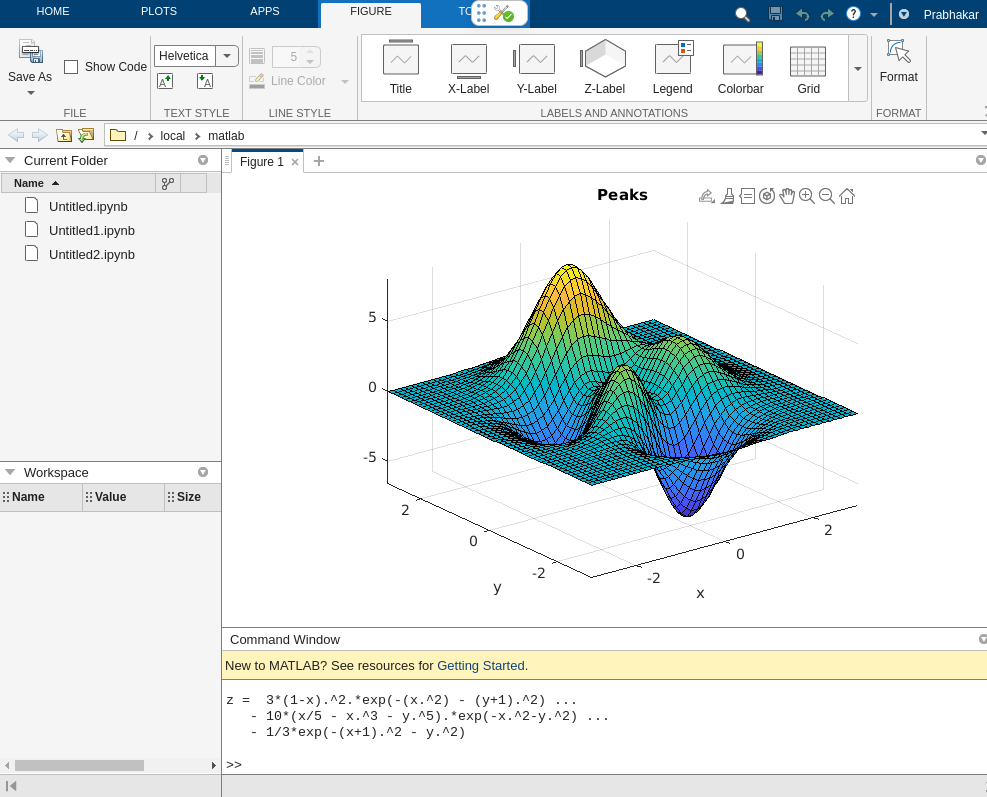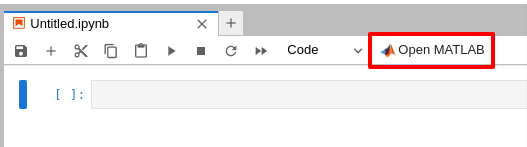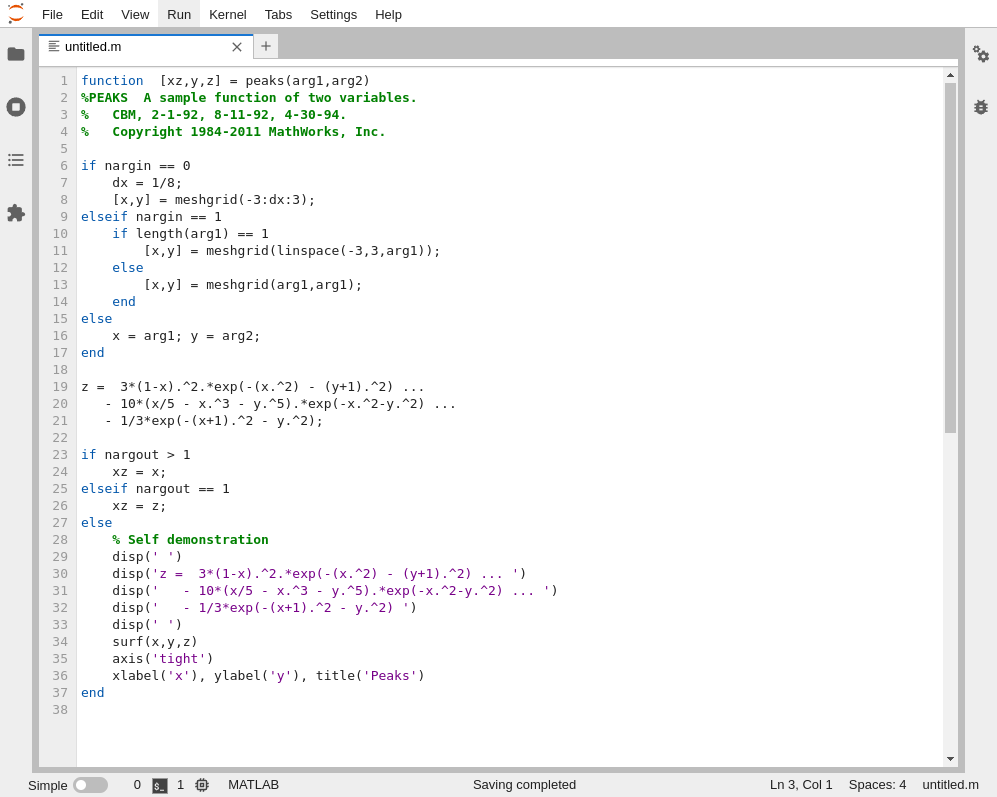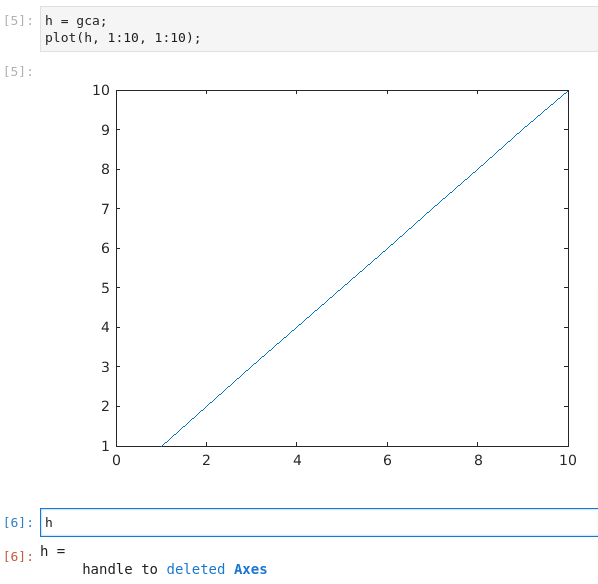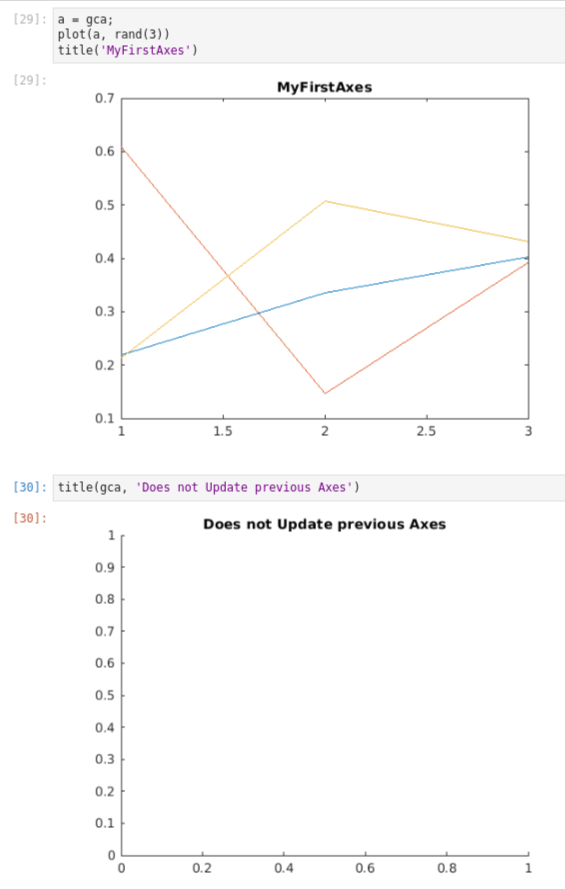MATLAB Integration for Jupyter
Project description
MATLAB Integration for Jupyter
This repository shows how you can access MATLAB® from your Jupyter® environment. With MATLAB Integration for Jupyter, you can integrate MATLAB with an existing JupyterHub deployment, single user Jupyter Notebook Server, and many other Jupyter-based systems running in the cloud or on-premises.
Once installed, you can:
| Capability | Example |
|---|---|
| Run MATLAB code in Jupyter notebook | |
| Access MATLAB in a browser |
This package supports both Jupyter Notebook and JupyterLab. Some capabilities are limited to the JupyterLab interface.
Note on JupyterLab 4: Features such as auto-indentation and syntax highlighting are available in JupyterLab 3, but not yet supported in JupyterLab 4.
This package is under active development. To report any issues or suggestions, see the Feedback section.
Requirements
-
Python versions: 3.8 | 3.9 | 3.10 | 3.11
-
MATLAB R2020b or later is installed and on the system PATH.
# Confirm MATLAB is on the PATH which matlab
note: MATLAB is only required if you want to execute MATLAB code. Viewing notebooks does not require MATLAB to be installed.
-
System dependencies required to run MATLAB.
- The
base-dependencies.txtfiles in the matlab-deps repository lists the basic libraries that need to be installed for the desired combination of MATLAB version & Operating system. Refer to the Dockerfiles in the same folder for example usage of these files.
- The
-
For Linux® based systems only, install
X Virtual Frame Buffer (Xvfb)using:Install it on your Linux machine using:
# On a Debian/Ubuntu based system: $ sudo apt install xvfb # On a RHEL based system: $ yum search Xvfb xorg-x11-server-Xvfb.x86_64 : A X Windows System virtual framebuffer X server. $ sudo yum install xorg-x11-server-Xvfb
-
Supported Operating Systems:
- Linux®
- MacOS
- Windows® Operating System (starting v0.6.0 of jupyter-matlab-proxy)
Installation
MATLAB Integration for Jupyter is provided as a Python® package that can be installed from PyPI or built from sources as shown below.
PyPI
This repository can be installed directly from the Python Package Index using:
python3 -m pip install jupyter-matlab-proxy
Installing this package will not automatically install MATLAB. You must have MATLAB installed to execute MATLAB code through Jupyter.
MATLAB code execution is available on both JupyterLab 3 and JupyterLab 4, but other features (such as syntax highlighting) are currently only supported on JupyterLab 3. Install JupyterLab 3 using:
python3 -m pip install 'jupyterlab>=3.0.0,<4.0.0a0'
Building From Sources
Building from sources requires Node.js® version 16 or higher. To install Node.js, see Node.js downloads.
git clone https://github.com/mathworks/jupyter-matlab-proxy.git
cd jupyter-matlab-proxy
python3 -m pip install .
Usage
Open your Jupyter environment by starting Jupyter Notebook or JupyterLab:
# For Jupyter Notebook
jupyter notebook
# For JupyterLab
jupyter lab
Upon successful installation of the jupyter-matlab-proxy package, your Jupyter
environment should present several options for using MATLAB in Jupyter.
| Classic Jupyter | JupyterLab |
|---|---|
Detailed Usage
MATLAB Kernel: Create a Jupyter Notebook using MATLAB kernel for Jupyter
Click the icon below to launch a notebook:
| Icon | Notebook |
|---|---|
- The first time you execute code in a MATLAB notebook you will be asked to log in or use a network license manager. Follow the licensing instructions below.
- Subsequent notebooks in the same server will not request for licensing information.
- Wait for the MATLAB session to start. This can take several minutes.
- NOTE: All notebooks in a Jupyter server share the same underlying MATLAB process. Executing code in one notebook will effect the workspace in other notebooks. Users must be mindful of this while working with multiple notebooks at the same time.
- For MATLAB R2022b and later: Local functions can be defined at the end of a cell for use in the same cell
For more information, see MATLAB Kernel for Jupyter.
Open MATLAB: Open a browser-based version of the MATLAB development environment from Jupyter
Click the icon below to open a browser-based version of the MATLAB development environment:
| Icon | Desktop |
|---|---|
- Notebooks in JupyterLab, also have a
Open MATLABshortcut on the top to access the MATLAB desktop. |
For more information, see Open MATLAB in a browser.
MATLAB File: Open a new MATLAB file (.m) in JupyterLab
Click the icon below to start editing a new MATLAB file in a new JupyterLab tab:
| Icon | MATLAB File |
|---|---|
- MATLAB code in this file will include syntax highlighting.
- You can also use the command palette, by using
CTRL+SHIFT+Cand then typingNew MATLAB File. - Execution of
MATLAB Files (.m)files in JupyterLab is currently not supported.
Licensing
- If prompted to do so, enter credentials for a MathWorks account associated with a MATLAB license. If you are using a network license manager, change to the Network License Manager tab and enter the license server address instead. To determine the appropriate method for your license type, consult MATLAB Licensing Info.
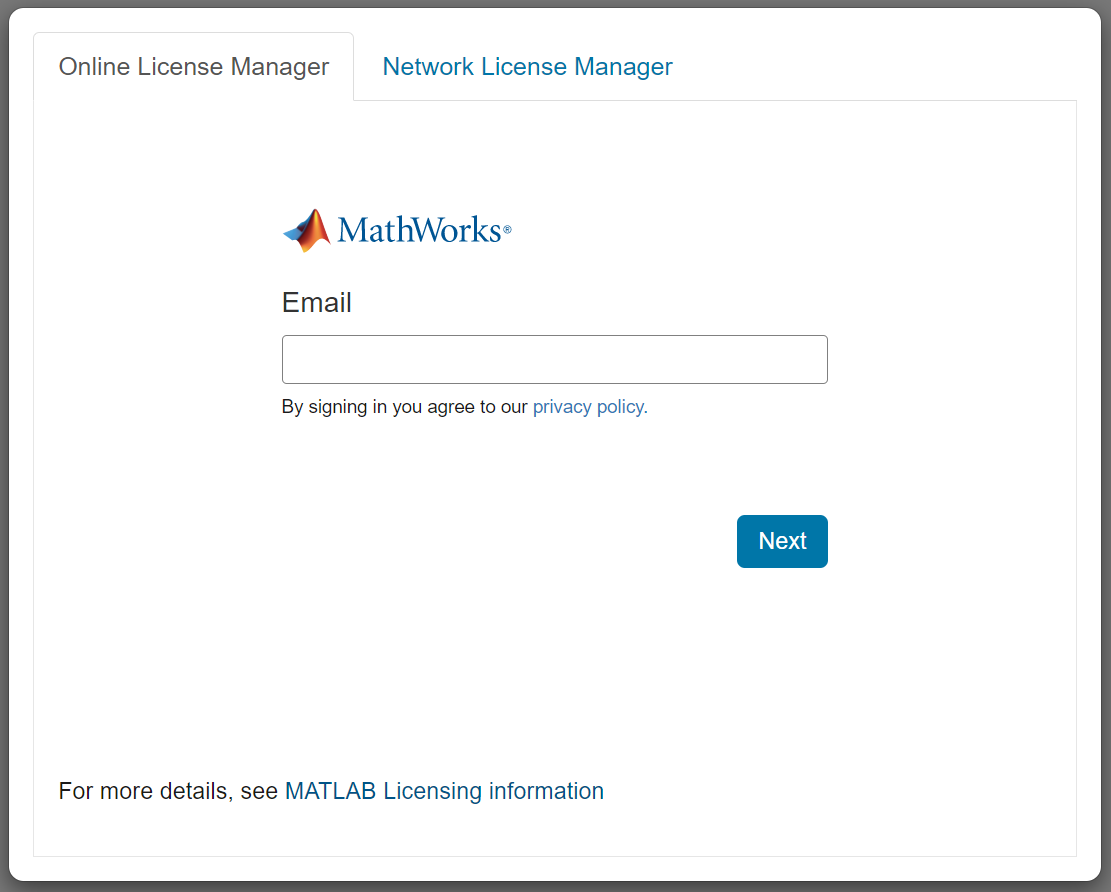
Integration with JupyterHub
To use this integration with JupyterHub, you must install the jupyter-matlab-proxy Python package in the Jupyter environment launched by your JupyterHub platform.
For example, if your JupyterHub platform launches Docker containers, then install this package in the Docker image used to launch them.
A reference architecture that installs jupyter-matlab-proxy in a Docker image is available at: Use MATLAB Integration for Jupyter in a Docker Container.
Limitations
-
Notebooks running on the same server share the same MATLAB. It is currently not possible to have separate workspaces for each notebook.
-
Kernels cannot restart MATLAB automatically when users explicitly terminate their MATLAB session using the
exitcommand or through the browser-based MATLAB development environment. Users must manually restart MATLAB using the options shown here. -
Some MATLAB commands are currently not supported in notebooks. These include:
-
Commands that request interactive user input from users. For Example:
inputandkeyboard. -
MATLAB Debugger commands. For Example:
dbstep,dbup, anddbstack. -
Commands which require another browser tab to be opened. For Example:
docandappdesigner. -
Commands that create animations. For Example:
movie, vibes. -
For MATLAB R2022a and earlier,
LASTERRandLASTERRORdo not capture MATLAB errors from execution in notebooks.
-
-
Notebook results are truncated when there are more than 10 rows or 30 columns of results from MATLAB. This is represented by a
(...)at the end of the result. Example: -
Handles from Graphics objects do not persist between cells. For Example:
-
Graphics functions like
gca, gcf, gco, gcbo, gcbf, clf, clawhich accesscurrenthandles are scoped to a notebook cell. The following example illustrates this: -
Notebooks do not show intermediate figures that were created during execution.
-
Outputs from code cells are only displayed after the entire code cell has been run.
-
MATLAB notebooks and MATLAB files do not auto-indent after
casestatements. -
Locally licensed MATLABs are currently not supported. Users must either login using Online Licensing or a Network License Manager.
Troubleshooting
See Troubleshooting for guidance on how to investigate common installation issues.
Feedback
We encourage you to try this repository with your environment and provide feedback.
If you encounter a technical issue or have an enhancement request, create an issue here or send an email to jupyter-support@mathworks.com
Copyright (c) 2021-2023 The MathWorks, Inc. All rights reserved.
Project details
Release history Release notifications | RSS feed
Download files
Download the file for your platform. If you're not sure which to choose, learn more about installing packages.
Source Distributions
Built Distribution
Hashes for jupyter_matlab_proxy-0.6.1-py3-none-any.whl
| Algorithm | Hash digest | |
|---|---|---|
| SHA256 | d1de30228f4025e5efda1fbc160924466d54dc15b9d6b4aaf2f18118b8a099dc |
|
| MD5 | a600feee23cee426149a00f8a74e3baf |
|
| BLAKE2b-256 | 3fee76a2a275f6e775e7518191c70221dc58f01f4236a04b032d1264377db857 |