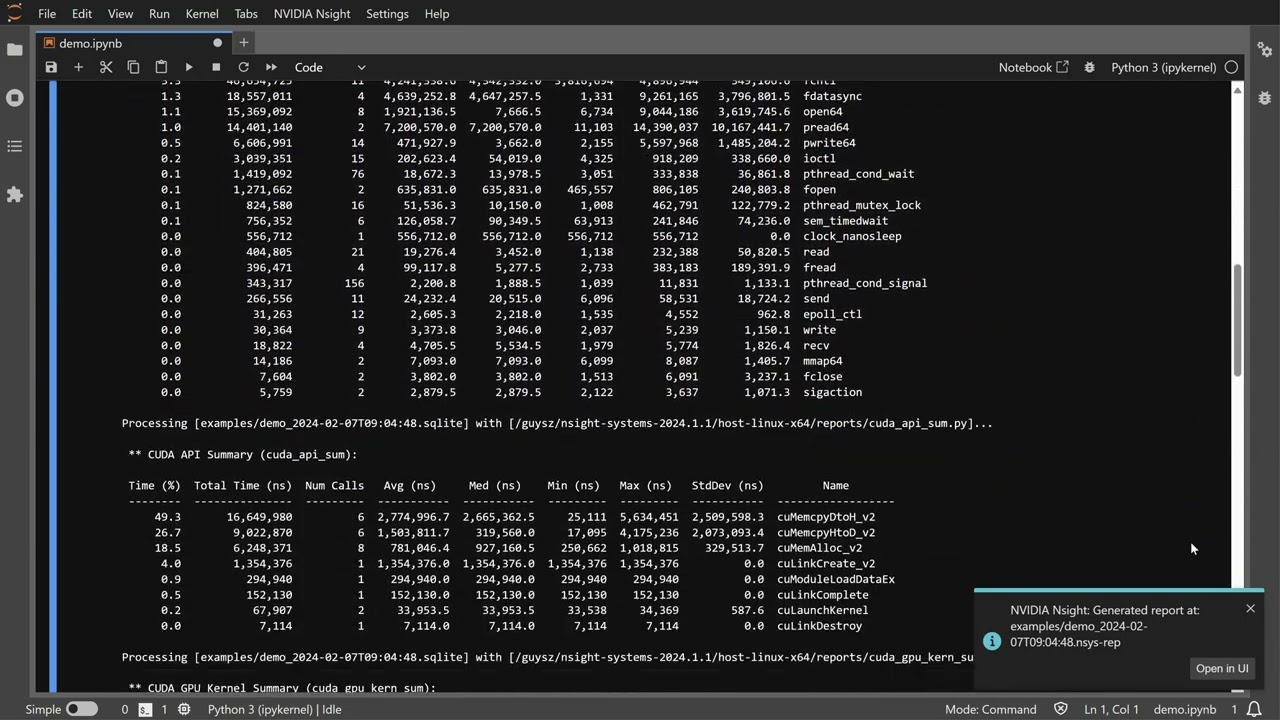A JupyterLab extension for profiling cells execution using NVIDIA Nsight tools.
Project description
NVIDIA Nsight Tools JupyterLab Extension
A JupyterLab extension for profiling cells execution using NVIDIA Nsight tools.
Demo
Click on the image to launch the video
Requirements
- JupyterLab >= 4.0.0
- Docker (optional, for GUI support)
- nvtx (Required for Nsight Compute support)
Nsight tools are not shipped with this extension. The required tool(s) should be installed separately on the JupyterLab server machine.
Install and setup
- To install the extension, execute:
pip install jupyterlab-nvidia-nsight
-
Install Nsight Systems and/or Nsight Compute (these tools are not shipped with this extension).
-
Set Nsight Systems and/or Nsight Compute installation location in the extension settings.
- Example: If Nsight Systems installation location is set to
/opt/nvidia/nsight-systems/<version>, then the extension will look for nsys executable in/opt/nvidia/nsight-systems/<version>/target-linux-x64 - If not set,
PATHenvironment variable should contain the locations of the tool's executables.
- Example: If Nsight Systems installation location is set to
Profile JupyterLab cells
- Enable Nsight tool by using the Profiling with Nsight Systems/Compute... command
under the NVIDIA Nsight menu, or by using the command palette.
- Note: This operation restarts the JupyterLab kernel.
- Profile cells execution by using the Run and profile selected cells... command.
- The cell's profiling info is displayed in the cell output area.
Analyzing the profile session in Nsight tools GUI
-
Open Nsight tools report files in a tab inside JupyterLab.
-
Display of Nsight tools GUI requires NVIDIA Nsight Streamer.
-
When JupyterLab is running inside a Docker container, displaying Nsight tools UI requires to have the Docker daemon socket mounted (i.e.,
docker run -v /var/run/docker.sock:/var/run/docker.sock ...).- SECURITY ALERT: The Docker daemon socket should not be mounted when using untrusted sources, as it may provide root access to the host system.
- See also Docker Example.
Supported Tools
Nsight Systems
- Supports Nsight Systems release 2024.1.1 or later. It is recommended to use the latest release.
- Use
--stats=truewhen profiling cells execution to see textual output ofnsys stats.
List of NSYS CLI flags that can't be used within the extension:
--help,-h--hotkey-capture--output,-o--session-new--session--stop-on-exit,-x
Nsight Compute
- Supports Nsight Compute release 2024.3 or later. It is recommended to use the latest release.
List of NCU CLI flags that can't be used within the extension:
--app-replay-buffer--app-replay-match--app-replay-mode--check-exit-code--chips--config-file-path--config-file--export,-o--force-overwrite,-f--help,-h--hostname--import,-i--kill--list-chips--list-metrics--list-rules--list-sections--list-sets--log-file--mode--null-stdin--open-in-ui--profile-from-start--query-metrics-collection--query-metrics-mode--query-metrics--quiet--range-filter--range-replay-options--rename-kernels-export--replay-mode--section-folder-restore--version,-v
List of NCU CLI flags that can be used only when enabling NCU:
--apply-rules--cache-control--call-stack-type--call-stack--clock-control--disable-profiler-start-stop--graph-profiling--import-source--injection-path-32--injection-path-64--max-connections--metrics--pm-sampling-buffer-size--pm-sampling-interval--pm-sampling-max-passes--port,-p--preload-library--rule--section-folder-recursive--section-folder--section--set--source-folders--support-32bit--target-processes-filter--target-processes--verbose--warp-sampling-buffer-size--warp-sampling-interval--warp-sampling-max-passes
List of NCU CLI flags that can be used only when profiling cells:
--csv--devices--disable-extra-suffixes--filter-mode--kernel-id--kernel-name-base--kernel-name,-k--launch-count,-c--launch-skip-before-match--launch-skip,-s--nvtx-exclude--nvtx-include--page--print-details--print-fp--print-kernel-base--print-metric-attribution--print-metric-instances--print-metric-name--print-nvtx-rename--print-rule-details--print-source--print-summary--print-units--rename-kernels-path--rename-kernels--resolve-source-file
Docker Example
This example demonstrates how to use the extension in a Jupyter Docker Stacks image.
The following Dockerfile defines a Docker image based on pytorch-notebook with cuda12,
and includes the extension and cuda-toolkit.
It is recommended to use the latest cuda-toolkit - https://developer.nvidia.com/cuda-downloads
FROM quay.io/jupyter/pytorch-notebook:cuda12-python-3.11.8
# Install cuda-tookit
ADD https://developer.download.nvidia.com/compute/cuda/repos/ubuntu2404/x86_64/cuda-keyring_1.1-1_all.deb /tmp/
USER root
RUN dpkg -i /tmp/cuda-keyring_1.1-1_all.deb && apt-get -y update && \
apt-get -y install cuda-toolkit-12-8
USER ${NB_UID}
# Install jupyterlab-nvidia-nsight and set the default settings
ARG HOST_IP
RUN pip install --no-cache-dir jupyterlab-nvidia-nsight nvtx && \
fix-permissions "${CONDA_DIR}" && fix-permissions "/home/${NB_USER}" && \
mkdir -p /home/${NB_USER}/.jupyter/lab/user-settings/jupyterlab-nvidia-nsight && echo ' \
{ \
"ui": { \
"enabled": true, \
"suppressServerAddressWarning": true, \
"dockerHost": "'"$HOST_IP"'" \
}, \
"nsys": { \
"installationPath": "/opt/nvidia/nsight-systems/2024.6.2", \
"args": "--trace=cuda,nvtx,osrt --python-sampling=true --python-backtrace=cuda --cudabacktrace=all" \
}, \
"ncu": { \
"installationPath": "/opt/nvidia/nsight-compute/2025.1.1" \
} \
}' > /home/${NB_USER}/.jupyter/lab/user-settings/jupyterlab-nvidia-nsight/plugin.jupyterlab-settings
Build the image:
docker build --rm --tag <your-image-name> --build-arg HOST_IP="$(hostname -i | cut -d' ' -f1)" .
Run the container:
# SECURITY ALERT: Remove `-v /var/run/docker.sock:/var/run/docker.sock` when using untrusted sources
docker run -it --rm --group-add $(getent group docker | cut -d: -f3) --runtime=nvidia -p 8888:8888 -v /var/run/docker.sock:/var/run/docker.sock <your-image-name>
Note: Using --runtime=nvidia requires NVIDIA Container Toolkit.
Uninstall
To remove the extension, execute:
pip uninstall jupyterlab-nvidia-nsight
Troubleshooting
If you are seeing the frontend extension, but it is not working, check that the server extension is enabled:
jupyter server extension list
If the server extension is installed and enabled, but you are not seeing the frontend extension, check the frontend extension is installed:
jupyter labextension list
Known Issues
- While Nsight Compute is enabled, interrupting the JupyterLab kernel with the "Interrupt Kernel" command (by using the command palette, kernel menu or the stop-button) causes the kernel to terminate and restart.
Release Notes
0.7.0
- New setting for configuring the location of the generated reports.
- Support displaying Nsight UI when running inside a docker container.
- Use (and pull if required) the latest NVIDIA Nsight Streamer for displaying Nsight UI.
- Support displaying an external WebRTC streamer.
0.6.0
- Support displaying Nsight Compute UI inside JupyterLab.
- Fix keyboard interaction with Nsight tools UI.
0.5.2
- Added Nsight Compute section in the project description.
- Verify server connection on extension load.
0.5.1
- Initial release.
Project details
Download files
Download the file for your platform. If you're not sure which to choose, learn more about installing packages.
Source Distributions
Built Distribution
File details
Details for the file jupyterlab_nvidia_nsight-0.7.0-py3-none-any.whl.
File metadata
- Download URL: jupyterlab_nvidia_nsight-0.7.0-py3-none-any.whl
- Upload date:
- Size: 61.3 kB
- Tags: Python 3
- Uploaded using Trusted Publishing? No
- Uploaded via: twine/5.0.0 CPython/3.10.16
File hashes
| Algorithm | Hash digest | |
|---|---|---|
| SHA256 |
298aaa0aa742a9d10e760e550ff8dd947bf3c06de325712e874fc0caa9df1159
|
|
| MD5 |
6455d5cebd97fad5dcc3231fdaf26b5d
|
|
| BLAKE2b-256 |
f268d28be3fbc35472b8647b0d27b27fc6293fc34d7816b65def08b39b6635f5
|