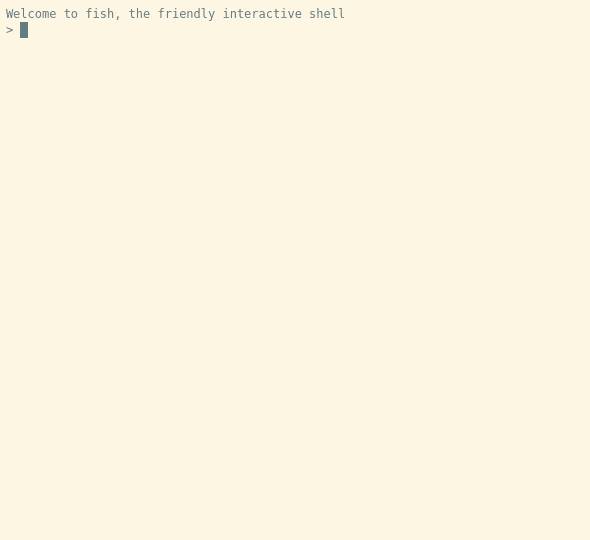kuksa.val python clients and SDK
Project description
Kuksa Client
kuksa.val is a part of the opensource project eclipse kuksa.
More about kuksa.val can be found in the repository.
Introduction
kuksa-client provides both a command-line interface (CLI) and a standalone library to interact with either
KUKSA.val server or
KUKSA databroker.
Installing the client and starting its CLI
The fastest way to start using kuksa-client is to install a pre-built version from pypi.org:
$ pip install kuksa-client
If you want to install from sources instead see Building and running a local version.
After you have installed the kuksa-client package via pip you can run the test client CLI directly by executing:
$ kuksa-client
With default CLI arguments, the client will try to connect to a local VISS server e.g. kuksa-val-server.
If you wish to connect to a gRPC server e.g. kuksa-databroker, you should instead run:
$ kuksa-client --ip 127.0.0.1 --port 55555 --protocol grpc --insecure
Note: --insecure is required because kuksa-databroker does not yet support encryption or authentication.
If everything works as expected and the server can be contacted you will get an output similar to below.
Welcome to Kuksa Client version <some_version>
`-:+o/shhhs+:`
./oo/+o/``.-:ohhs-
`/o+- /o/ `.. :yho`
+o/ /o/ oho ohy`
:o+ /o/`+hh. sh+
+o: /oo+o+` /hy
+o: /o+/oo- +hs
.oo` oho `oo- .hh:
:oo. oho -+: -hh/
.+o+-`oho `:shy-
./o/ohy//+oyhho-
`-/+oo+/:.
Default tokens directory: /some/path/kuksa_certificates/jwt
connectj to wss://127.0.0.1:8090
Websocket connected securely.
Test Client>
The next step is to authorize against the server.
The jwt tokens for testing can either be found under kuksa_certificates/jwt or you can also use following command inside kuksa-client to find the via pip installed certificate directory.
Test Client> printTokenDir
Select one of the tokens and use the authorize command like below.
Test Client> authorize /some/path/kuksa_certificates/jwt/super-admin.json.token
Usage Instructions
Refer help for further information
VSS Client> help -v
Documented commands (use 'help -v' for verbose/'help <topic>' for details):
Communication Set-up Commands
================================================================================
authorize Authorize the client to interact with the server
connect
disconnect Disconnect from the VSS Server
getServerAddress Gets the IP Address for the VSS Server
setServerAddress Sets the IP Address for the VSS Server
Info Commands
================================================================================
info Show summary info of the client
printTokenDir Show token directory
version Show version of the client
Kuksa Interaction Commands
================================================================================
getMetaData Get MetaData of the path
getValue Get the value of a path
setValue Set the value of a path
updateMetaData Update MetaData of a given path
updateVSSTree Update VSS Tree Entry
This is an example showing how some of the commands can be used:
Updating VSS Structure
Using the testclient, it is also possible to update and extend the VSS data structure. More details can be found here.
Note: You can also use setValue to change the value of an array, but the value should not contains any non-quoted spaces. Consider the following examples:
Test Client> setValue Vehicle.OBD.DTCList ["dtc1","dtc2"]
{
"action": "set",
"requestId": "f7b199ce-4d86-4759-8d9a-d6f8f935722d",
"ts": "2022-03-22T17:19:34.1647965974Z"
}
Test Client> setValue Vehicle.OBD.DTCList '["dtc1", "dtc2"]'
{
"action": "set",
"requestId": "d4a19322-67d8-4fad-aa8a-2336404414be",
"ts": "2022-03-22T17:19:44.1647965984Z"
}
Test Client> setValue Vehicle.OBD.DTCList ["dtc1", "dtc2"]
usage: setValue [-h] Path Value
setValue: error: unrecognized arguments: dtc2 ]
Building and running a local version
For development purposes it may be necessary to customize the code for the client and run a locally built version. First we suggest you create a dedicated python virtual environment for kuksa-client:
$ mkdir --parents ~/.venv
$ python3 -m venv ~/.venv/kuksa-client
$ source ~/.venv/kuksa-client/bin/activate # Run this every time you want to activate kuksa-client's virtual environment
(kuksa-client) $ pip install --upgrade pip
Now in order to ensure local *.py files will be used when running the client, we need to install kuksa-client in editable mode:
(kuksa-client) $ pip install -r requirements.txt -e .
If you wish to also install test dependencies, run instead:
(kuksa-client) $ pip install -r test-requirements.txt -e ".[test]"
If you ever wish to upgrade provided requirements, see Requirements.
Now you should be able to start using kuksa-client:
(kuksa-client) $ kuksa-client --help
Whenever you want to exit kuksa-client's virtual environment, simply run:
(kuksa-client) $ deactivate
$
Using Docker
You can build a docker image of the testclient using the Dockerfile. Not the most effcient way to pack a small python script, but it is easy to get started. The Dockerfile needs to be executed on the parent directory (so it include the needed certificates and pip package configuration).
$ cd /some/dir/kuksa.val
$ docker build -f kuksa-client/Dockerfile -t kuksa-client:latest .
To run the newly built image:
$ docker run --rm -it --net=host kuksa-client:latest --help
Notes:
--rmensures we do not keep the docker container lying around after closing kuksa-client and--net=hostmakes sure you can reach locally running kuksa.val-server or kuksa-val docker with port forwarding on the host using the default127.0.0.1address.- CLI arguments that follow image name (e.g.
kuksa-client:latest) will be passed through to kuksa-client entry point (e.g.--help).
Running test suite & quality checks
This project uses pytest as its test framework and pylint as its linter. To run the test suite:
$ pytest
To run the linter:
$ pylint kuksa_client
Python library
kuksa-client also provides a library to allow you to develop your own application that interacts with either
kuksa-val-server or kuksa_databroker.
Usage
Import library's main package.
>>> import kuksa_client
>>> kuksa_client.__version__
'<your version, e.g. 0.1.7>'
This package holds different APIs depending on your application's requirements. For more information, see (Documentation).
Troubleshooting
- The server/data broker is listening on its port but my client is unable to connect to it and returns an error:
Error: Websocket could not be connected or the gRPC channel could not be created.
If you're running both client and server on your local host, make sure that:
localhostdomain name resolution is configured properly on your host.- You are not using any proxies for localhost e.g. setting the
no_proxyenvironment variable tolocalhost,127.0.0.1. - If you are using the
gRPCprotocol in secure mode, the server certificate should haveCN = localhostin its subject.
ImportError: cannot import name 'types_pb2' from 'kuksa.val.v1': It sometimes happens that_pb2*.pyfiles are not generated on editable installations of kuksa_client. In order to manually generate those files and get more details if anything fails, run:
python setup.py build_pb2
Project details
Download files
Download the file for your platform. If you're not sure which to choose, learn more about installing packages.
Source Distribution
Built Distribution
Hashes for kuksa_client-0.3.0-py3-none-any.whl
| Algorithm | Hash digest | |
|---|---|---|
| SHA256 | 4f04958f7aee6a2b90a7c71f7b9bce2dfbb4f09895a0abdb8cbca7b938acb742 |
|
| MD5 | 4bd3fdfc0b8df830200581e435a46606 |
|
| BLAKE2b-256 | 190542f6d26b27615f9156ec20fcdf89b7370127c3b2c8cb666e68991c29afd6 |