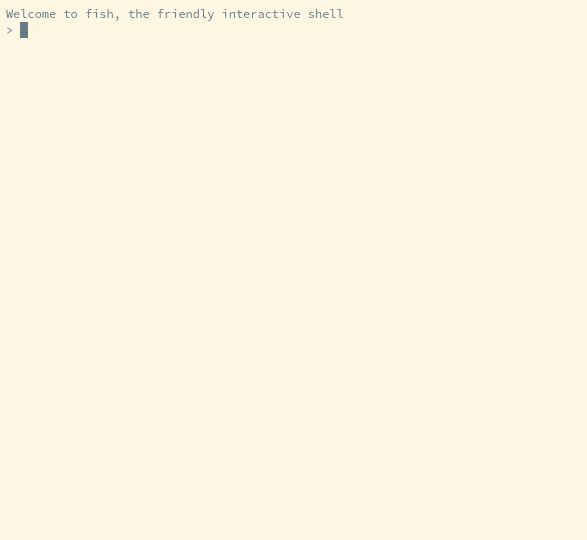KUKSA Python Client and SDK
Project description
KUKSA Python Client and SDK
KUKSA Python Client and SDK is a part of the open source project Eclipse KUKSA. More about Eclipse KUKSA can be found in the repository.
Introduction
KUKSA Python Client and SDK provides both a command-line interface (CLI) and a standalone library to interact with either KUKSA Server or KUKSA Databroker.
Installing the client and starting its CLI
The fastest way to start using KUKSA Python Client is to install a pre-built version from pypi.org:
pip install kuksa-client
If you want to install from sources instead see Building and running a local version.
After you have installed the kuksa-client package via pip you can run the test client CLI directly by executing:
kuksa-client
With default CLI arguments, the client will try to connect to a local Databroker, e.g. a server supporting the kuksa.val.v1 protocol without using TLS. This is equivalent to executing
kuksa-client grpc://127.0.0.1:55555
If everything works as expected and the server can be contacted you will get an output similar to below.
Welcome to Kuksa Client version <some_version>
`-:+o/shhhs+:`
./oo/+o/``.-:ohhs-
`/o+- /o/ `.. :yho`
+o/ /o/ oho ohy`
:o+ /o/`+hh. sh+
+o: /oo+o+` /hy
+o: /o+/oo- +hs
.oo` oho `oo- .hh:
:oo. oho -+: -hh/
.+o+-`oho `:shy-
./o/ohy//+oyhho-
`-/+oo+/:.
Default tokens directory: /some/path/kuksa_certificates/jwt
Connecting to VSS server at 127.0.0.1 port 55555 using KUKSA GRPC protocol.
TLS will not be used.
INFO 2023-09-15 18:48:13,415 kuksa_client.grpc No Root CA present, it will not be posible to use a secure connection!
INFO 2023-09-15 18:48:13,415 kuksa_client.grpc.aio Establishing insecure channel
gRPC channel connected.
Test Client>
If you wish to connect to a VISS server e.g. kuksa-val-server (not using TLS), you should instead run:
kuksa-client ws://127.0.0.1:8090
TLS with databroker
KUKSA Client uses TLS to connect to databroker when the schema part of the server URI is grpcs, i.e. a valid command to connect to a TLS enabled local databroker is
kuksa-client grpcs://localhost:55555
By default the KUKSA example Root CA and Client keys are used, but client keys have no effect currently as mutual authentication is not supported by KUKSA Databroker or KUKSA Server.
This call with all parameters specified give same effect:
kuksa-client --certificate ../kuksa_certificates/Client.pem --keyfile ../kuksa_certificates/Client.key --cacertificate ./kuksa_certificates/CA.pem grpcs://localhost:55555
There is actually no reason to specify client key and certificate, as mutual authentication is not supported in KUKSA Databroker, so the command can be simplified like this:
kuksa-client --cacertificate ./kuksa_certificates/CA.pem grpcs://localhost:55555
The example server protocol list 127.0.0.1 as an alternative name, but the TLS-client currently used does not accept it,
instead a valid server name must be given as argument.
Currently Server and localhost are valid names from the example certificates.
kuksa-client --cacertificate ../kuksa_certificates/CA.pem --tls-server-name Server grpcs://127.0.0.1:55555
TLS with val-server
Val-server also supports TLS. KUKSA Client uses TLS to connect to val-server when the schema part of the server URI is wss. A valid command to connect to a local TLS enabled val-server is
kuksa-client wss://localhost:8090
This corresponds to this call:
kuksa-client --cacertificate ../kuksa_certificates/CA.pem wss://localhost:8090
In some environments the --tls-server-name argument must be used to specify alternative server name
if connecting to the server by numerical IP address like wss://127.0.0.1:8090.
Authorizing against KUKSA Server
If the connected KUKSA Server or KUKSA Databroker require authorization the first step after a connection is made is to authorize. KUKSA Server and KUKSA Databroker use different token formats.
The jwt tokens for testing can either be found under ../kuksa_certificates/jwt
or you can also use following command inside kuksa-client to find the via pip installed certificate directory.
Test Client> printTokenDir
Select one of the tokens and use the authorize command like below:
Test Client> authorize /some/path/kuksa_certificates/jwt/super-admin.json.token
Authorizing against KUKSA Databroker
If connecting to Databroker the command printTokenDir is not much help as it shows the default token directories
for KUKSA Server example tokens. If the KUKSA Databroker use default example tokens then one of the
tokens in ../jwt can be used, like in the example below:
Test Client> authorize /some/path/jwt/provide-all.token
Usage Instructions
Refer help for further information
Test Client> help -v
Documented commands (use 'help -v' for verbose/'help <topic>' for details):
Communication Set-up Commands
================================================================================
authorize Authorize the client to interact with the server
connect Connect to a VSS server
disconnect Disconnect from the VISS/gRPC Server
getServerAddress Gets the IP Address for the VISS/gRPC Server
Info Commands
================================================================================
info Show summary info of the client
printTokenDir Show default token directory
version Show version of the client
Kuksa Interaction Commands
================================================================================
getMetaData Get MetaData of the path
getTargetValue Get the value of a path
getTargetValues Get the value of given paths
getValue Get the value of a path
getValues Get the value of given paths
setTargetValue Set the target value of a path
setTargetValues Set the target value of given paths
setValue Set the value of a path
setValues Set the value of given paths
subscribe Subscribe the value of a path
subscribeMultiple Subscribe to updates of given paths
unsubscribe Unsubscribe an existing subscription
updateMetaData Update MetaData of a given path
updateVSSTree Update VSS Tree Entry
This is an example showing how some of the commands can be used:
Syntax for specifying data in the command line interface
Values used as argument to for example setValue shall match the type given. Quotes (single and double) are
generally not needed, except in a few special cases. A few valid examples on setting float is shown below:
setValue Vehicle.Speed 43
setValue Vehicle.Speed "45"
setValue Vehicle.Speed '45.2'
For strings escaped quotes are needed if you want quotes to be sent to Server/Databroker, like if you want to store
Almost "red" as value. Alternatively you can use outer single quotes and inner double quotes.
NOTE: KUKSA Server and Databroker currently handle (escaped) quotes in strings differently! The behavior described below is in general correct for KUKSA Databroker, but result may be different if interacting with KUKSA Server! For consistent behavior it is recommended not to include (escaped) quotes in strings, except when needed to separate values
The two examples below are equal:
setValue Vehicle.Cabin.Light.InteractiveLightBar.Effect 'Almost \"red\"'
setValue Vehicle.Cabin.Light.InteractiveLightBar.Effect 'Almost "red"'
Alternatively you can use inner single quotes, but then the value will be represented by double quotes (Almost "blue")
when stored anyhow.
setValue Vehicle.Cabin.Light.InteractiveLightBar.Effect "Almost 'blue'"
setValue Vehicle.Cabin.Light.InteractiveLightBar.Effect "Almost \'blue\'"
If not using outer quotes the inner quotes will be lost, the examples below are equal. Leading/trailing spaces are ignored.
setValue Vehicle.Cabin.Light.InteractiveLightBar.Effect Almost 'green'
setValue Vehicle.Cabin.Light.InteractiveLightBar.Effect Almost green
setValue Vehicle.Cabin.Light.InteractiveLightBar.Effect 'Almost green'
setValue Vehicle.Cabin.Light.InteractiveLightBar.Effect "Almost green"
setValue Vehicle.Cabin.Light.InteractiveLightBar.Effect 'Almost green '
It is possible to set array values. In general the value should be a valid JSON representation of the array. For maximum compatibility for both KUKSA Server and KUKSA Databroker the following recommendations applies:
- Always use single quotes around the array value. For some cases, like if there is no blanks or comma in the value, it is not needed, but it is good practice.
- Always use double quotes around string values.
- Never use single quotes inside string values
- Double quotes inside string values are allowed but must be escaped (
\")
Some examples supported by both KUKSA databroker and KUKSA Server are shown below
Setting a string array in KUKSA Databroker with simple identifiers is not a problem. Also not if they contain blanks
// Array with two string elements
setValue Vehicle.OBD.DTCList '["abc","def"]'
// Array with two int elements (Note no quotes)
setValue Vehicle.SomeInt '[123,456]'
// Array with two elements, "hello there" and "def"
setValue Vehicle.OBD.DTCList '["hello there","def"]'
// Array with doubl quotes in string value; hello "there"
setValue Vehicle.OBD.DTCList '["hello, \"there\"","def"]'
Updating VSS Structure
Using the test client, it is also possible to update and extend the VSS data structure. More details can be found here.
Note: You can also use setValue to change the value of an array, but the value should not contains any non-quoted spaces. Consider the following examples:
Test Client> setValue Vehicle.OBD.DTCList ["dtc1","dtc2"]
{
"action": "set",
"requestId": "f7b199ce-4d86-4759-8d9a-d6f8f935722d",
"ts": "2022-03-22T17:19:34.1647965974Z"
}
Test Client> setValue Vehicle.OBD.DTCList '["dtc1", "dtc2"]'
{
"action": "set",
"requestId": "d4a19322-67d8-4fad-aa8a-2336404414be",
"ts": "2022-03-22T17:19:44.1647965984Z"
}
Test Client> setValue Vehicle.OBD.DTCList ["dtc1", "dtc2"]
usage: setValue [-h] Path Value
setValue: error: unrecognized arguments: dtc2 ]
Building and running a local version
For development purposes it may be necessary to customize the code for the client and run a locally built version. First we suggest you create a dedicated python virtual environment for kuksa-client:
mkdir --parents ~/.venv
python3 -m venv ~/.venv/kuksa-client
source ~/.venv/kuksa-client/bin/activate # Run this every time you want to activate kuksa-client's virtual environment
Your prompt should change to somehting indicating you are in the virutal environment now, e.g.
(kuksa-client) $
Inside the virtual environment install the dependencies
pip install --upgrade pip
Now in order to ensure local *.py files will be used when running the client, we need to install kuksa-client in editable mode:
pip install -r requirements.txt -e .
If you wish to also install test dependencies, run instead:
pip install -r test-requirements.txt -e ".[test]"
If you ever wish to upgrade provided requirements, see Requirements.
Now you should be able to start using kuksa-client:
kuksa-client --help
Whenever you want to exit kuksa-client's virtual environment, simply run:
deactivate
Using Docker
You can build a docker image of the testclient using the Dockerfile.
Not the most effcient way to pack a small python script, but it is easy to get started.
The Dockerfile needs to be executed on the parent directory (so it include the needed certificates and pip package configuration).
cd /some/dir/kuksa.val
docker build -f kuksa-client/Dockerfile -t kuksa-client:latest .
To run the newly built image:
docker run --rm -it --net=host kuksa-client:latest --help
Notes:
--rmensures we do not keep the docker container lying around after closing kuksa-client and--net=hostmakes sure you can reach locally running kuksa.val-server or kuksa-val docker with port forwarding on the host using the default127.0.0.1address.- CLI arguments that follow image name (e.g.
kuksa-client:latest) will be passed through to kuksa-client entry point (e.g.--help).
Running test suite & quality checks
This project uses pytest as its test framework and pylint as its linter. To run the test suite:
pytest
To run the linter:
pylint kuksa_client
Python library
kuksa-client also provides a library to allow you to develop your own application that interacts with either
kuksa-val-server or kuksa_databroker.
Usage
Import library's main package.
>>> import kuksa_client
>>> kuksa_client.__version__
'<your version, e.g. 0.1.7>'
This package holds different APIs depending on your application's requirements. For more information, see (Documentation).
TLS configuration
Clients like KUKSA CAN Feeder that use KUKSA Client library must typically set the path to the root CA certificate. If the path is set the VSSClient will try to establish a secure connection.
# Shall TLS be used (default False for Databroker, True for KUKSA Server)
# tls = False
tls = True
# TLS-related settings
# Path to root CA, needed if using TLS
root_ca_path=../../kuksa.val/kuksa_certificates/CA.pem
# Server name, typically only needed if accessing server by IP address like 127.0.0.1
# and typically only if connection to KUKSA Databroker
# If using KUKSA example certificates the names "Server" or "localhost" can be used.
# tls_server_name=Server
Troubleshooting
- The server/data broker is listening on its port but my client is unable to connect to it and returns an error:
Error: Websocket could not be connected or the gRPC channel could not be created.
If you're running both client and server on your local host, make sure that:
localhostdomain name resolution is configured properly on your host.- You are not using any proxies for localhost e.g. setting the
no_proxyenvironment variable tolocalhost,127.0.0.1. - If you are using the
gRPCprotocol in secure mode, the server certificate should haveCN = localhostin its subject.
ImportError: cannot import name 'types_pb2' from 'kuksa.val.v1': It sometimes happens that_pb2*.pyfiles are not generated on editable installations of kuksa_client. In order to manually generate those files and get more details if anything fails, run:
python setup.py build_pb2
Project details
Download files
Download the file for your platform. If you're not sure which to choose, learn more about installing packages.
Source Distribution
Built Distribution
Hashes for kuksa_client-0.4.1-py3-none-any.whl
| Algorithm | Hash digest | |
|---|---|---|
| SHA256 | 4aa1102e61522af87a18d25a0268e5017cc9fdafb18d8c9944287a0ebf1c7773 |
|
| MD5 | b8d104f85d1ccfb63c8e84f5b183131d |
|
| BLAKE2b-256 | b3fbd6c165e69567335ea0aaeab63be057d842f5f6f4f2a9c707b077be3e0281 |