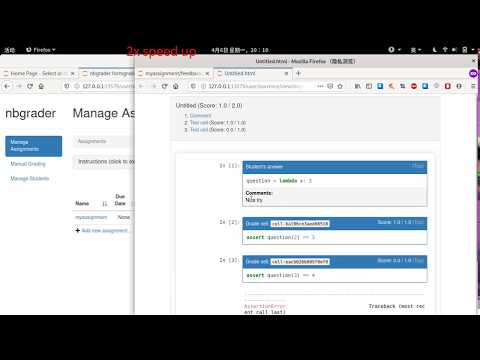nbgrader sharing service
Project description
ngshare
nbgrader sharing service.
This service is under development. Use this at your own risk.
Click here for installation instructions.

What can I use it for?
You can use ngshare if you
- Need to run nbgrader on a distributed set up (probably using lxylxy123456/nbgrader)
- Have something similar to nbgrader that also needs an API to manage courses, homework submissions and feedbacks, etc.
- Want to learn Flask, SQLAlchemy, or Tornado Web Server.
APIs
The API specifications for ngshare are available in
api-specifications.md.
Installation and setup
- See /testing for setting up
ngshareandJupyterHubfor simple testing.
To install ngshare onto your cluster with some default values, simply do:
helm install ngshare helmchart/ngshare
We recommend using some configurations manually. Here's a sample config.yaml file:
deployment:
resources:
limits:
cpu: 100m
memory: 128Mi
ngshare:
# You may omit this, but the token will be randomly generated.
# It's recommended to specify an API token here.
hub_api_token: ENTER_TOP_SECRET_TOKEN_HERE
pvc:
# Amount of storage for ngshare
storage: 1Gi
For a reference of all the options you can specify, check here.
After you install, you should see a message like this:
Congrats, ngshare should be installed!
To get started, add the following to your JupyterHub helm chart's values:
hub:
extraConfig:
ngshare.py: |
c.JupyterHub.services.append({
'name': 'ngshare',
'url': 'http://ngshare:8080',
'api_token': 'a4IHeiHZuswZrmYbWxSGpLZs3x0pXVxa'})
You should:
- Follow the first part of the instructions, and add the
extraConfigpart into your JupyterHub's helm chart. - Modify your singleuser image to install our fork of nbgrader, and add some configuration to your default
nbgrader_config.pyso it uses ngshare. You can add something like this to your singleuser Dockerfile:
RUN pip install git+https://github.com/lxylxy123456/nbgrader@exchange_server && \
jupyter nbextension install --symlink --sys-prefix --py nbgrader && \
jupyter nbextension enable --sys-prefix --py nbgrader && \
jupyter serverextension enable --sys-prefix --py nbgrader
COPY nbgrader_config.py /etc/jupyter/
with an accompanying nbgrader_config.py like this:
from nbgrader.exchange import ngshare
c = get_config()
c.ExchangeFactory.exchange = ngshare.Exchange
c.ExchangeFactory.fetch_assignment = ngshare.ExchangeFetchAssignment
c.ExchangeFactory.fetch_feedback = ngshare.ExchangeFetchFeedback
c.ExchangeFactory.release_assignment = ngshare.ExchangeReleaseAssignment
c.ExchangeFactory.release_feedback = ngshare.ExchangeReleaseFeedback
c.ExchangeFactory.list = ngshare.ExchangeList
c.ExchangeFactory.submit = ngshare.ExchangeSubmit
c.ExchangeFactory.collect = ngshare.ExchangeCollect
Afterwards, the setup should be complete.
Note about users in JupyterHub and ngshare
In ngshare, all users (instructors and students) are identified using their username in JupyterHub. They are authenticated using the API token inside their notebook server. Be careful when reusing usernames in JupyterHub, as users with the same name will be identified as the same. We haven't added functionality to rename or delete users in ngshare, so be sure not to delete a user and create a new one with the same name. If you do, you will have to manually edit the ngshare database to remove or rename that user.
Demo
If you are configuring our project correctly, you should be able to run this demo.
- Setup a clean environment using JupyterHub + nbgrader + ngshare (debug mode). You can use the minikube testing setup to do it easily.
- Login as user "user". All usernames are login-able with any passwords.
- Go to "Control Panel" at upper right corner, then Services -> ngshare
- Click on "init with test data". You should see
{"success": true, "message": "done"}. - Login as user "kevin".
- Create a new file with New -> Text File, name it
nbgrader_config.pyand with the following content:
c = get_config()
c.CourseDirectory.course_id = "course1"
- Go to "Control Panel", click on "Stop My Server"
- Click on "Start My Server"
- Go to "Formgrader".
- Click "Add new assignment..."
- Click on the name of the assignment you just added
- New -> Notebook -> Python 3, and edit the notebook as in normal nbgrader
- Add some code to the block
- View -> Cell Toolbar -> Create Assignment
- Select "Autograded answer"
- ...
- Save notebook
- Click "Generate" in Formgrader
- Click "Release" in Formgrader
- Login as user "lawrence" (you may want to use incognito mode).
- Go to "Assignments" tab
- Click "Fetch" for the new assignment (the one that is not "challenge")
- Do your homework.
- Click "Submit".
- Login as user "kevin".
- Click "Collect" in Formgrader.
- You should see "1" under "# Submissions". Click on this number.
- Click "Autograde"
- Click Student Name, and then the notebook name, then write some feedback and click "Next".
- Go back to "Manage Assignments"
- Click "Generate Feedback", and "Release Feedback" in order.
- Login as user "lawrence".
- Under "Assignments", click "Fetch Feedback"
- You should see "(view feedback)" on the right of the time stamp, but do not click on it.
- Go to "Files" tab and go to
<assignment name>/feedback/<timestamp>, then you can view the html feedbacks.
Youtube Video Demo
http://www.youtube.com/watch?v=iiaVpKLj89c
Database migrations
ngshare uses Alembic to manage database migrations.
For development, first install ngshare as a repo using
pip3 install . --user --upgrade, then initialize the database using
python3 dbutil.py upgrade head (the path to database is defined in
dbutil.py, which is sqlite:////tmp/ngshare.db by default).
After changing database structure, use pip3 install . --user --upgrade and
then python3 dbutil.py revision --autogenerate -m "message" to automatically
detect changes, then python3 dbutil.py upgrade head to upgrade database
structures.
Ngshare / vngshare automatically checks database upgrade each time it starts up.
You are expected to have a good way to backup your database before running
ngshare / vngshare in case alembic corrupts the database. If you want to stop
this behavior you can use --no-upgrade-db. If you do this, you must manually
upgrade the database when upgrading ngshare. Only use this option if you know
EXACTLY what you're doing, otherwise using incompatible versions will cause
things to break catastrophically.
Code formatting
black -S -l 80 ngshare
Project details
Release history Release notifications | RSS feed
Download files
Download the file for your platform. If you're not sure which to choose, learn more about installing packages.