pdbp (Pdb+): A drop-in replacement for pdb and pdbpp.
Project description


pdbp (Pdb+) 
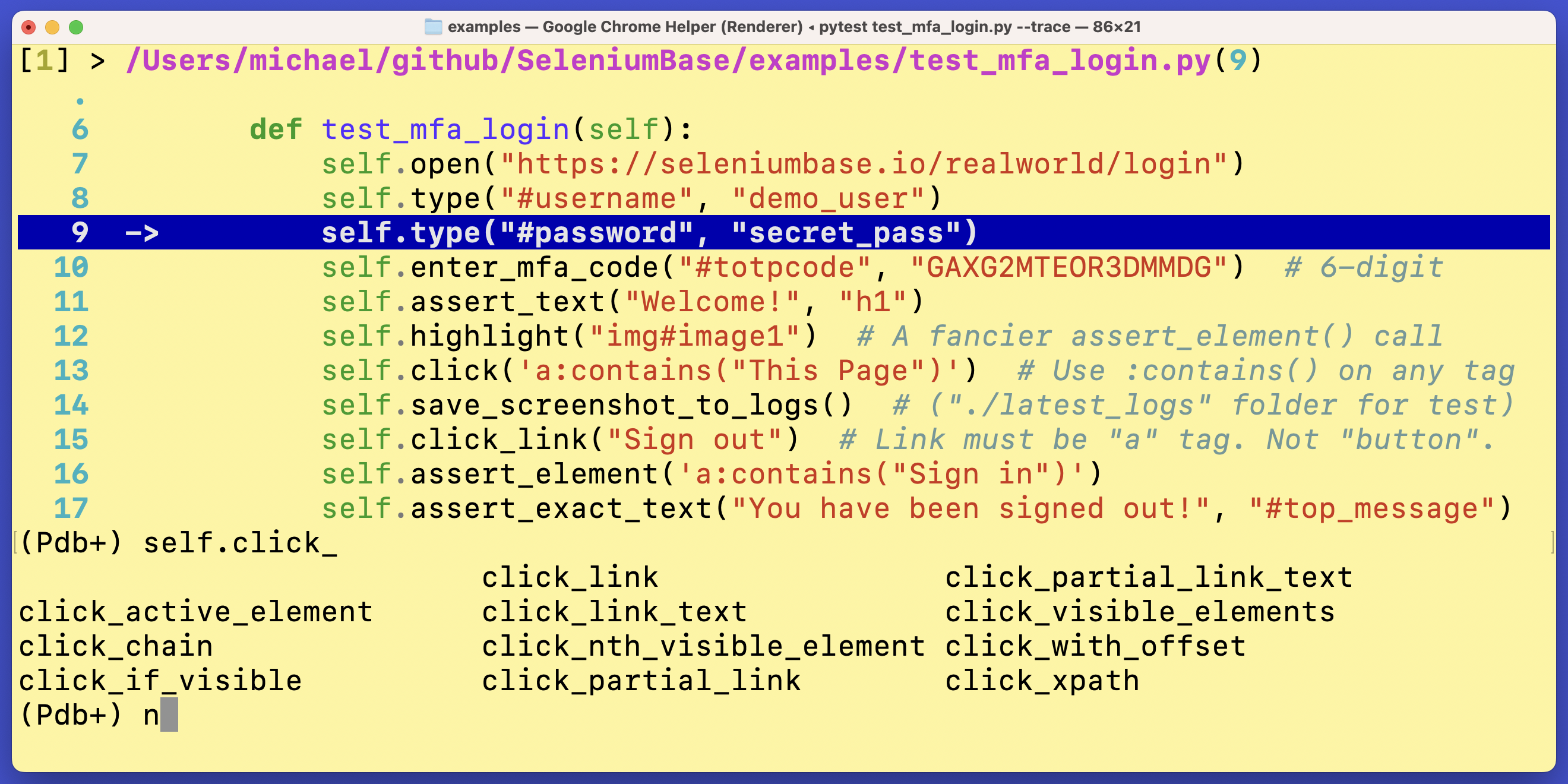
pdbp (Pdb+) is an advanced console debugger for Python. It can be used as a drop-in replacement for pdb and pdbpp.
pdbp (Pdb+) makes Python debugging a lot easier (and more fun!)
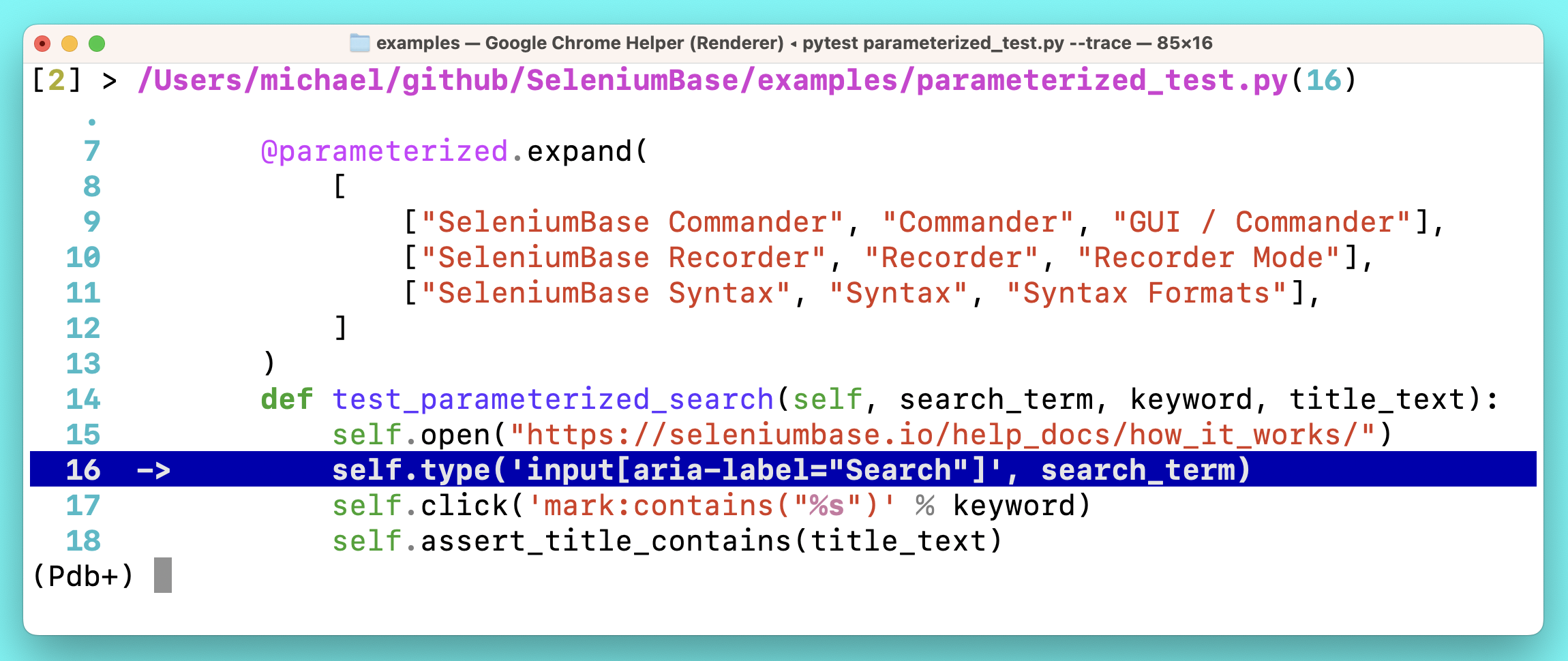
Installation:
pip install pdbp
Then add import pdbp to an __init__.py of your project, which will automatically make Pdb+ the default debugger at breakpoints:
import pdbp
(If using flake8 for code-linting, you may want to add # noqa to that line):
import pdbp # noqa
You can also make pdbp the default debugger by setting an environmental variable:
PYTHONBREAKPOINT=pdbp.set_trace
Usage:
To trigger a breakpoint in your code with pytest, add --trace (to start tests with a breakpoint) or --pdb (to trigger a breakpoint if a test fails).
To trigger a breakpoint from a pure python run, use:
python -m pdbp <script.py>
Basic Pdb+ console commands:
n, c, s, u, d => next, continue, step, up, down
(To learn more Pdb+ console commands, type help in the Pdb+ console and press Enter/Return.)
pdbp (Pdb+) makes improvements to pdbpp so that it works in all environments. It also includes other bug-fixes. "Sticky" mode is the default option, which shows multiple lines of code while letting you see where you're going (while typing n + Enter).
If you somehow reset pdb to Python's built-in version, you can always replace pdb with pdbp again as the default debugger by running this:
import pdb
import pdbp
for key in pdbp.__dict__.keys():
pdb.__dict__[key] = pdbp.__dict__[key]
Here's how to customize pdbp/pdb options if you don't like the default settings: (Shown below are the default settings.)
import pdb
if hasattr(pdb, "DefaultConfig"):
pdb.DefaultConfig.filename_color = pdb.Color.fuchsia
pdb.DefaultConfig.line_number_color = pdb.Color.turquoise
pdb.DefaultConfig.truncate_long_lines = False
pdb.DefaultConfig.sticky_by_default = True
You can also trigger Pdb+ activation like this:
import pdbp
pdbp.set_trace()
pdbp (Pdb+) commands:
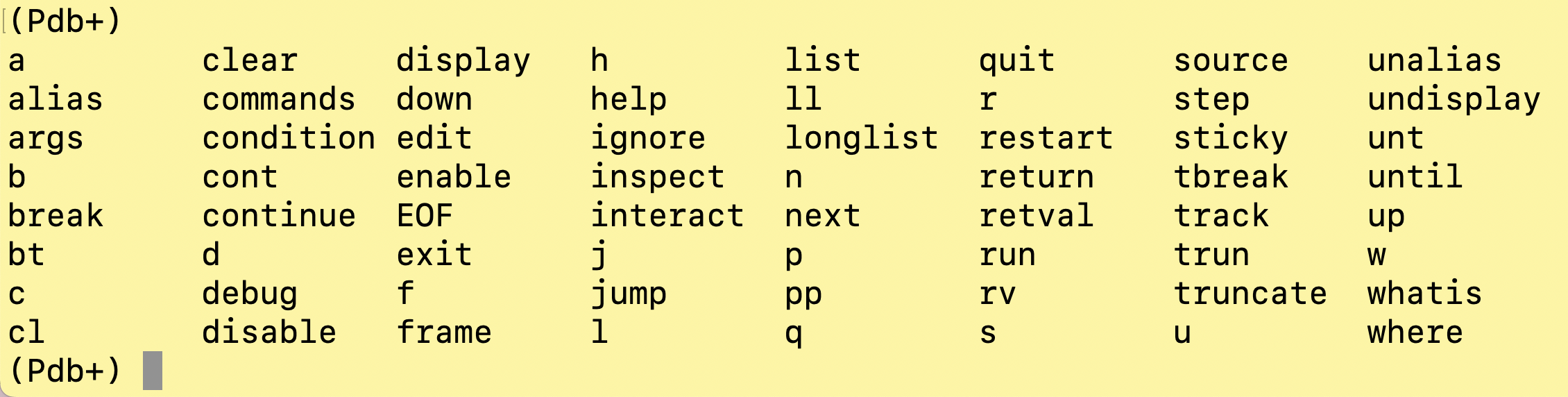
Post Mortem Debug Mode:
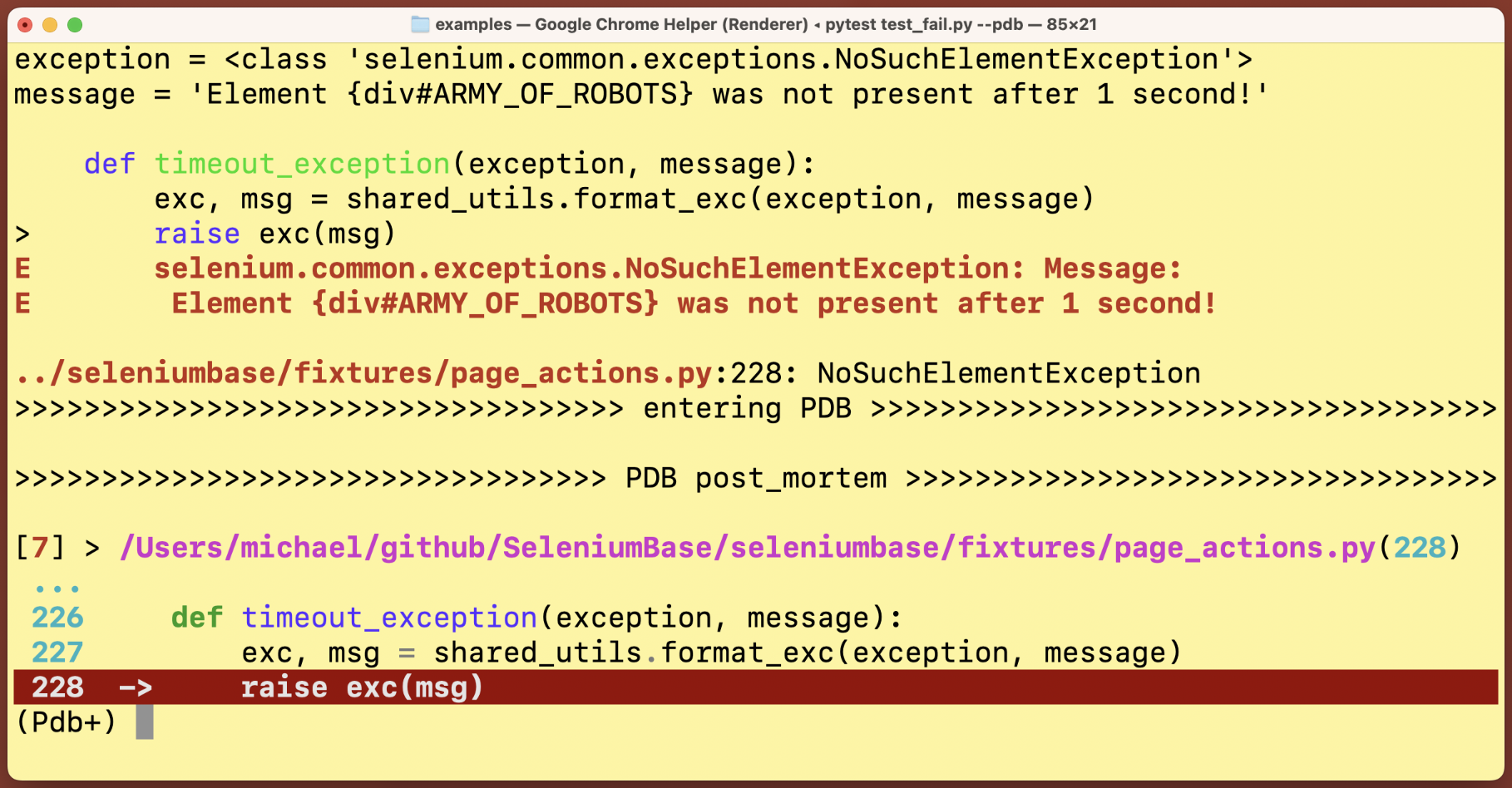
The where / w command, which displays the current stack:
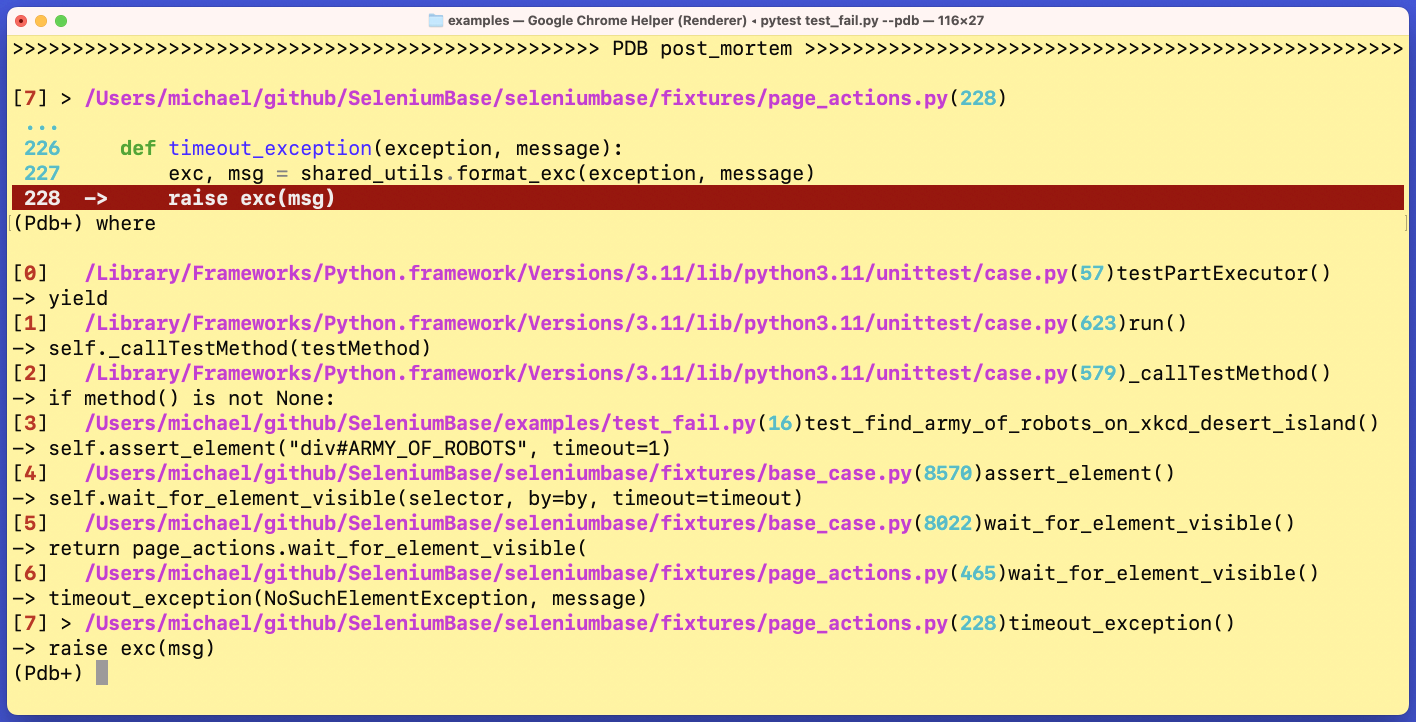
Sticky Mode vs Non-Sticky Mode:
The default mode (sticky) lets you see a lot more lines of code from the debugger when active. In Non-Sticky mode, only one line of code is shown at a time. You can switch between the two modes by typing sticky in the Pdb+ console prompt and pressing Enter/Return.
Sticky Mode:

Non-Sticky Mode:
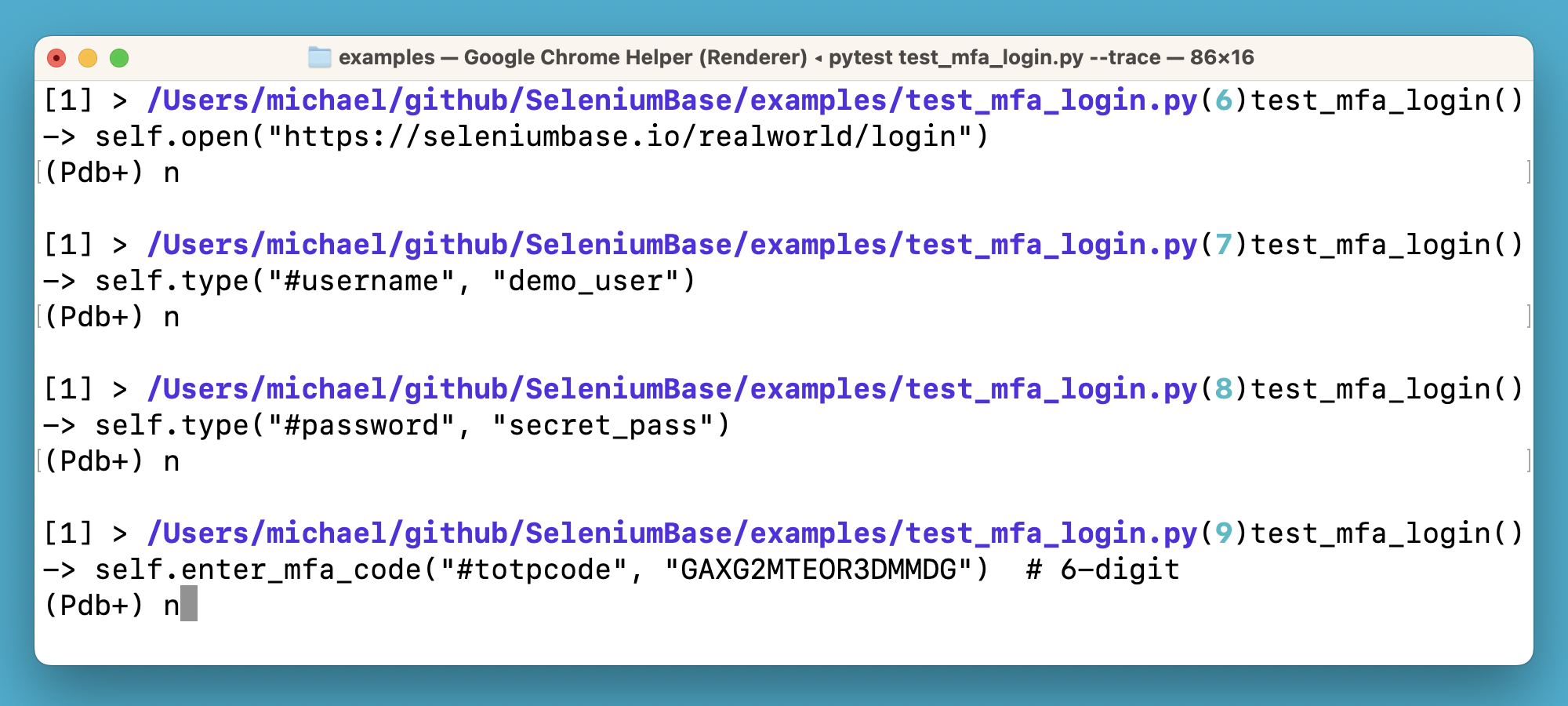
Tab completion:

Multi-layer highlighting in the same stack:
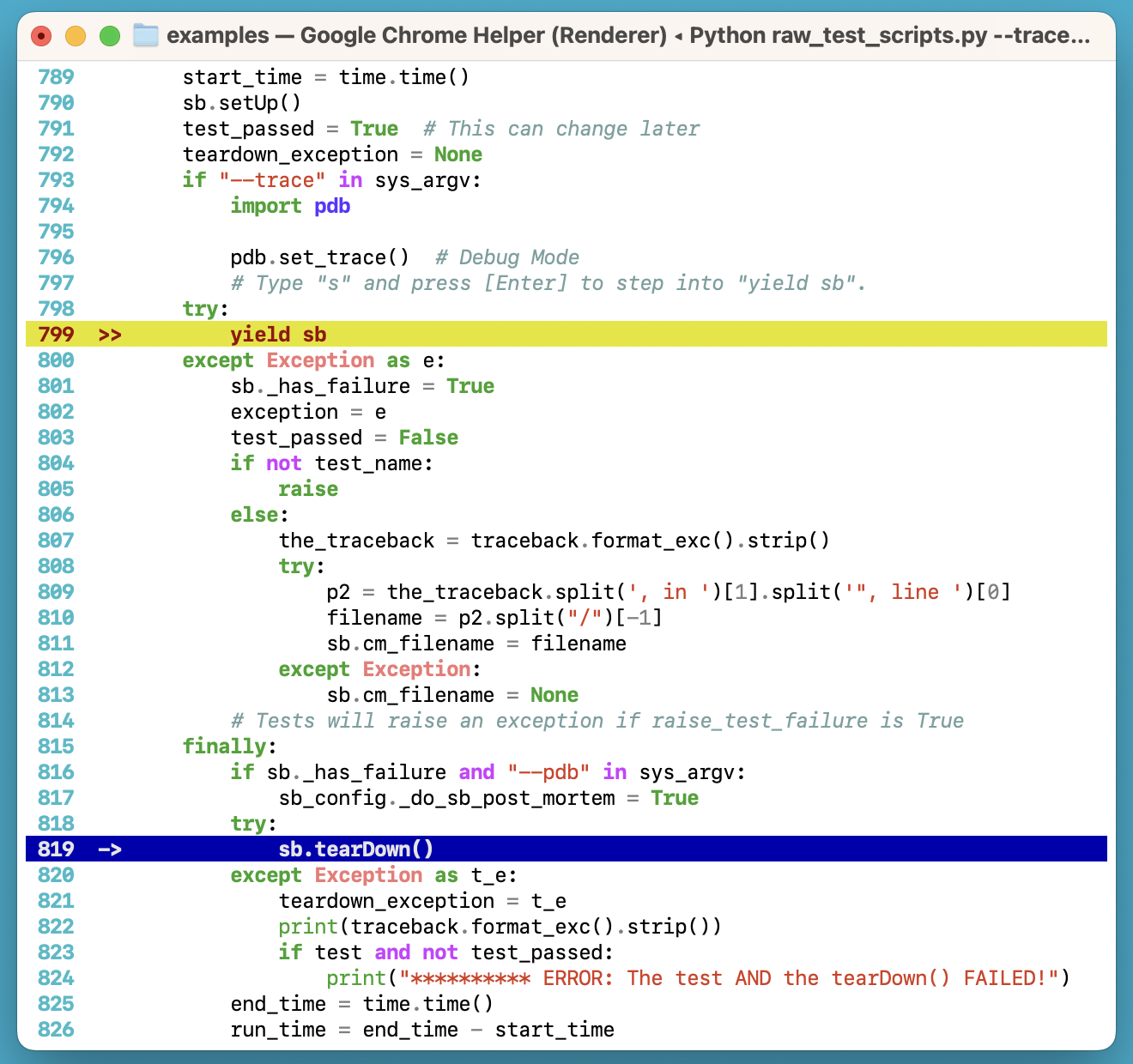
More examples:
Pdb+ is used by packages such as seleniumbase:
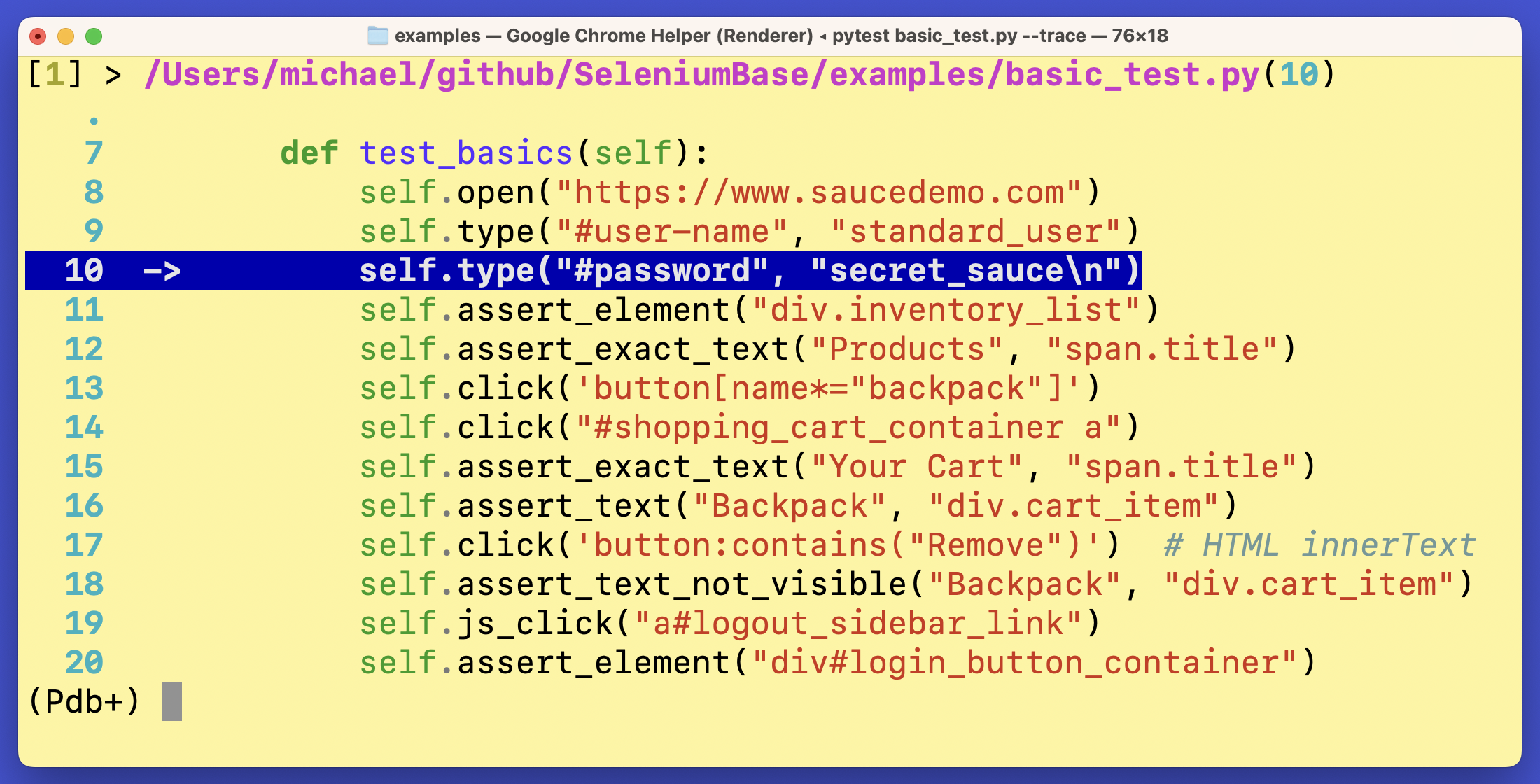
(Pdb+ is maintained by the SeleniumBase Dev Team)
Project details
Release history Release notifications | RSS feed
Download files
Download the file for your platform. If you're not sure which to choose, learn more about installing packages.











