Weekly schedule typesetter
Project description
GitHub | PyPI | Issues | Changelog
pdfschedule is a Python 3 script for creating PDF documents showing one’s weekly schedule of events.
Installation
pdfschedule requires Python 3.8 or higher. Just use pip for Python 3 (You have pip, right?) to install pdfschedule and its dependencies:
python3 -m pip install pdfschedule
Usage
pdfschedule [<OPTIONS>] [<infile> [<outfile>]]
Input — formatted as described below under “Input Format” — is read from <infile> (defaulting to standard input), and the resulting PDF is written to <outfile> (defaulting to <infile> with its file extension changed to .pdf, or to standard output if <infile> is standard input).
Options
- -C, --color
Color the event boxes various colors instead of just grey.
- -E TIME, --end-time TIME
Specify the time of day at which each day should start. Times are specified in the format HH:MM using 24-hour time, the minutes being optional (and optionally separated from the hour by a colon or period). Defaults to half an hour before the earliest event start time or 00:00, whichever is later.
- -F FONT, --font FONT
Typeset text in the given font. FONT must be either the name of a builtin PostScript font or the path to a .ttf file. By default, text is typeset in Helvetica.
- -f SIZE, --font-size SIZE
Set the size of the font used for event information to SIZE (default 10). The names of the days of the week are typeset at SIZE * 1.2; the times of day are typeset at SIZE / 1.2.
- -M, --start-monday
Use Monday as the first day of the week instead of Sunday.
- -p, --portrait
Typeset the table in “portrait mode,” i.e., with the shorter side of the paper as the width. The default is to typeset it in “landscape mode.”
- -s FACTOR, --scale FACTOR
Divide the length of each side of the table by FACTOR. Without this option, the table fills the whole page, except for a one-inch margin on each side.
- -S TIME, --start-time TIME
Specify the time of day at which each day should end. Times are specified in the format HH:MM using 24-hour time, the minutes being optional (and optionally separated from the hour by a colon or period). Defaults to half an hour after the latest event end time or 24:00, whichever is earlier.
- -T, --no-times
Do not show the times for each hour line.
- --no-weekends
Do not show Sunday and Saturday.
Input Format
Input is a YAML list of dictionaries. Each dictionary represents a single weekly event and must contain the following keys:
- name
(optional) The (possibly multiline) text to display in the event’s box on the schedule
- days
The days of the week on which the event occurs, specified as a string of one or more of the following abbreviations in any order (optionally with intervening whitespace and/or commas):
Abbreviation
Day
Su or Sun
Sunday
M or Mo or Mon
Monday
T or Tu or Tue
Tuesday
W or We or Wed
Wednesday
H or R or Th or Thu
Thursday
F or Fr or Fri
Friday
Sa or Sat
Saturday
Case is significant. Unknown abbreviations are ignored.
- time
The start & end times of the event in the format HH:MM - HH:MM. Times are specified in 24-hour format, the minutes being optional (and optionally separated from the hour by a colon or period).
- color
(optional) The background color of the event’s box, given as six hexadecimal digits. The default background color is either grey or, if --color is in effect, taken from a small palette of basic colors based on the event’s index.
Example
The following input file:
- name: Garfield impersonation
days: M
time: 7-9
color: "FFB04E"
- name: Work to live
days: MTWRF
time: 9-17
- name: |
Exercise class
(The one on Main Street)
days: M, W, F
time: 17:00 - 18:00
color: "29FF65"
- name: Have they brought back my favorite show yet?
days: R
time: 19-19.30
color: "FF84DF"
- name: Poor decisions
days: F
time: 22-23.59
color: "000000"
- name: Sleep in
days: SatSun
time: 7-12
color: "4226C4"produces (using the default options) an output file that looks like this:
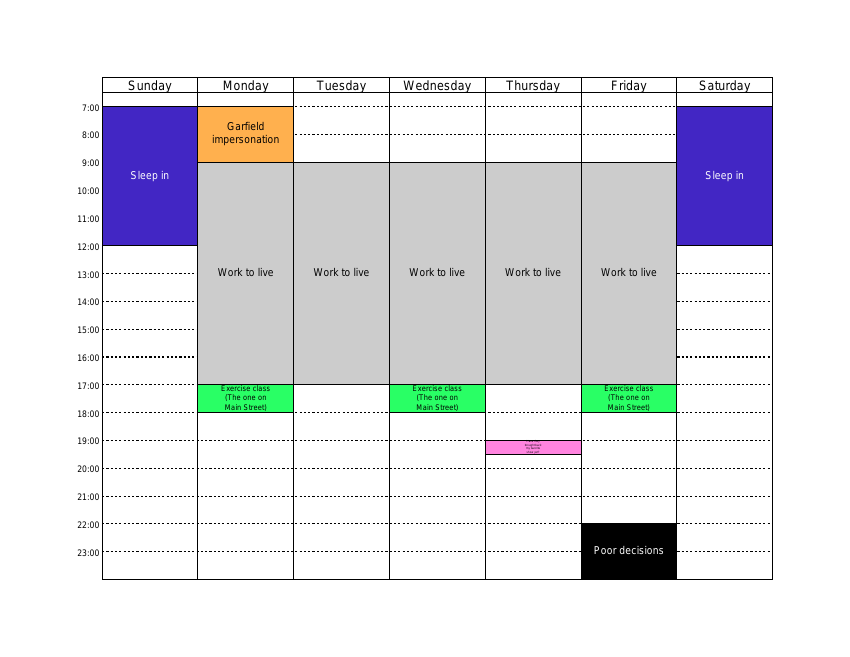
Project details
Release history Release notifications | RSS feed
Download files
Download the file for your platform. If you're not sure which to choose, learn more about installing packages.
Source Distribution
Built Distribution
File details
Details for the file pdfschedule-0.4.1.tar.gz.
File metadata
- Download URL: pdfschedule-0.4.1.tar.gz
- Upload date:
- Size: 37.1 kB
- Tags: Source
- Uploaded using Trusted Publishing? No
- Uploaded via: twine/5.1.1 CPython/3.13.0
File hashes
| Algorithm | Hash digest | |
|---|---|---|
| SHA256 |
b072fcb7f630bbf9c6d70186208928b8059b6fa5bd2f5e4c338ff41c9bc4ee00
|
|
| MD5 |
2f530c14f6c085e2eeda76c99957fcd1
|
|
| BLAKE2b-256 |
27e1b1b73c54160a30a3bec4457ce5bcc59954fb8f044a2b97cc97a441ba1896
|
File details
Details for the file pdfschedule-0.4.1-py3-none-any.whl.
File metadata
- Download URL: pdfschedule-0.4.1-py3-none-any.whl
- Upload date:
- Size: 9.0 kB
- Tags: Python 3
- Uploaded using Trusted Publishing? No
- Uploaded via: twine/5.1.1 CPython/3.13.0
File hashes
| Algorithm | Hash digest | |
|---|---|---|
| SHA256 |
0de06bebcf44db8818e30862001f39e0e14e2a139f77cdfaad5a2728778ed67c
|
|
| MD5 |
f20be8c8a5965f616073b505b598cc5f
|
|
| BLAKE2b-256 |
6fcb6d72d4c8b7b7d8bcfd159afe088bc85afacce24563d030a6329aca4bf83b
|













