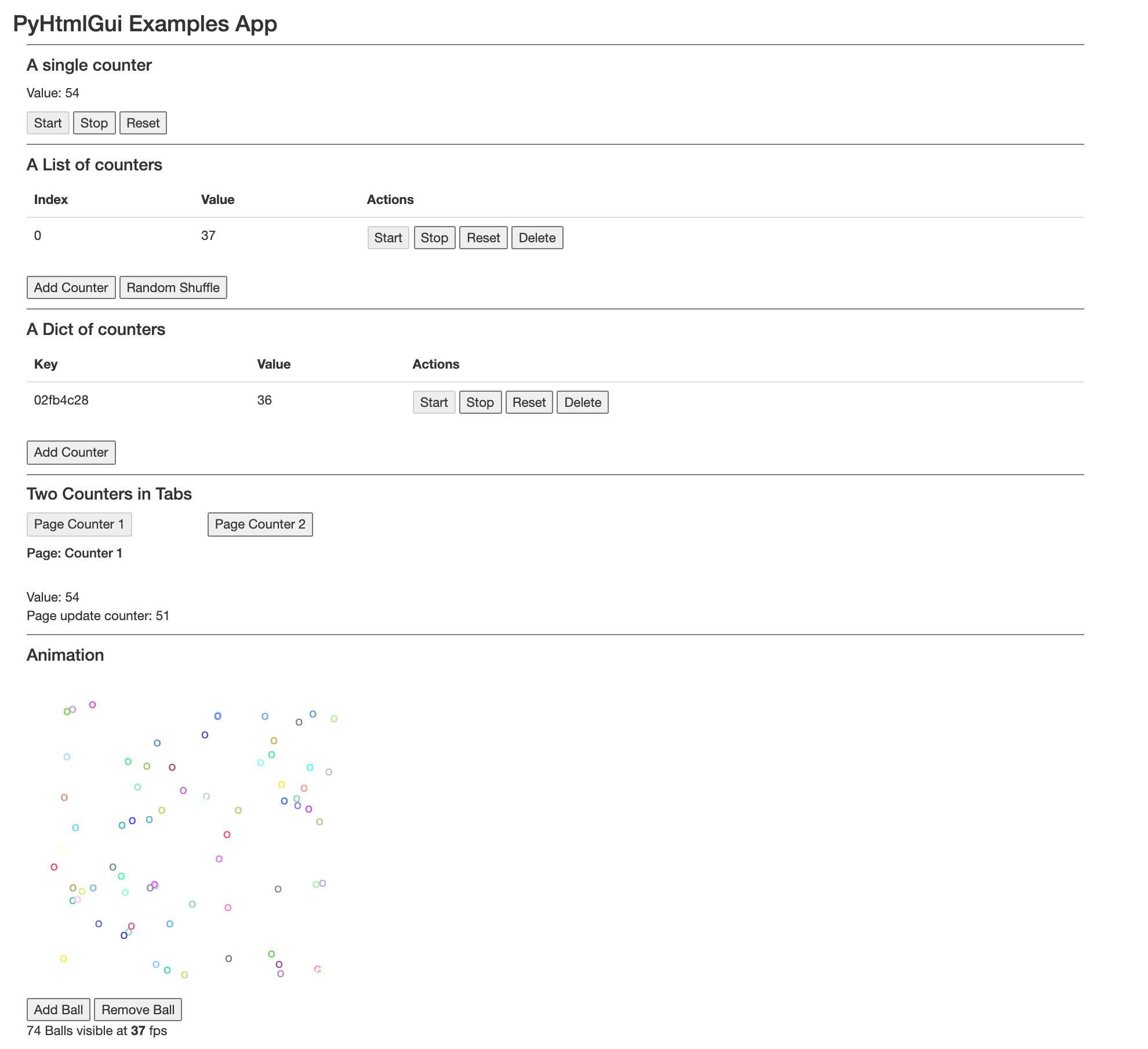A Python library for building user interfaces
Project description
PyHtmlGui
PyHtmlGui is a Python library for creating fast, easy to build, HTML/JS user interfaces with seamless interaction between Python and Javascript/HTML.
PyHtmlGui is designed to take the hassle out of writing GUI applications. It allows python developers to write beautiful, modern and fast HTML user interfaces without any boilerplate code and with minimal javascript knowledge.
PyHtmlGui enables seamless function calls from Javascript to Python and the reverse, including asynchronous return values from one language to the other. It creates reactive user interfaces by following the observer pattern to automatically update the HTML frontend if the underlying python model changes.
PyHtmlGui is inspired by Python eel and Javascript React.
If you are familiar with Python and HTML, probably just jump to Minimal App below, or dive right into this example code that shows most functions of PyHtmlGui in one simple app.
Example app screenshot:
- PyHtmlGui
- Install
- Minimal App
- Directory Structure
- PyHtmlGui Options
- PyHtmlGui Methods
- Calling Python from Javascript
- Calling Javascript from Python
- PyHtmlView methods
- PyHtmlView render customisation
- Renderer details
- Launch Modes
- Using from inside Electron
Install
Install from pypi with pip:
pip install pyhtmlgui
Minimal App
A PyHtmlGui app is split into your normal python application, and PyHtmlGui view classes.
App Logic
First create your app logic, make your classes inherit from pyhtmlgui.Observable
and call notify_observers() when your data changes.
import time, datetime, threading, random
from pyhtmlgui import Observable
class CounterApp(Observable):
def __init__(self):
super().__init__()
self.value = 0
self.worker_thread = threading.Thread(target=self._worker_thread, daemon=True)
self.worker_thread.start()
def _worker_thread(self):
while True:
self.set_value(self.value + 1)
time.sleep(1)
def set_value(self, value):
self.value = value
self.notify_observers()
View
Create a simple view with some inline html template.
Note the pyview reference used in the template. pyview represents
the PyHtmlView object instance that belongs to the tempate, pyview.subject is the app instance observed by that view.
import datetime
from pyhtmlgui import PyHtmlView
class CounterAppView(PyHtmlView):
TEMPLATE_STR = '''
Current value: {{ pyview.subject.value }} <br>
<button onclick='pyview.subject.set_value(0);'> Reset Counter </button> <br><br>
<button onclick="pyview.get_time().then(function(e){alert(e);})"> Get System Time </button>
'''
def get_time(self):
return "It is now: %s" % datetime.datetime.now()
Starting the app
from pyhtmlgui import PyHtmlGui
gui = PyHtmlGui(
app_instance = CounterApp(),
view_class = CounterAppView,
)
gui.start(show_frontend=True, block=True)
This will start a webserver on the default settings (http://localhost:8000) and open a browser to http://localhost:8000/.
Directory Structure
A larger PyHtmlGui application will be split into templates consisting of various web-technology files (.html, .js, .css), and various Python scripts split into actual app logic and views.
app/ <- App logic
app.py
views/ <- Python views
appView.py
templates/ <- Template files
base.html <- Extend pyHtmlGuiBase.html from pyhtmlgui assets/templates/
appView.html <- TEMPLATE_FILE for appView class
static/ <- Static content, add what you need
css/app.css
js/app.js
run.py
JS/CSS files are included by the apps base template. By default this is pyHtmlGuiBase.html from pyhtmlgui/assets/templates. To extend this file and load your custom css/js, create a html file in your template dir and set matching options when initializing PyHtmlGui.
templates/base.html
{% extends 'pyHtmlGuiBase.html' %}
{% block head_scripts %}
<script src="/static/js/app.js"></script>
{% endblock %}
{% block head_css %}
<link rel="stylesheet" href="/static/css/app.css">
{% endblock %}
{% block head_meta %}
<title>PyHtmlGui Example App</title>
{% endblock %}
templates/appView.html
<p>Hello World</p>
views/appView.py
class AppView(pyHtmlView):
TEMPLATE_FILE = "appView.html"
run.py
gui = PyHtmlGui(
...
base_template = "base.html",
template_dir = "templates",
static_dir = "static"
)
gui.start()
Creating a native App
PyHtmlGui creates a web(socket) server that will serve html created by rendering your view assigned to your app logic.
In some cases, you might simply use a browser to access your gui.
However, at some point you might want to create a native app, maybe a tray icon and all the normal app stuff.
To save you from writing ~250 lines of annoying Qt code to set this all up, pyHmlGui provides some convience classes for you. They should fit many needs, but if you need more, you can simply extend or copy/paste them as a great starting point.
All examples below in a ready to run version can be found in examples/launchers/run.py. Its less than 200 lines of code and contains 8 different app launch configurations.
Initializing
from pyhtmlgui.apps import PyHtmlChromeApp
from pyhtmlgui.apps.qt import PyHtmlQtApp, PyHtmlQtWindow, PyHtmlQtTray, PyHtmlQtSimpleTray
import webbrowser
applogic = MySuperApp()
guiservice = PyHtmlGui(
app_instance = applogic,
view_class = MySuperAppView,
)
guiservice.start(block=False)
Simple tray with default browser
qt_app = PyHtmlQtApp()
tray = PyHtmlQtSimpleTray(qt_app , icon_path="examples/launchers/app.ico")
tray.addAction("Show", lambda x:webbrowser.open(guiservice.get_url(), 1))
tray.addAction("Exit", qt_app.stop)
qt_app.run()
Simple tray with chrome in app mode
chrome = PyHtmlChromeApp(url=guiservice.get_url())
qt_app = PyHtmlQtApp()
tray = PyHtmlQtSimpleTray(qt_app , icon_path="examples/launchers/app.ico")
tray.addAction("Show", chrome.show)
tray.addAction("Hide", chrome.close)
tray.addAction("Exit", qt_app.stop)
chrome.show()
qt_app.run()
Native app
qt_app = PyHtmlQtApp()
window = PyHtmlQtWindow(qt_app, guiservice.get_url(), [600, 300], "My App Window Name")
window.on_closed_event.attach_observer(qt_app.exit)
window.show()
qt_app.run()
Native app with simple tray
qt_app = PyHtmlQtApp()
window = PyHtmlQtWindow(qt_app, url, [600, 300], "My App Window Name", icon_path="examples/launchers/app.ico")
tray = PyHtmlQtSimpleTray(qt_app, icon_path="examples/launchers/app.ico")
tray.addAction("Show", window.show)
tray.addAction("Hide", window.close)
tray.addSeparator()
tray.addAction("Exit", qt_app.stop)
window.on_minimized_event.attach_observer(window.hide) # we minimize to tray
qt_app.run()
Native app with complex tray
guiservice.add_endpoint(app_instance=applogic, view_class=TrayView, name="tray")
qt_app = PyHtmlQtApp()
tray = PyHtmlQtTray( qt_app, guiservice.get_url("tray"), [ 300, 200], icon_path= "examples/launchers/app.ico")
window = PyHtmlQtWindow(qt_app, guiservice.get_url() , [ 600, 300], "My App Window Name")
tray.addJavascriptFunction("show_app", window.show)
tray.addJavascriptFunction("hide_app", window.close)
tray.addJavascriptFunction("exit_app", qt_app.stop)
window.show()
qt_app.run()
PyHtmlGui Options
Additional options can be passed to the PyHtmlGui constructor as keyword arguments.
- app_instance: Your main App logic object
- view_class: A class that Inherits from PyHtmlView
- static_dir:
Static files like js/css and fonts go here Default:
'' - template_dir:
Templates used in views go here Default:
'' - electron_app_dir:
If browser is electron, this directory should contain electrons main.js Default:
None - base_template:
A file in template_dir extending pyHtmlGui/assets/templates/pyHtmlGuiBase.html, Default:
None - on_view_connected:
This Callback function is called when a frontend connects via websocket. Arguments passed: "nr of view instances", "nr of websocket connections" Default:
None - on_view_disconnected:
This Callback function is called when a frontend disconnects via websocket. Arguments passed: "nr of view instances", "nr of websocket connections" Default:
None - size:
A tuple of ints specifying the (width, height) of the main window in pixels Default:
None - position:
A tuple of ints specifying the (X, Y) position of the main windows in pixels. Default:
None - listen_host:
A string specifying what hostname to use for the server. Default:
'localhost') - listen_port:
An int specifying what port to use for the server. Default:
8000. - shared_secret:
Add a security token to prevent unauthorized access to the webserver, use "" to automatically generate internally, None to disable token Default:
None. - auto_reload:
For development, monitor templates and reload while app is running. Default:
False. - single_instance:
Create only one view instance and share it between all connected websockets.
Try examples/full app and notice the animation and tab view in sync between multiple browser windows. Default:
True.
PyHtmlGui Methods
PyHtmlGui has only 4 relevant public methods:
-
PyHtmlGui.__init__(**kwargs):
Create a new PyHtmlGui instance. See list above for detailed description ofkwargs -
PyHtmlGui.start(show_frontend, block):
Launch PyHtmlGui websocket server. Ifshow_frontendis true, open gui in default browser. Ifblockis true this call will block until the server exits (the default). -
PyHtmlGui.stop(): Stop PyHtmlGui server, this will release a blocking
startcall. -
PyHtmlGui.show(): Open gui in default browser.
Calling Python from Javascript
Html/JS rendered by a View can use the pyview reference to access the python side view object.
Note that the pyview object is not available from javascript at runtime,
pyview. is replaced by a dynamic function reference when the view is rendered. See Renderer details for more.
class myView(pyHtmlView):
TEMPLATE_STR = '''
<button onclick='pyview.addSome(23).then(function(e){alert(e);});'></button>
'''
def addSome(self, value):
return value + 42
Calling Javascript from Python
You can call javasript functions from inside the python view object and receive the return values.
If multiple frontends are connected to a shared view, you will get one result for each active frontend.
Use args to pass a list of arguments to the called JS function if needed.
class myView(pyHtmlView):
def call_js_async(self):
resultsHandler = self.call_javascript(js_function_name="Math.round", args=[1.2345] )
resultsHandler(callback=lambda results: print(results))
def call_js_sync(self):
resultsHandler = self.call_javascript(js_function_name="Math.round", args=[1.2345] )
print(resultsHandler())
You can also eval javascript code dynamically.
Keyword arguments passed to eval_javascript are available as args array inside the evaled Javascript.
class myView(pyHtmlView):
TEMPLATE_STR = '''
Hello world
<script>
document.getElementById("{{pyview.uid}}").style.backgroundColor = '#'+Math.floor(Math.random()*16777215).toString(16);
</script>
'''
def eval_js_async(self):
resultsHandler = self.eval_javascript(
script='return document.getElementById(args.uid).style.backgroundColor;',
uid=self.uid)
resultsHandler(callback=lambda results: print(results))
PyHtmlView methods
All your views should inherit from PyHtmlView. PyHtmlView observes your python app logic object(s) and provides rendering methods as well as event and javascript handling.
class AppSub(Observable):
def __init__(self):
self.value = 23
class App(Observable):
def __init__(self):
self.appSub = AppSub()
class AppSubView(PyHtmlView):
TEMPLATE_STR = '{{pyview.subject.value}}'
class AppView(PyHtmlView):
TEMPLATE_STR = '''Some Subview: {{pyview.subview.render()}}'''
def __init__(self, subject, parent, **kwargs):
super().__init__(subject, parent, **kwargs)
self.subview = AppSubView(subject.appSub, self)
-
PyHtmlView.__init__(subject, parent)
Create a new view instance, attaches default event that observes thesubjectand calls_on_subject_updated()when the subject notifies its observers. To prevent attaching of the default event, overwrite_on_subject_updatedto None. Useparentin nested views to access theparentview that contains this element.parentalso keeps track of visible/invisible elements and attaches/detached events appropriatley. -
PyHtmlView.render()
Returns the rendered template string as markup element. It can be use in other templates via{{pyview.subview.render()}}to create nested views. -
PyHtmlView.update()
Update the DOM element in place. View must have been rendered before and be visible in the DOM. By default, this function is called from_on_subject_updatedwhen the observedsubjectchanges and the view is visible. -
PyHtmlView.call_javascript(fname, args, skip_results)
Call frontend javascript functionfname. Supply a list of args if needed. Ifskip_resultsistrueno results will be received, andNonewill be returned. Otherwise aJavascriptCallResultobject will be returned. Results can be received either asynchronous via javascriptCallResult(callback=lambda results:print(results)) or synchronous via result = javascriptCallResult() -
PyHtmlView.eval_javascript(script, skip_results, **kwargs)
Dynamically eval javascript in frontend. Behaves largely like call_javascript, but kwargs are passed asargsvariable to the javascript call. eval_javascript(script='return 42 + args.value', value=23) -
PyHtmlView.set_visible(visible)
This method is called right before the view is rendered and added to the DOM, or after a parent element was rendered and this view is no longer visible. It attaches/detaches events based on visibility. Overwrite this function if you need your view to react to weather its visible or not. -
PyHtmlView.add_observable(subject, target_function)
Add a new event to this view that is active as long as the view is visible. By default,__init__will assign target_function_on_subject_updatedtosubject. If you not set target_function the default target function_on_subject_updatedwill be used. Use this function if you want your view to react to multiple model objects. -
PyHtmlView.remove_observable(subject, target_function)
Remove event from view. -
PyHtmlView._on_subject_updated(source, **kwargs)
This is the default event handler forself.subject, it will callupdateto redraw the DOM element -
PyHtmlView._on_subject_died(self, wr)
This is called when theself.subjectobject is derefered. The default handler removes the view from DOM, detaches all events and destroys the view object including all its children.
PyHtmlView render customization
Your view classes that inherit from PyHtmlView have several options to customize how their container is rendered.
class myView(PyHtmlView):
TEMPLATE_STR = "test"
will render
<div class="myView" id="pvf6p3p7uiirkwac40">test</div>
You can change how the element is rendered by setting some attributes of your view class.
To remove the class attribute, set DOM_ELEMENT_CLASS to None.
class myView(PyHtmlView):
DOM_ELEMENT = "p"
DOM_ELEMENT_CLASS = "myFoo myBar"
DOM_ELEMENT_EXTRAS = 'style="color:red;"'
TEMPLATE_STR = "test"
rendered html:
<p class="myFoo myBar" style="color:red;" id="pvf6p3p7uiirkwac40">test</p>
You can make DOM_ELEMENT, DOM_ELEMENT_CLASS and DOM_ELEMENT_EXTRAS dynamic, so they are applied every time the dom element is updated. This does not work for TEMPLATE_STR because the template is prepared once and cached.
class myView(PyHtmlView):
TEMPLATE_STR = "test"
@property
def DOM_ELEMENT_EXTRAS(self):
color = "%s" % "".join(random.choices("456789abcdef", k=3))
return 'style="color:#%s"' % color
Renderer details
Templates are jinja2 templates. pyview is the python view object passed to the jinja renderer.
Default jinja rendering rules apply. "{{pyview.variable}}" will render a variable,
"{{pyview.myfunction()}}" will run myfunction at render time and show its results.
"{{pyview.subject}}" gives access to the app logic object observed to this view.
If you use pyview. outside of jinjas tags, some pyHtmlGui magic will be applied:
class myView():
TEMPLATE_STR = '''
<button onclick="pyview.addOne({{pyview.addOne(1)}}).then(function(e){alert(e);})">
</button>
'''
def addOne(self, value):
return value + 1
At the first rendering step, the convinience function notion will be replaced with something the jinja template renderer can use:
<button onclick="pyhtmlgui.call({{_create_py_function_reference(pyview.addOne)}}, {{pyview.addOne(1)}}).then(function(e){alert(e);})"></button>
After the final render this is the actual content that is send to the browser. The inner pyview.addOne function has been resolved at render
time, and some magic function reference has been created in the background to access the outer pyview.addOne function later.
<button onclick="pyhtmlgui.call(24325642347682, 2).then(function(e){alert(e);})"></button>
After this, clicking the button will show "3"
browser: None browser_default browser_chrome browser_chromium browser_firefox chrome.exe browser_app_mode = true,false
qtApp = pyHtmlQtApp(gui, icon_path)
mainWindow = pyHtmlQtMainWindowView(qtApp, "", "My App", icon_path)
webTray = pyHtmlQtWebTrayView(qtApp, "tray", icon_path )
webTray.addAction("show_app", mainWindow.show )
webTray.addAction("exit_app", mainWindow.show )
simpleTray = pyHtmlQtSimpleTrayView(qtApp, icon_path)
simpleTray.addAction("Show", mainWindow.show)
simpleTray.addAction("Quit", mainWindow.show)
1) start no gui, only run service
gui = PyHtmlGui( ...)
print(gui.get_url())
gui.start() # blocking by default
Open displayed url to access our gui.
2) open in local default browser tab
gui = PyHtmlGui( ...)
gui.start(show_frontend=True)
3) show with chrome browser in app mode
PyHtmlGui provides a convinient class to handle chrome/chromium app mode instances. It manages a chrome subprocess and provides show(), hide() and close() methods.
gui = PyHtmlGui( ...)
gui.start(block=False)
browser = PyHtmlChromeApp(gui.get_url())
browser.show()
gui.join()
4) show as native app main window using QT
PyHtmlGui also has some Wrapper classes that help you create native app windows, trays and so on. These classes create a basic QT gui, they are just 200 lines of code, but should be good for most use cases. If you need something special, just extend or copy/paste these classes.
gui = PyHtmlGui( ...)
gui.start(block=False)
icon_path = "/my/icon/path/myicon.ico"
qtApp = PyHtmlQtApp(icon_path= icon_path)
mainWindow = PyHtmlQtWindow(qtApp, gui.get_url(), [1200, 800], "My App Title")
qtApp.start() # is blocking
7) show as native app main window and complex tray menu
gui = PyHtmlGui(
#your default options
)
gui.start(block=False)
icon_path = "/my/icon/path/icon.ico"
app = PyHtmlQtApp(icon_path= icon_path)
trayWindow = PyHtmlQtTray( app, gui.get_url("tray"), [300,400])
mainWindow = PyHtmlQtWindow(app, gui.get_url("") , [1200, 800], "My App Window Name")
- show simple tray menu and local browser in app mode
- show as native app main window using QT
- show as native app main window and simple tray menu using QT
- show as native app main window and complex tray menu using QT
- run backend as service, start Gui application as seperate process that shows as native app main window and complex tray menu
Simple way: PyHtmlGui will open a tab in your systems default browser to show your frontend Pro: Simple Con: No tray icon dependent on system browser
Advanced: Method 1: Chrome/Chromium in app mode Pro: Tray Icon with simple menu Taskbar Most recent Chrome version can be used Con: Chromium exe shows up in system tasks Requires 2-300 lines of annoying QT or WX code. No complex tray menus
Method 2: cefpython3 embedded chromium
Using from inside Electron (DEPRECATED)
This will be removed soon
Make electron launch your python app so you can create a shippable electron executable what runs your python application logic + views! Full code for the example below is available on github
Electron directory Structure
app.py <- Your python app logic
main.js <- Minimal electron main
package.json <- Electron package.json + shared pyhtmlgui config
pyhtmlgui.js <- Copy of assets/electron/pyhtmlgui.js
While you can download main.js, package.json, pyhtmlgui.js from github, you can also receive them from PyHtmlGui if its installed via pip.
Create a minimal PyHtmlGui instance, set electron_app_dir to your target folder. Running this script will copy
package.json, pyhtmlgui.js and an example main.js to your electron_app_dir, if they don't exist.
from pyhtmlgui import PyHtmlGui
PyHtmlGui(None, None, electron_app_dir = "mydir")
package.json, with additional options for PyHtmlGui.
{
"name": "Example App",
"main": "main.js",
"PYHTMLGUI_HOST": "127.0.0.1",
"PYHTMLGUI_PORT": 8023,
"PYHTMLGUI_SECRET" : "shared_secret_replace_me",
"PYHTMLGUI_CMD" : "python",
"PYHTMLGUI_CMD_ARGS" : "app.py"
}
main.js (shortend, full version in examples/electron/main.js)
const pyhtmlgui = require('./pyhtmlgui.js');
pyhtmlgui.start(); // start python process early
app.on('ready', () => {
pyhtmlgui.init_ipc();
// TODO create window
mainWindow.loadURL(pyhtmlgui.get_start_url());
})
pyhtmlgui.add_public_functions({
exit: function (){
app.quit();
app.exit(0);
},
ping: function (){
return "Pong from electron";
}
})
app.py is launched automatically from inside electrons main process.
Note the usage of self.call_javascipt("electron.ping").
Javascript calls from python prefixed with electron. are automaticlly forwarded to functions declared
in electrons main.js via pyhtmlgui.add_public_functions(..).
app.py
import os, time, json
from pyhtmlgui import PyHtmlGui, PyHtmlView, Observable
class App(Observable): # empty app logic
pass
class AppView(PyHtmlView):
TEMPLATE_STR = '''
<button onclick="pyview.ping_electron()">Ping electron process</button>
<div id="electron_ping_result"></div>
<button onclick="pyview.exit()">Exit App</button>
'''
def ping_electron(self):
self.call_javascript("electron.ping",[])(self._set_result)
def _set_result(self, values):
self.eval_javascript("document.getElementById('electron_ping_result').innerHTML = args.value", skip_results=True, value = json.dumps(values))
def exit(self):
self.call_javascript("electron.exit",[], skip_results=True) # close electron app, no results to receive
exit(0)
if __name__ == "__main__":
package_json = json.loads(open(os.path.join(os.path.dirname(__file__), "package.json"), "r").read()) # so electron and we use the same values
gui = PyHtmlGui(
browser = "electron",
app_instance = App(),
view_class = AppView,
listen_host = package_json["PYHTMLGUI_HOST"],
listen_port = package_json["PYHTMLGUI_PORT"],
shared_secret = package_json["PYHTMLGUI_SECRET"],
)
gui.start(show_frontend=False, block=True)
Project details
Release history Release notifications | RSS feed
Download files
Download the file for your platform. If you're not sure which to choose, learn more about installing packages.