Data exchange and persistence
Project description
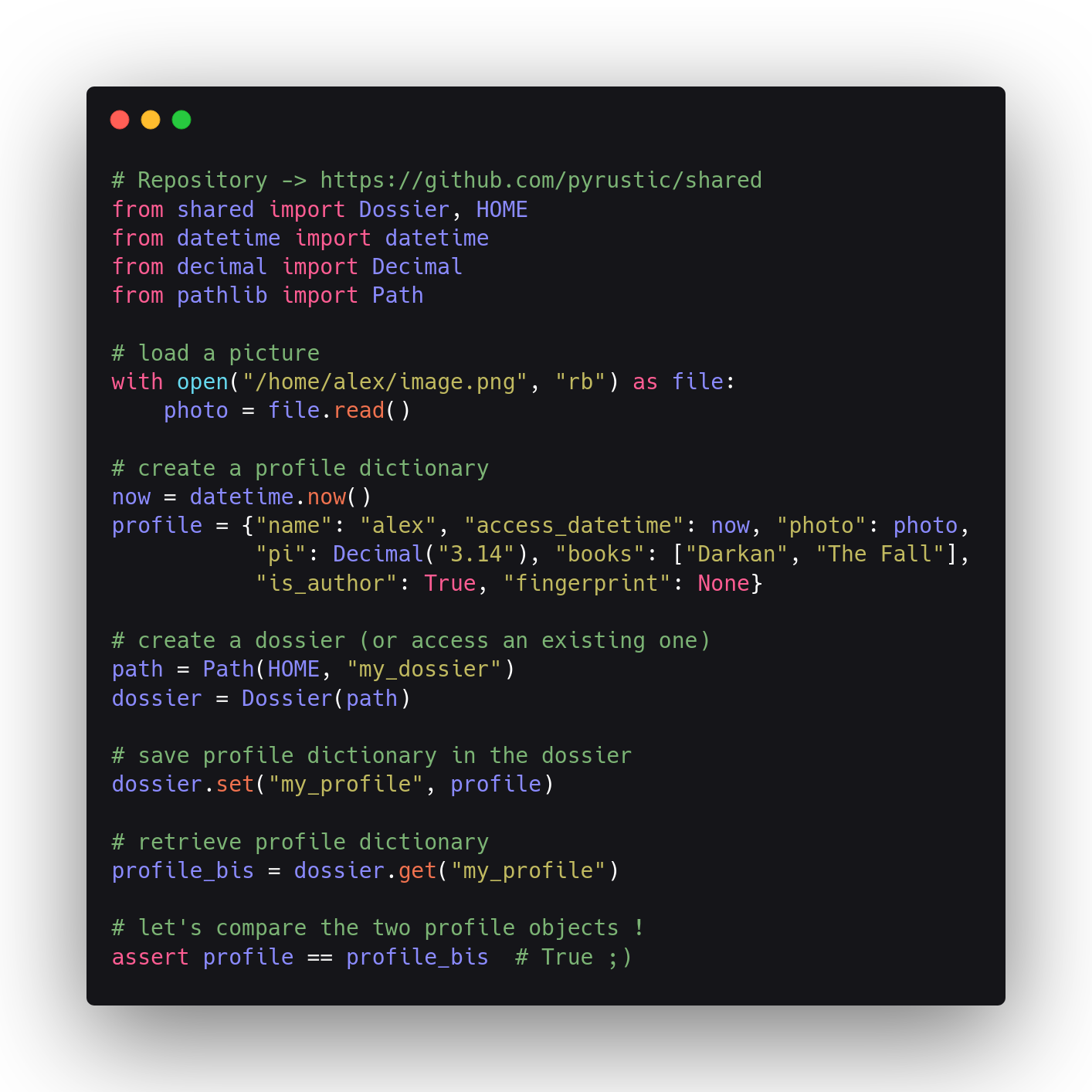
Pyrustic Shared Data
Data exchange and persistence
This project is part of the Pyrustic Open Ecosystem.
Table of contents
- Overview
- Document
- Dossier
- Database
- Temporary data
- Autosave feature
- Command line interface
- Implementations
- Installation
Overview
Shared is a Python package created to be a developer's companion when it comes to managing configuration files, storing application data, caching data, and exchanging data with other programs.
Although a lightweight package, Shared smoothly handles collections (dict, list, set), binary data, and SQL queries.
Shared's application programming interface is designed for intuitive use. Thus, the expression of solutions to data exchange and persistence needs manifests in three classes: Document, Dossier, and Database.
- Document: for individual access to hackernotes and JSON files that are likely to be manually edited by a human;
- Dossier: to store collections and binary data without worrying about how they are actually saved;
- Database: for an intuitive interaction with SQLite databases.
Gaspium, the framework for building Python apps with the GASP metaphor, includes the Shared package as the default solution for data exchange and persistence.
Document
With the Document class, you can handle data in Hackernote or JSON format. The following examples will focus on JSON since it is well known. For more about hackernotes, visit the Hackernote project.
Read the class documentation
Example
from shared import Document
# Create a new document instance which will be linked to the 'my-data.json' file.
# If this file doesn't exist yet, it will be automatically created
document = Document("my-data.json")
# From now, we can use 'document' to read and write the contents of 'my-data.json' !
# ...
By default, the file_format argument of the constructor is set to auto, i.e. the document will be considered as a JSON file if its extension is .json, otherwise it will be considered as a hackernote. Other values for the file_format argument are: hackernote and json.
Initialization
It's as simple as testing a boolean to check if the underlying document file is newly created or not:
from shared import Document
# access 'my-data.json'
document = Document("my-data.json")
# let's initialize the content of 'my-data.json'
if document.new:
data = {"name": "alex", "job": "evangelist"}
document.write(data) # persisted !
Default data
You can automatically initialize a document with default data:
from shared import Document
# default data to init the file 'my-data.json'
DEFAULT_DATA = {"name": "alex", "job": "evangelist"}
# access 'my-data.json'
document = Document("my-data.json", default=DEFAULT_DATA)
# Done !
Data location
By default, document files are saved in $HOME/PyrusticHome/shared. You can change the location to fit your needs:
from shared import Document
DIRECTORY = "/home/alex/private"
# access 'my-data.json'
document = Document("my-data.json", directory=DIRECTORY)
Autosave
Thanks to probed collections, you can tell Document to autosave when the contents of a collection change:
from shared import Document
# access 'my-config.json' with `autosave` mode enabled
document = Document("my-config.json", autosave=True, default=[])
# load the data
data = document.read() # returns a probed list
# few lines of code later...
data.append("batman") # automatically saved !
When the autosave mode is enabled, the data is converted into a probed collection. In the example above, the get method returns a probed list.
Note: Autosave does not work for subcollections. If your collection contains subcollections, you should not rely on the Autosave feature if you want to update a subcollection.
Probed is a Python library that gives full control over collections (list, dict, set), such as being notified when their contents change or filtering what is added to them.
Discover Probed !
Caching
By default, caching mode is enabled, i.e. you can access cached data through the cache property of a Document instance:
from shared import Document
DEFAULT_DATA = {"name": "alex", "job": "evangelist"}
# access 'my-config.json'
document = Document("my-config.json", caching=True, default=DEFAULT_DATA)
data = document.read() # returns a probed dict
if data is document.cache:
print("Same same !")
Readonly
Sometimes you need to access a document file with the guarantee that its contents will not be modified by your own code:
from shared import Document
# access 'my-data.json'
document = Document("my-data.json", readonly=True)
# when you set readonly to True, you can no longer edit the content !
# shared.ReadonlyError will be raised if you try to mess with a readonly document
Clear data
You can delete the underlying file of a document (assuming that the file isn't accessed in readonly mode):
from shared import Document
# access 'my-data.json'
document = Document("my-data.json")
# delete 'my-data.json'
document.delete()
if document.deleted:
print("Successfully deleted !")
Dossier
A dossier stores collections (list, dict, set) and binary data with a unified interface. You can read and write a dossier not only programmatically but also from the command line.
Under the hood, Dossier uses files and JSON.
Read the class documentation
Example
Let's create data in script_1.py:
# script_1.py
from shared import Dossier
# data
people = {"Jack": "male", "Jane": "female"} # dict
planets = ["Mars", "Venus", "Jupiter"] # list
colors = {"red", "green", "blue"} # set
# let's persist the data in 'my-dossier'
dossier = Dossier("my-dossier")
dossier.set("people", people) # set the 'people' entry
dossier.set("planets", planets) # set the 'planets' entry
dossier.set("colors", colors) # set the 'colors' entry
# Done ! The data is persisted !
From script_2.py, let's access the data created by script_1.py:
# script_2.py
from shared import Dossier
# let's access the shared dossier
dossier = Dossier("my-dossier")
# get data from the shared dossier
people = dossier.get("people") # get the 'people' entry
planets = dossier.get("planets") # get the 'planets' entry'
colors = dossier.get("colors") # get the 'colors' entry
print(people)
# output: {'Jack': 'male', 'Jane': 'female'}
print(planets)
# output: ['Mars', 'Venus', 'Jupiter']
print(colors)
# output: {'red', 'green', 'blue'}
Data location
By default, the dossier is created in $HOME/PyrusticHome/shared. You can change the location to fit your needs:
from shared import Dossier
DIRECTORY = "/home/alex/private/dossiers"
# access 'my-dossier'
dossier = Dossier("my-dossier", directory=DIRECTORY)
Autosave
Thanks to probed collections, you can tell Dossier to autosave when the contents of a collection change:
from shared import Dossier
# access 'my-dossier' with autosave set to True
# thus, shared collections will be automatically persisted
dossier = Dossier("my-dossier", autosave=True)
# get the 'people' entry previously stored as {'Jack': 'male', 'Jane': 'female'}
people = dossier.get("people") # returns a probed dict
# update the contents of people
people["Janet"] = "female" # automatically saved !
# set a new entry
data = ["alpha", 42, True]
new_entry = dossier.set("new_entry", data) # returns a probed list
# update the contents of new_entry
new_entry.append(3.14) # persisted !
Note: Autosave does not work for subcollections. If your collection contains subcollections, you should not rely on the Autosave feature if you want to update a subcollection.
Readonly
Sometimes you need to access a dossier with the guarantee that its contents will not be modified by your own code:
from shared import Dossier
# access 'my-dossier'
dossier = Dossier("my-dossier", readonly=True)
# when you set readonly to True, you can't anymore edit the contents !
# you can only use the 'get' method of the dossier, not anymore the 'set' method, nor autosave.
# shared.ReadonlyError will be raised if you try to mess with a readonly dossier
Binary data
You can store binary data with the same unified interface:
# script_1.py
from shared import Dossier
dossier = Dossier("my-dossier")
with open("/home/alex/selfie.png", "rb") as file:
data = file.read()
dossier.set("selfie", data) # set the 'selfie' entry
# the 'set' method returns the path to the binary file that stores the binary entry
The above code can also be expressed like this:
# script_1.py
import pathlib
from shared import Dossier
dossier = Dossier("my-dossier")
path = pathlib.Path("/home/alex/selfie.png")
dossier.set("selfie", path) # set the 'selfie' entry
# the 'set' method returns the path to the binary file that stores the binary entry
You can retrieve your binary data from another script:
# script_2.py
from shared import Dossier
from shutil import copyfile
dossier = Dossier("my-dossier")
source_path = dossier.get("selfie") # get the filename of the 'selfie' bin entry
destination_path = "/home/alex/new.png"
# copy the content from source to destination
copyfile(source_path, destination_path)
Check
Use the check method to check the contents of a dossier or a specific entry:
from shared import Dossier
dossier = Dossier("my-dossier")
# check a specific entry
info = dossier.check("entry")
if info:
# info is a 2-tuple (container, filename)
# the container is a string that represents the type of the entry
# containers: "dict", "list", "set", and "bin"
# The filename is either the path to a JSON file or a binary file
container, filename = info
# check the contents of the dossier
dossier_info = dossier.check() # returns a dict, keys are entries and values are 2-tuples
for entry, info in dossier_info.items():
container, filename = info
print("Entry:", entry)
print("Container:", container)
print("Filename:", filename)
print()
Clear data
You can decide to delete a specific entry, a group of entries, or the dossier:
from shared import Dossier
dossier = Dossier("my-dossier")
# delete a specific entry
dossier.delete("entry_1")
# delete a group of entries
dossier.delete("entry_2", "entry_3")
# delete the dossier
dossier.delete() # collections, binary data, and meta data are gone
Database
Intuitive interaction with SQLite databases.
Read the class documentation
Example
The following example shows how nice it is to work with the Database class:
from shared import Database
# Initialization script
# This SQL script will create two tables: friends and projects
INIT_SCRIPT = """\
CREATE TABLE friends (name TEXT PRIMARY KEY,
age INTEGER NOT NULL);
CREATE TABLE projects (name TEXT PRIMARY KEY,
language TEXT NOT NULL);
"""
# If this database doesn't exist yet,
# it will be created with the initialization script
database = Database("my-database", init_script=INIT_SCRIPT)
# This will only be executed once !
# So you can safely restart this script again and again...
if database.new:
# Write data to this database
sql = """INSERT INTO friends VALUES ("Jack", 20)"""
database.edit(sql)
# few lines of code later...
# Write data to this database
sql = """INSERT INTO friends VALUES (?, ?)"""
database.edit(sql, param=("Jane", 21))
# Read data
sql = "SELECT * FROM friends"
columns, data = database.query(sql)
print(columns)
# output: ['name', 'age']
print(data)
# output: [('Jack', 20), ('Jane', 21)]
Temporary data
The constructors of all three classes have a directory parameter. For the Document and Dossier classes, if you set None as the directory argument, the underlying file will be created in a temporary directory which will be automatically deleted at the end of use. The Database class will not create a temporary directory but will store the database in memory.
Autosave feature
When the autosave mode is enabled, Document and Dossier uses Probed to create and return probed collections.
Note: Autosave does not work for subcollections. If your collection contains subcollections, you should not rely on the Autosave feature if you want to update a subcollection.
Probed is a Python library that gives full control over collections (list, dict, set), such as being notified when their contents change or filtering what is added to them.
The obvious mapping between Python collections and Probed collections:
| Python collections | Probed collections |
|---|---|
| dict | probed.ProbedDict |
| list | probed.ProbedList |
| set | probed.ProbedSet |
Discover Probed !
Command line interface
Shared comes with an intuitive command line interface for Dossier class. Type help in the command line interface to display a short manual.
For the next subsections, suppose we have a non-empty dossier named my-dossier located in /home/alex/dossiers.
Check the content
Check the contents of my-dossier or a specific entry:
$ cd /home/alex/dossiers/my-dossier
$ shared check
- 'colors' set 42B
- 'people' dict 34B
- 'planets' list 28B
$ shared check people
'people' dict 34B
$ shared check colors
'colors' set 42B
Read the content of a specific entry
$ cd /home/alex/dossiers/my-dossier
$ shared get people
{'Jack': 'male', 'Jane': 'female'}
$ shared get planets
['Mars', 'Venus', 'Jupiter']
shared get colors
{"red": null, "green": null, "blue": null}
The output text is the exact JSON representation as stored in a file. So the output can be consumed as is by another program and deserialized with a JSON library. Note that the colors entry is a set but represented as a dict in JSON.
Store binary data
$ shared set selfie bin "/home/alex/selfie.png"
Entry successfully updated !
You can copy a binary entry into an arbitrary file from the command line:
$ shared get selfie > "/home/alex/selfie-copy.png"
Store a collection
$ shared set countries list "/home/alex/countries.json"
Entry successfully updated !
$ shared set my_config dict "/home/alex/app_config.json"
Entry successfully updated !
Delete an entry
$ shared del "selfie"
Entry successfully deleted !
Delete a dossier
Right-click on the folder with your mouse, then send it safely to the trash ;)
Implementations
This is the reference implementation of the Pyrustic Shared Data written in Python.
Do you want to implement this in another programming language ? Let me know ;)
Installation
Shared is cross platform and versions under 1.0.0 will be considered Beta at best. It is built on Ubuntu with Python 3.8 and should work on Python 3.5 or newer.
For the first time
$ pip install shared
Upgrade
$ pip install shared --upgrade --upgrade-strategy eager
Project details
Release history Release notifications | RSS feed
Download files
Download the file for your platform. If you're not sure which to choose, learn more about installing packages.












