Data exchange and persistence
Project description
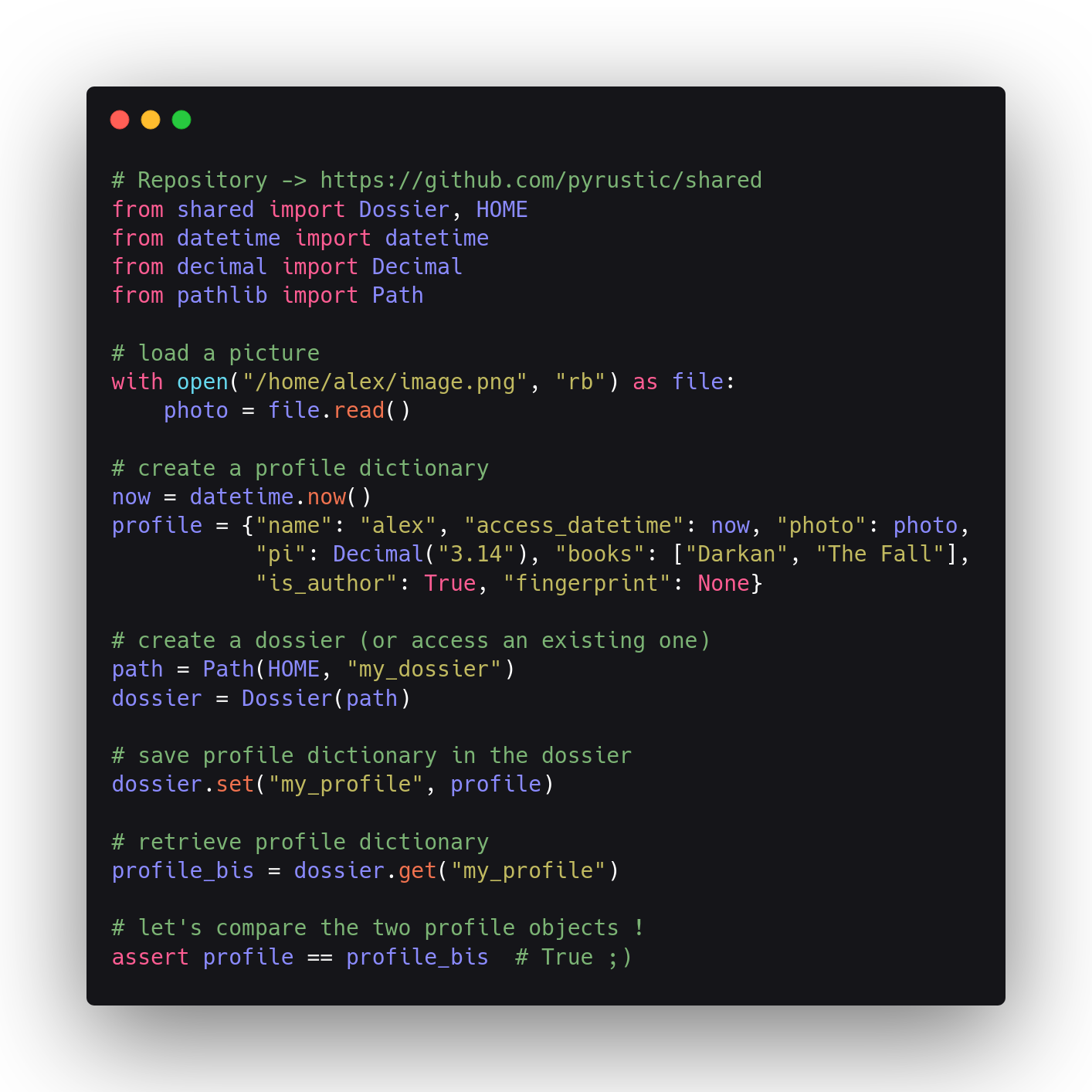
Rustic Data Sharing
Data exchange and persistence
This project is part of the Pyrustic Open Ecosystem.
Table of contents
Overview
Shared is a Python package created to be the hacker's companion when it comes to storing application data, managing configuration files, caching data, and exchanging data with other programs. This library is the reference implementation of the Rustic Data Sharing Interface.
Although a lightweight package, Shared smoothly handles collections (dict, list, set), binary data, and SQL queries.
Shared's application programming interface is designed for intuitive use. Thus, three classes with similar interfaces are created to cover the needs of data exchange and persistence: Document, Dossier, and Database.
| Class | Relevance |
|---|---|
Document |
For individual access to Jesth and JSON files that are likely to be manually edited by a human. |
Dossier |
To store collections and binary data in a dossier without worrying about how they are actually saved. |
Database |
For an intuitive interaction with SQLite databases. |
All three classes emphasize initialization:
DocumentandDossiergive the possibility to define default data.Databaseallows the definition of an initialization SQL script which is only executed to create a new database.
Among the three classes, Dossier is the class of which a single instance can handle multiple underlying files. The Dossier class has its own protocol for organizing data. For this reason, Dossier offers a simple yet powerful command-line interface that allows other programs or a human to read and write the contents of a dossier.
Document and Dossier provide Autosave functionality, while Database automatically closes the underlying database connection when the user closes the application.
All three classes provide read-only access to data and also allow the creation of temporary data which is automatically deleted when the user closes the application.
Let's explore the Document, Dossier, and Database classes in the next sections !
Document
The Document class represents an interface for reading and writing an underlying file whose format is either Jesth or JSON. Accessing a document or creating a new one is as simple as this:
from shared import Document
# Create a new document instance which will be linked to the 'my-data.json' file.
# If this file doesn't exist yet, it will be automatically created
document = Document("my-data.json")
# From now, we can use 'document' to read and write the contents of 'my-data.json' !
# ...
The string my-data.json is the base name of a file that will be created if it does not yet exist. This string is called Target and can be an absolute path or an instance of pathlib.Path. The Document class exposes the read and write methods, respectively, to read and write the underlying document.
By default, the underlying document will be considered as a JSON file if its extension is .json, otherwise it will be considered as a Jesth file. The default behaviour can be changed by setting the file_format parameter which accepts the strings json or jesth.
Initialization
A document can be initialized with a conditional statement or by defining default data. By default, the Document class will assign a dict to the null parameter default_data.
Use a conditional statement
It's as simple as testing a boolean to check if the underlying document file is newly created or not:
from shared import Document
# access 'my-data.json'
document = Document("my-data.json")
# let's initialize the content of 'my-data.json'
if document.new:
data = {"name": "alex", "job": "evangelist"}
document.write(data) # persisted !
Set default data
The most elegant, least detailed and recommended way to initialize a document is to set some default data:
from shared import Document
# default data to init the file 'my-data.json'
DEFAULT_DATA = {"name": "alex", "job": "evangelist"}
# access 'my-data.json'
document = Document("my-data.json", default=DEFAULT_DATA)
# From now, thanks to the initialization functionality, the underlying
# document contains the default data, assuming that 'my-data.json'
# did not exist before the `Document` class was instantiated
Data location
The only mandatory argument to be supplied to the Document class constructor is the target. For convenience, the target is either the absolute path or the base name of a file. Its data type is either a string or an instance of pathlib.Path.
The optional directory parameter exists to supplement the target value, assuming that value is not an absolute path.
Default directory
By default, document files are saved in $HOME/PyrusticHome/shared. You can change the location according to your needs:
from shared import Document
DIRECTORY = "/home/alex/private"
# access 'my-data.json'
document = Document("my-data.json", directory=DIRECTORY)
# From now, you can access these properties:
# document.name == "my-data.json"
# document.directory == "/home/alex/private"
# document.target == "my-data.json"
Absolute pathname
You can set an absolute path as the target. In this case, the Document class ignores the directory parameter.
from shared import Document
pathname = "/home/alex/private/my-data.json"
# access 'my-data.json'
document = Document(pathname)
# From now, you can access these properties:
# document.name == "my-data.json"
# document.directory == "/home/alex/private"
# document.target == "/home/alex/private/my-data.json"
Temporary data
Setting a boolean can enable temporary mode, so a document can only be created and used while the application is running, and then safely deleted when the application closes:
from shared import Document
# access 'my-data.json'
document = Document("my-data.json", temporary=True)
# This document will be created in a temporary directory
# then it will be safely deleted when the application closes
# or when the developer explicitly calls the 'close' or 'delete' method
The Document class uses tempfile.TemporaryDirectory to implement this functionality.
Autosave
Thanks to atexit module, Document can autosave content when the application is closed:
import sys
from shared import Document
# access 'my-config.json' with `autosave` mode enabled
document = Document("my-config.json", autosave=True, default=[])
# load the data
data = document.read()
# few lines of code later...
data.append("batman") # data modified
sys.exit() # data automatically saved !
Along with atexit module, the Document class also uses a caching mechanism to implement the autosave functionality.
Caching
By default, caching mode is enabled, so the user can access cached data through the cache property of an instance of the Document class:
from shared import Document
DEFAULT_DATA = {"name": "alex", "job": "evangelist"}
# access 'my-config.json'
document = Document("my-config.json", caching=True, default=DEFAULT_DATA)
data = document.read()
if data is document.cache:
print("Same same !")
Readonly
Setting the readonly parameter to True prevents the current application from accidentally modifying the content of a document:
from shared import Document
# access 'my-data.json'
document = Document("my-data.json", readonly=True)
# when you set readonly to True, you can no longer edit the content !
# shared.ReadonlyError will be raised if you try to mess with a readonly document
Clear data
You can delete the underlying file of a document (assuming the file isn't in readonly mode):
from shared import Document
# access 'my-data.json'
document = Document("my-data.json")
# delete 'my-data.json'
document.delete()
if document.deleted:
print("Successfully deleted !")
Convenience functions
Four convenience functions are available for the Document class:
from shared import create, readonly, write, autosave
# quickly create a document
create("my-data.json")
# quickly open a document in readonly mode
data = readonly("my-data.json", )
# quicky change the content of a document
data = ["moon", "sun"]
write("my-data.json", data)
# quickly read the content of a document in autosave mode
default = ["red", "green"]
data = autosave("my-data.json", default=default)
data.append("blue") # data will be automatically saved on exit
Conclusion
For individual access to Jesth and JSON files that are likely to be manually edited by a human, the Document class is the recommended interface.
For more technical details about this class, read its reference documentation.
Dossier
The Dossier class stores collections (list, dict, set) and binary data with a unified interface inside a dossier. The Shared library allows to read and write a dossier not only programmatically but also from the command line.
This class shares a similar interface with the Document class. Thus, the Dossier class constructor has target, directory, autosave, readonly and temporary as parameters. These elements are already covered in the Document class section.
Under the hood, Dossier uses files and JSON to store data.
Example
Let's create data in script_1.py:
# script_1.py
from shared import Dossier
# data
people = {"Jack": "male", "Jane": "female"} # dict
planets = ["Mars", "Venus", "Jupiter"] # list
colors = {"red", "green", "blue"} # set
# let's persist the data in 'my-dossier'
dossier = Dossier("my-dossier")
dossier.set("people", people) # set the 'people' entry
dossier.set("planets", planets) # set the 'planets' entry
dossier.set("colors", colors) # set the 'colors' entry
# Done ! The data is persisted !
From script_2.py, let's access the data created by script_1.py:
# script_2.py
from shared import Dossier
# let's access the shared dossier
dossier = Dossier("my-dossier")
# get data from the shared dossier
people = dossier.get("people") # get the 'people' entry
planets = dossier.get("planets") # get the 'planets' entry'
colors = dossier.get("colors") # get the 'colors' entry
print(people)
# output: {'Jack': 'male', 'Jane': 'female'}
print(planets)
# output: ['Mars', 'Venus', 'Jupiter']
print(set(colors)) # there is nothing called 'set' in JSON [1]
# output: {'red', 'green', 'blue'}
# [1] the value of 'colors' is this dictionary:
# {'red': None, 'green': None, 'blue': None}
Binary data
You can store binary data with the same unified interface:
# script_1.py
from shared import Dossier
dossier = Dossier("my-dossier")
with open("/home/alex/selfie.png", "rb") as file:
data = file.read()
dossier.set("selfie", data) # set the 'selfie' entry
# the 'set' method returns the path to the binary file that stores the binary entry
The above code can also be expressed like this:
# script_1.py
import pathlib
from shared import Dossier
dossier = Dossier("my-dossier")
path = pathlib.Path("/home/alex/selfie.png")
dossier.set("selfie", path) # set the 'selfie' entry
# the 'set' method returns the path to the binary file that stores the binary entry
You can retrieve your binary data from another script:
# script_2.py
from shared import Dossier
from shutil import copyfile
dossier = Dossier("my-dossier")
source_path = dossier.get("selfie") # get the filename of the 'selfie' bin entry
destination_path = "/home/alex/new.png"
# copy the content from source to destination
copyfile(source_path, destination_path)
Check
Use the check method to check the contents of a dossier or a specific entry:
from shared import Dossier
dossier = Dossier("my-dossier")
# check a specific entry
info = dossier.check("entry")
if info:
# info is a 2-tuple (container, filename)
# the container is a string that represents the type of the entry
# containers: "dict", "list", "set", and "bin"
# The filename is either the path to a JSON file or a binary file
container, filename = info
# check the contents of the dossier
dossier_info = dossier.check() # returns a dict, keys are entries and values are 2-tuples
for entry, info in dossier_info.items():
print("Entry:", info.name) # the entry name
print("Container:", info.container) # 'dict', 'set', 'list', or 'bin'
print("Filename:", info.filename) # the underlying file in which the data is stored
print()
Clear data
You can decide to delete a specific entry, a group of entries, or the dossier:
from shared import Dossier
dossier = Dossier("my-dossier")
# delete a specific entry
dossier.delete("entry_1")
# delete a group of entries
dossier.delete("entry_2", "entry_3")
# delete the dossier
dossier.delete() # collections, binary data, and meta data are gone
Conclusion
To store collections and binary data in a dossier without worrying about how they are actually saved, the Document class is the interface to use.
For more technical details about this class, read its documentation.
Database
Intuitive interaction with SQLite databases.
Example
The following example shows how nice it is to work with the Database class:
from shared import Database
# Initialization script
# This SQL script will create two tables: friends and projects
INIT_SCRIPT = """\
CREATE TABLE friends (name TEXT PRIMARY KEY,
age INTEGER NOT NULL);
CREATE TABLE projects (name TEXT PRIMARY KEY,
language TEXT NOT NULL);
"""
# If this database doesn't exist yet,
# it will be created with the initialization script
database = Database("my-database", init_script=INIT_SCRIPT)
# This will only be executed once !
# So you can safely restart this script again and again...
if database.new:
# Write data to this database
sql = """INSERT INTO friends VALUES ("Jack", 20)"""
database.edit(sql)
# few lines of code later...
# Write data to this database
sql = """INSERT INTO friends VALUES (?, ?)"""
database.edit(sql, param=("Jane", 21))
# Read data
sql = "SELECT * FROM friends"
columns, data = database.query(sql)
print(columns)
# output: ['name', 'age']
print(data)
# output: [('Jack', 20), ('Jane', 21)]
For more technical details about this class, read its documentation.
Command line interface
Shared comes with an intuitive command line interface for Dossier class. Type help in the command line interface to display a short manual.
For the next subsections, suppose we have a non-empty dossier named my-dossier located in /home/alex/dossiers.
Check the content
Check the contents of my-dossier or a specific entry:
$ cd /home/alex/dossiers/my-dossier
$ shared check
- 'colors' set 56B
- 'people' dict 44B
- 'planets' list 42B
$ shared check people
'people' dict 44B
$ shared check colors
'colors' set 56B
Read the content of a specific entry
$ cd /home/alex/dossiers/my-dossier
$ shared get people
{
"Jack": "male",
"Jane": "female"
}
$ shared get planets
[
"Mars",
"Venus",
"Jupiter"
]
shared get colors
{
"red": null,
"blue": null,
"green": null
}
The output text is the exact JSON representation as stored in a file. So the output can be consumed as is by another program and deserialized with a JSON library. Note that the colors entry is a set but represented as a dict in JSON.
Store binary data
$ shared set selfie bin: "/home/alex/selfie.png"
Entry successfully updated !
You can copy a binary entry into an arbitrary file from the command line:
$ shared get selfie > "/home/alex/selfie-copy.png"
Store a collection
$ shared set countries list: "/home/alex/countries.json"
Entry successfully updated !
$ shared set my_config dict: "/home/alex/app_config.json"
Entry successfully updated !
Delete an entry
$ shared del "selfie"
Entry successfully deleted !
$ shared check selfie
This entry doesn't exist.
Delete a dossier
Right-click on the folder with your mouse, then send it safely to the trash ;)
Installation
Shared is cross platform and versions under 1.0.0 will be considered Beta at best. It should work on Python 3.5 or newer.
For the first time
$ pip install shared
Upgrade
$ pip install shared --upgrade --upgrade-strategy eager
Project details
Release history Release notifications | RSS feed
Download files
Download the file for your platform. If you're not sure which to choose, learn more about installing packages.













