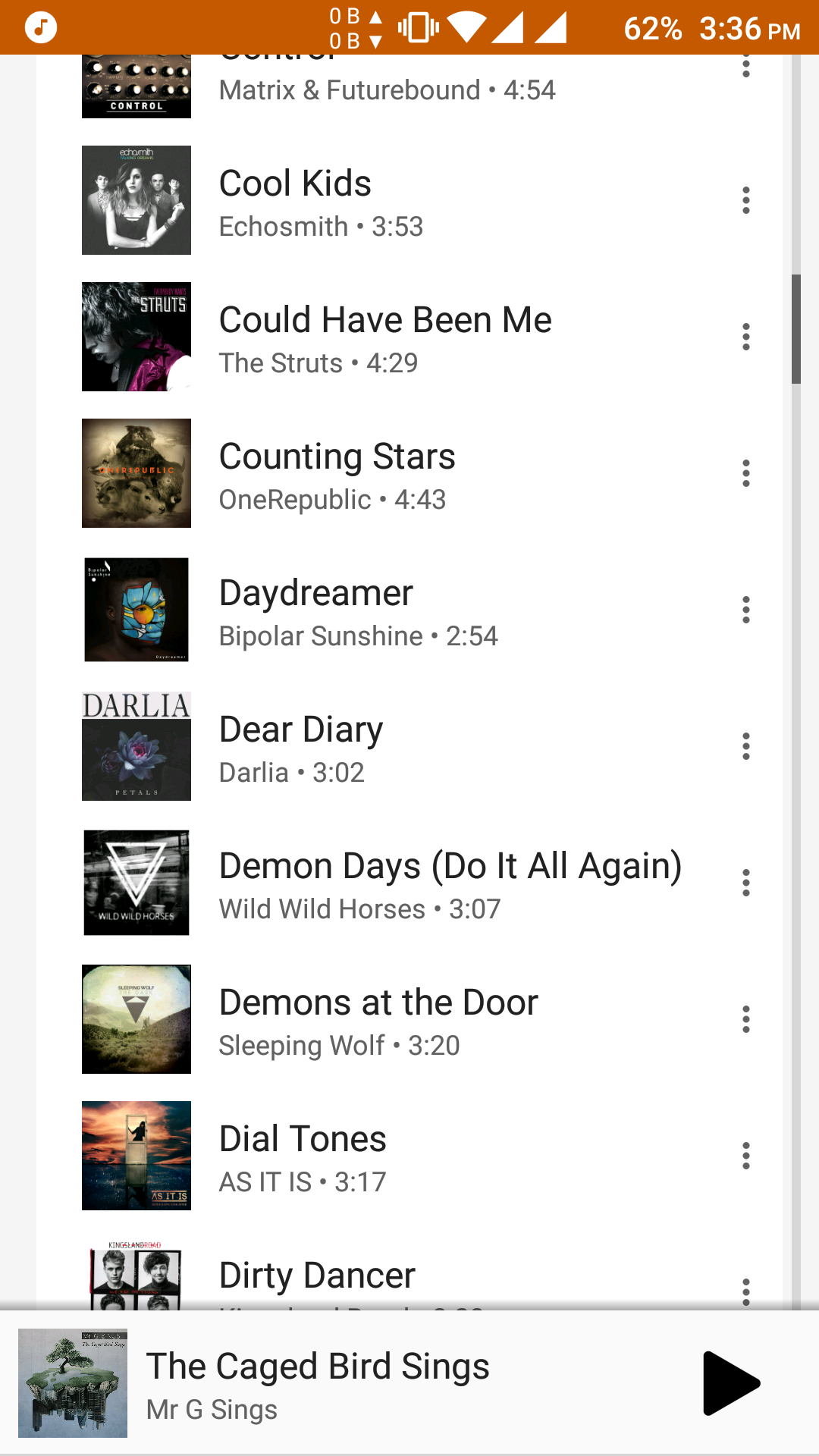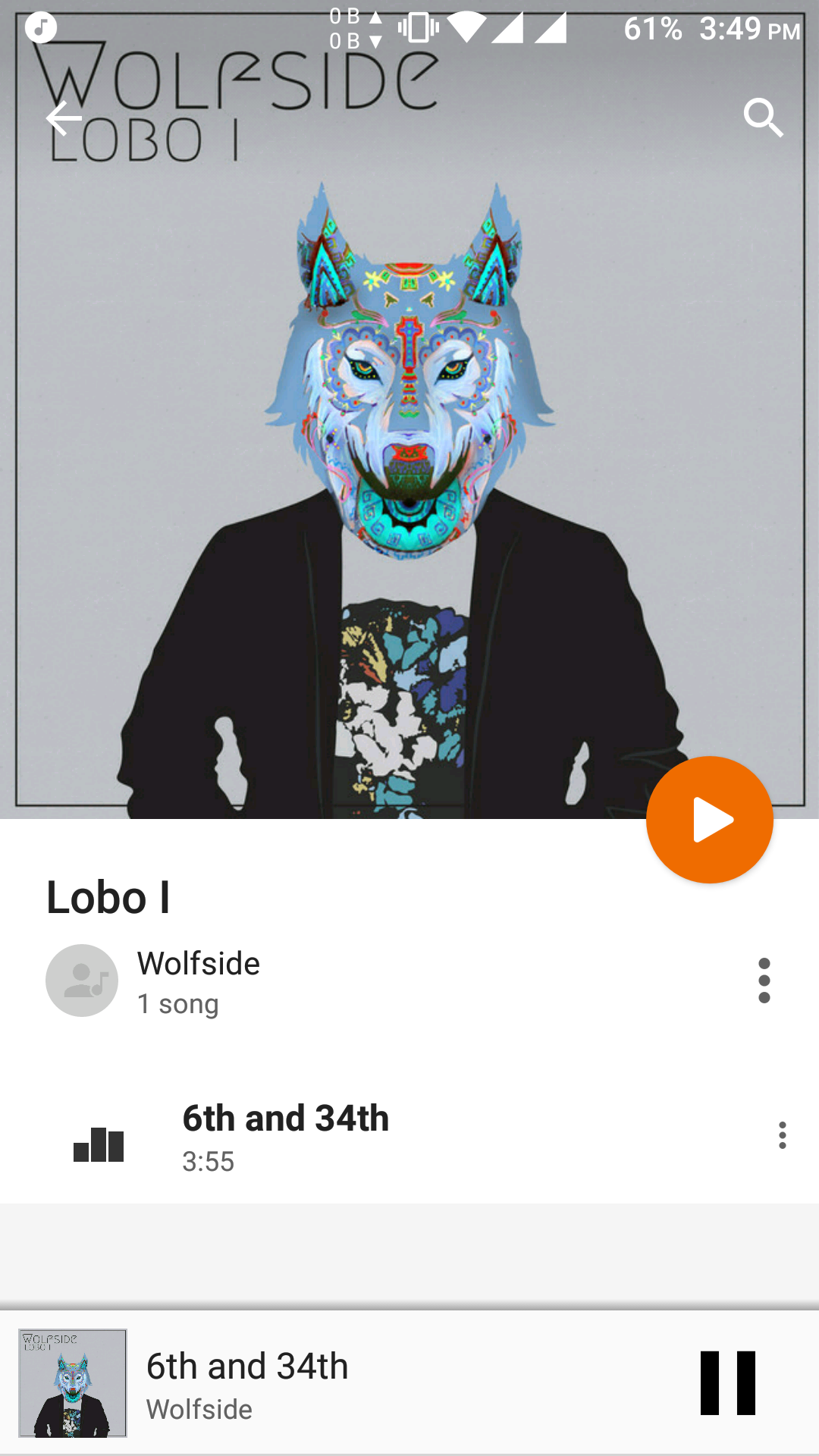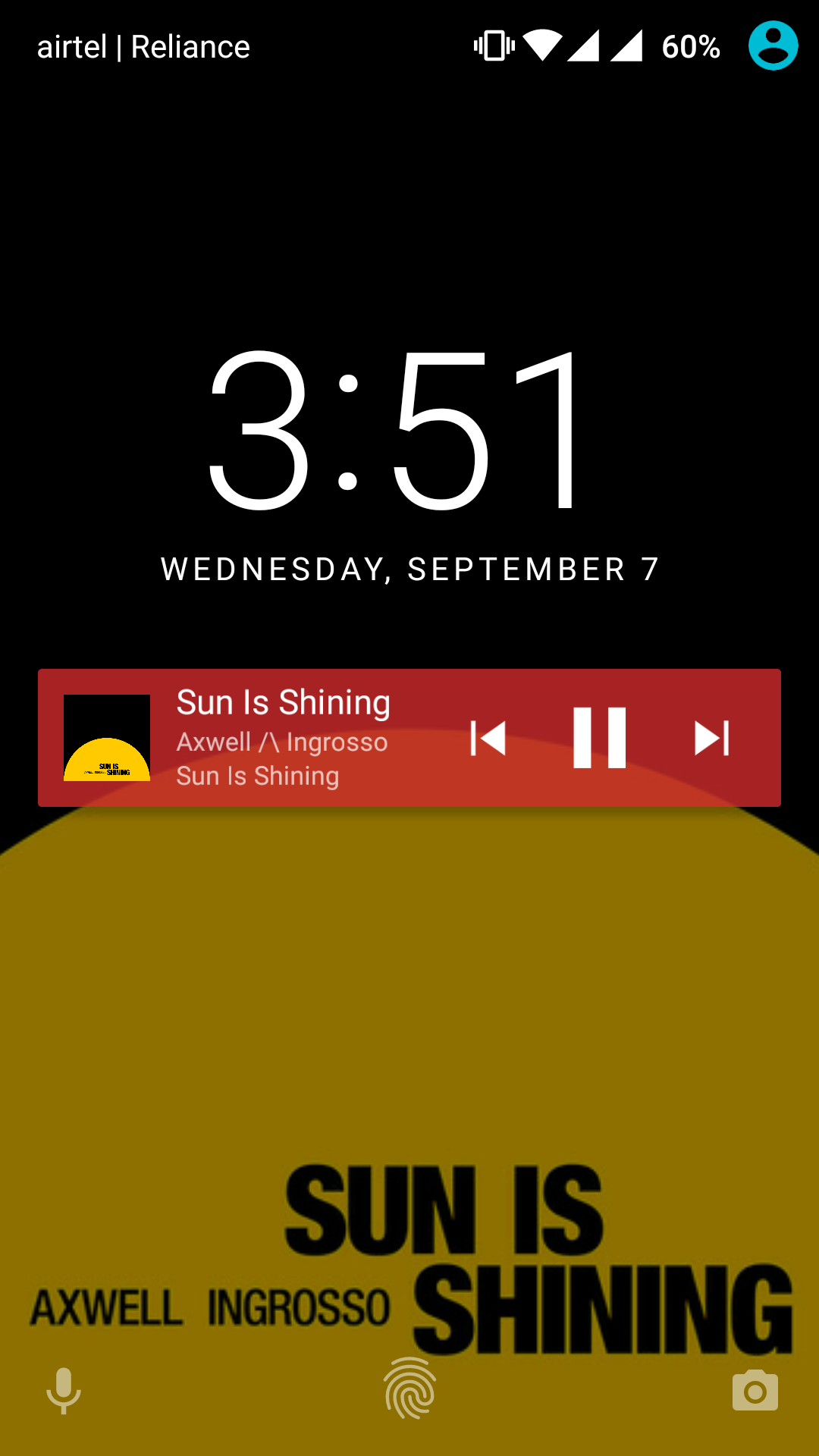Download songs from YouTube using Spotify song URLs or playlists with albumart and meta-tags.
Project description
Spotify-Downloader
-
Downloads songs from YouTube in an MP3 format by using Spotify's HTTP link.
-
Can also download a song by entering its artist and song name (in case if you don't have the Spotify's HTTP link for some song).
-
Automatically applies metadata to the downloaded song which include:
- Title
- Artist
- Album
- Album art
- Lyrics (if found on http://lyrics.wikia.com)
- Album artist
- Genre
- Track number
- Disc number
- Release date
- And more...
-
Works straight out of the box and does not require to generate or mess with your API keys.
That's how your music library will look like!
Installation
-
This tool supports only Python 3, Python 2 compatibility was dropped because of the way it deals with unicode. If you need to use Python 2 though, check out the (old)
python2branch. -
Note:
playandlyricscommands have been deprecated in the current branch since they were not of much use and created unnecessary clutter. You can still get them back by usingoldbranch though.
Debian-like GNU/Linux & macOS
$ pip install spotify-downloader
Important: if you have installed both Python 2 and 3, the pip command
could invoke an installation for Python 2. To see which Python version pip
refers to, try $ pip -V. If it turns out pip is your Python 2 pip, try
$ pip3 install spotify-downloader instead.
You'll also need to install FFmpeg for conversion
(use --avconv if you'd like to use that instead):
GNU/Linux:
$ sudo apt-get install ffmpeg
macOS:
$ brew install ffmpeg --with-libmp3lame --with-libass --with-opus --with-fdk-aac
If it does not install correctly, you may have to build it from source. For more info see https://trac.ffmpeg.org/wiki/CompilationGuide.
Windows
Assuming you have Python 3 (preferably v3.6 or above to stay away from Unicode errors) and pip already installed and in PATH.
-
Download FFmpeg for Windows from here. Copy
ffmpeg.exefromffmpeg-xxx-winxx-static\bin\ffmpeg.exeto PATH (usually C:\Windows\System32) or just place it in the root directory extracted from the above step. -
Open
cmdand typepip install spotify-downloader. The same note aboutpipas for GNU/Linux and macOS applies.
From GitHub releases
-
Download and extract the latest or a specific release archive file.
-
cdinto the directory andpip install -e .
Instructions for Downloading Songs
Important: as like with pip, there might be no $ python3 command.
This is most likely the case when you have only Python 3 but not 2 installed.
In this case try the $ python command instead of $ python3,
but make sure $ python -V gives you a Python 3.x.x!
- For all available options, run
$ python3 spotdl.py --help.
usage: spotdl.py [-h]
(-s SONG | -l LIST | -p PLAYLIST | -b ALBUM | -u USERNAME)
[-m] [-nm] [-a] [-f FOLDER] [--overwrite {prompt,force,skip}]
[-i {.m4a,.webm}] [-o OUTPUT_EXT] [-ff FILE_FORMAT]
[-sf SEARCH_FORMAT] [-dm] [-d] [-mo] [-ns]
[-ll {INFO,WARNING,ERROR,DEBUG}] [-c CONFIG]
Download and convert tracks from Spotify, Youtube etc.
optional arguments:
-h, --help show this help message and exit
-s SONG, --song SONG download track by spotify link or name (default: None)
-l LIST, --list LIST download tracks from a file (default: None)
-p PLAYLIST, --playlist PLAYLIST
load tracks from playlist URL into <playlist_name>.txt
(default: None)
-b ALBUM, --album ALBUM
load tracks from album URL into <album_name>.txt
(default: None)
-u USERNAME, --username USERNAME
load tracks from user's playlist into
<playlist_name>.txt (default: None)
-m, --manual choose the track to download manually from a list of
matching tracks (default: False)
-nm, --no-metadata do not embed metadata in tracks (default: False)
-a, --avconv use avconv for conversion (otherwise defaults to
ffmpeg) (default: False)
-f FOLDER, --folder FOLDER
path to folder where downloaded tracks will be stored
in (default: Music)
--overwrite {prompt,force,skip}
change the overwrite policy (default: prompt)
-i {.m4a,.webm}, --input-ext {.m4a,.webm}
preferred input format .m4a or .webm (Opus) (default:
.m4a)
-o OUTPUT_EXT, --output-ext OUTPUT_EXT
preferred output format .mp3, .m4a (AAC), .flac, etc.
(default: .mp3)
-ff FILE_FORMAT, --file-format FILE_FORMAT
file format to save the downloaded track with, each
tag is surrounded by curly braces. Possible formats:
['track_name', 'artist', 'album', 'album_artist',
'genre', 'disc_number', 'duration', 'year',
'original_date', 'track_number', 'total_tracks',
'isrc'] (default: {artist} - {track_name})
-sf SEARCH_FORMAT, --search-format SEARCH_FORMAT
search format to search for on YouTube, each tag is
surrounded by curly braces. Possible formats:
['track_name', 'artist', 'album', 'album_artist',
'genre', 'disc_number', 'duration', 'year',
'original_date', 'track_number', 'total_tracks',
'isrc'] (default: {artist} - {track_name} lyrics)
-dm, --download-only-metadata
download tracks only whose metadata is found (default:
False)
-d, --dry-run show only track title and YouTube URL, and then skip
to the next track (if any) (default: False)
-mo, --music-videos-only
search only for music videos on Youtube (works only
when YouTube API key is set (default: False)
-ns, --no-spaces replace spaces with underscores in file names
(default: False)
-ll {INFO,WARNING,ERROR,DEBUG}, --log-level {INFO,WARNING,ERROR,DEBUG}
set log verbosity (default: INFO)
-c CONFIG, --config CONFIG
path to config.yml file (otherwise load it from same
directory as spotdl.py) (default: None)
Download by Name
For example
-
We want to download Fade by Alan Walker, simply run
$ python3 spotdl.py --song "alan walker fade". -
The script will automatically look for the best matching song and download it in the folder
Music/placed in the root directory of the code base. -
It will now convert the song to an mp3 and try to fix meta-tags and album-art by looking up on Spotify.
Download by Spotify Link (Recommended)
For example
-
We want to download the same song (i.e: Fade by Alan Walker) but using Spotify Link this time that looks like
https://open.spotify.com/track/2lfPecqFbH8X4lHSpTxt8l, you can copy it from your Spotify desktop or mobile app by right clicking or long tap on the song and copy HTTP link. -
Run
$ python3 spotdl.py --song https://open.spotify.com/track/2lfPecqFbH8X4lHSpTxt8l, it should download Fade by Alan Walker. -
Just like before, it will again convert the song to an mp3 but since we used a Spotify HTTP link, the script is guaranteed to fetch the correct meta-tags and album-art.
Download by File
For example
- We want to download
Fade by Alan Walker,Sky High by ElektromaniaandFire by Elektromaniajust using a single command.
Let's suppose, we have the Spotify link for only Fade by Alan Walker and
Fire by Elektromania.
No problem!
- Just make a
list.txtin the same folder as the script and add all the songs you want to download, in our case it is
(if you are on Windows, just edit list.txt -
i.e C:\Python36\spotify-downloader-master\list.txt)
https://open.spotify.com/track/2lfPecqFbH8X4lHSpTxt8l
elektromania sky high
https://open.spotify.com/track/0fbspWuEdaaT9vfmbAZr1C
-
Now pass
--list=list.txtto the script, i.e$ python3 spotdl.py --list=list.txtand it will start downloading songs mentioned inlist.txt. -
You can stop downloading songs by hitting
ctrl+c, the script will automatically resume from the song where you stopped it the next time you want to download the songs present inlist.txt. -
Songs that are already downloaded will prompt you to overwrite or skip. This behavior can be changed by passing
--overwrite {prompt,skip,force}.
Download by Playlist Link
- You can copy the Spotify URL of the playlist and pass it in
--playlistoption. Note: This method works for public as well as private playlists.
For example
-
$ python3 spotdl.py --playlist https://open.spotify.com/user/nocopyrightsounds/playlist/7sZbq8QGyMnhKPcLJvCUFD -
The script will load all the tracks from the playlist into
<playlist_name>.txt -
Then you can simply run
$ python3 spotdl.py --list=<playlist_name>.txtto download all the tracks.
Download by Album Link
- You can copy the Spotify URL of the album and pass it in
--albumoption.
For example
-
$ python3 spotdl.py --album https://open.spotify.com/album/499J8bIsEnU7DSrosFDJJg -
The script will load all the tracks from the album into
<album_name>.txt -
Then you can simply run
$ python3 spotdl.py --list=<album_name>.txtto download all the tracks.
Download by Username
-
You can also load songs using Spotify username if you don't have the playlist URL. (Open profile in Spotify, click on the three little dots below name, "Share", "Copy to clipboard", paste last numbers or text into command-line:
https://open.spotify.com/user/0123456790) -
Try running
python3 spotdl.py -u <your_username>, it will (only) show all your public playlists (which excludes collaborative and private playlists). -
Once you select the one you want to download, the script will load all the tracks from the playlist into
<playlist_name>.txt. -
Run
$ python3 spotdl.py --list=<playlist_name>.txtto download all the tracks.
Specify the Target Directory
If you don't want to download all the songs to the Music/ folder relative to the
spotdl.py script, you can use the -f/--folder option.
E.g. $ python3 spotdl.py -s "adele hello" -f "/home/user/Music/".
This works with both relative and absolute paths.
Config File
At first run, this tool will generate a config.yml in root directory
of the code base with default options. You can then modify config.yml
to override any default options.
Also note that config options are overridden by command-line arguments.
If you want to use custom .yml configuration instead of the default one, you can use -c/--config option.
E.g. $ python3 spotdl.py -s "adele hello" -c "/home/user/customConfig.yml"
Set YouTube API Key
By default this tool will scrape YouTube to fetch for matching video tracks.
However, you can optionally use YouTube API for faster response time.
To do this, generate your API key
and then set it in your config.yml.
Docker Image
We also provide the latest docker image on DockerHub.
-
Pull (or update) the image with
$ docker pull ritiek/spotify-downloader. -
Run it with
$ docker run --rm -it -v $(pwd):/music ritiek/spotify-downloader <arguments>. -
The container will download music and write tracks in your current working directory.
Example - Downloading a Playlist
$ docker run --rm -it -v $(pwd):/music ritiek/spotify-downloader -p https://open.spotify.com/user/nocopyrightsounds/playlist/7sZbq8QGyMnhKPcLJvCUFD
$ docker run --rm -it -v $(pwd):/music ritiek/spotify-downloader -l ncs-releases.txt
Exit Codes
0- Success1- Unknown error2- Command line error (e.g. invalid args)3-KeyboardInterrupt10- Invalid playlist URL11- Playlist not found
Contributing
Check out CONTRIBUTING.md for more info.
Running Tests
$ python3 -m pytest test
Obviously this requires the pytest module to be installed.
Disclaimer
Downloading copyright songs may be illegal in your country. This tool is for educational purposes only and was created only to show how Spotify's API can be exploited to download music from YouTube. Please support the artists by buying their music.
License
Project details
Release history Release notifications | RSS feed
Download files
Download the file for your platform. If you're not sure which to choose, learn more about installing packages.