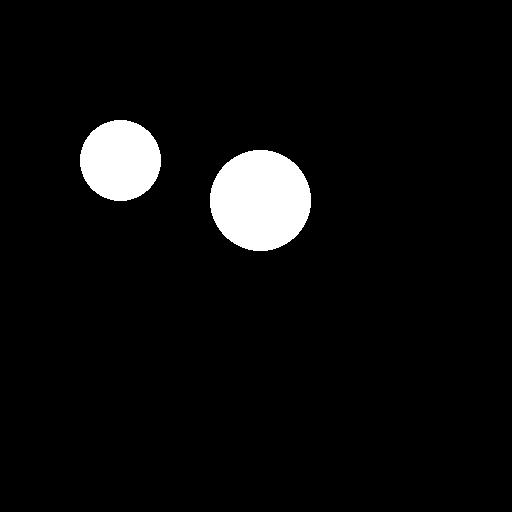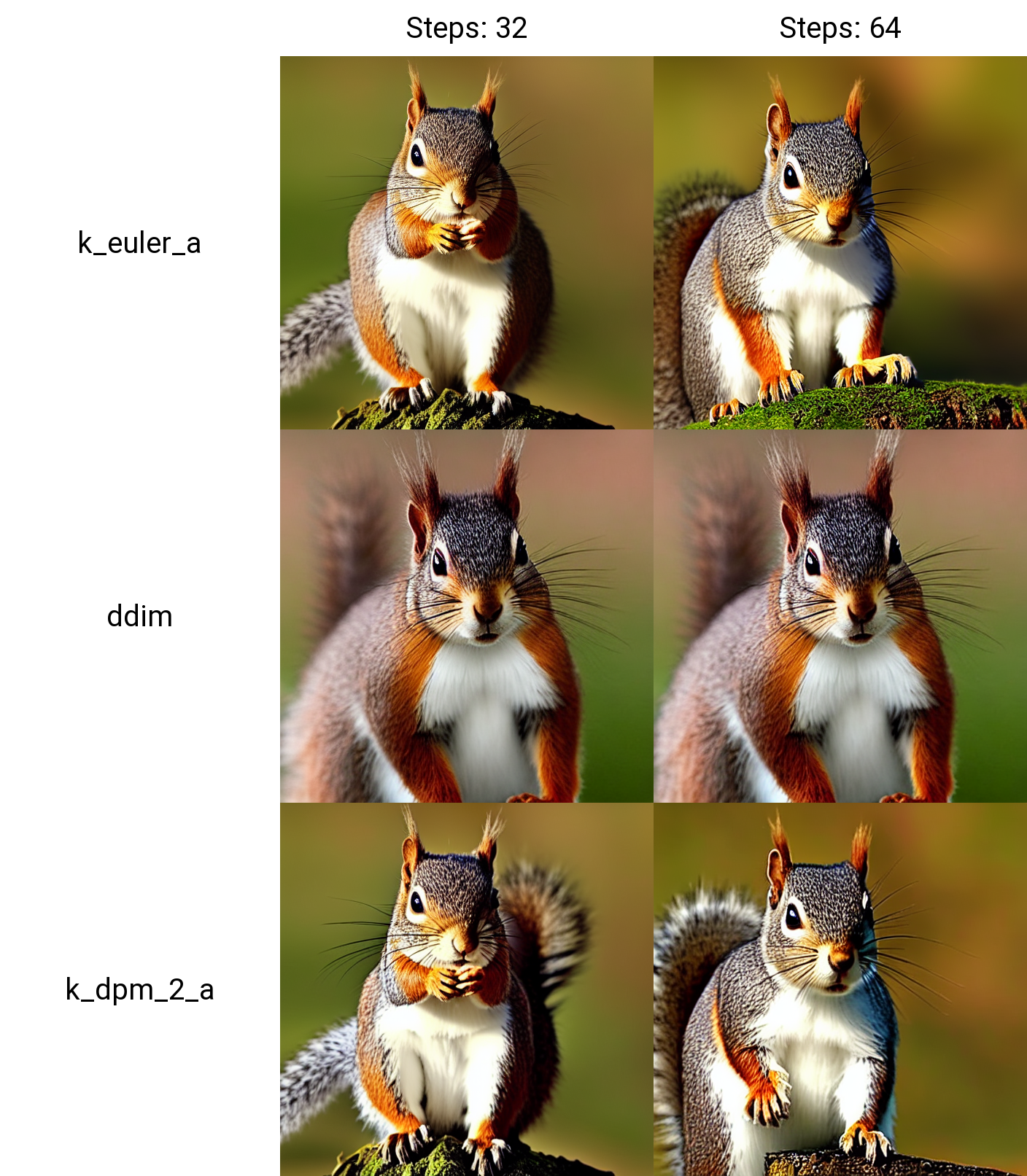Python API client for AUTOMATIC1111/stable-diffusion-webui
Project description
sdwebuiapi
API client for AUTOMATIC1111/stable-diffusion-webui
Supports txt2img, img2img, extra-single-image, extra-batch-images API calls.
API support have to be enabled from webui. Add --api when running webui. It's explained here.
You can use --api-auth user1:pass1,user2:pass2 option to enable authentication for api access. (Since it's basic http authentication the password is transmitted in cleartext)
API calls are (almost) direct translation from http://127.0.0.1:7860/docs as of 2022/11/21.
Install
pip install webuiapi
Usage
webuiapi_demo.ipynb contains example code with original images. Images are compressed as jpeg in this document.
create API client
import webuiapi
# create API client
api = webuiapi.WebUIApi()
# create API client with custom host, port
#api = webuiapi.WebUIApi(host='127.0.0.1', port=7860)
# create API client with custom host, port and https
#api = webuiapi.WebUIApi(host='webui.example.com', port=443, use_https=True)
# create API client with default sampler, steps.
#api = webuiapi.WebUIApi(sampler='Euler a', steps=20)
# optionally set username, password when --api-auth is set on webui.
api.set_auth('username', 'password')
txt2img
result1 = api.txt2img(prompt="cute squirrel",
negative_prompt="ugly, out of frame",
seed=1003,
styles=["anime"],
cfg_scale=7,
# sampler_index='DDIM',
# steps=30,
# enable_hr=True,
# hr_scale=2,
# hr_upscaler=webuiapi.HiResUpscaler.Latent,
# hr_second_pass_steps=20,
# hr_resize_x=1536,
# hr_resize_y=1024,
# denoising_strength=0.4,
)
# images contains the returned images (PIL images)
result1.images
# image is shorthand for images[0]
result1.image
# info contains text info about the api call
result1.info
# info contains paramteres of the api call
result1.parameters
result1.image
img2img
result2 = api.img2img(images=[result1.image], prompt="cute cat", seed=5555, cfg_scale=6.5, denoising_strength=0.6)
result2.image
img2img inpainting
from PIL import Image, ImageDraw
mask = Image.new('RGB', result2.image.size, color = 'black')
# mask = result2.image.copy()
draw = ImageDraw.Draw(mask)
draw.ellipse((210,150,310,250), fill='white')
draw.ellipse((80,120,160,120+80), fill='white')
mask
inpainting_result = api.img2img(images=[result2.image],
mask_image=mask,
inpainting_fill=1,
prompt="cute cat",
seed=104,
cfg_scale=5.0,
denoising_strength=0.7)
inpainting_result.image
extra-single-image
result3 = api.extra_single_image(image=result2.image,
upscaler_1=webuiapi.Upscaler.ESRGAN_4x,
upscaling_resize=1.5)
print(result3.image.size)
result3.image
(768, 768)
extra-batch-images
result4 = api.extra_batch_images(images=[result1.image, inpainting_result.image],
upscaler_1=webuiapi.Upscaler.ESRGAN_4x,
upscaling_resize=1.5)
result4.images[0]
result4.images[1]
Scripts support
Scripts from AUTOMATIC1111's Web UI are supported, but there aren't official models that define a script's interface.
To find out the list of arguments that are accepted by a particular script look up the associated python file from
AUTOMATIC1111's repo scripts/[script_name].py. Search for its run(p, **args) function and the arguments that come
after 'p' is the list of accepted arguments
Example for X/Y Plot script:
(scripts/xy_grid.py file from AUTOMATIC1111's repo)
def run(self, p, x_type, x_values, y_type, y_values, draw_legend, include_lone_images, no_fixed_seeds):
...
List of accepted arguments:
- x_type: Index of the axis for X axis. Indexes start from [0: Nothing]
- x_values: String of comma-separated values for the X axis
- y_type: Index of the axis type for Y axis. As the X axis, indexes start from [0: Nothing]
- y_values: String of comma-separated values for the Y axis
- draw_legend: "True" or "False". IMPORTANT: It needs to be a string and not a Boolean value
- include_lone_images: "True" or "False". IMPORTANT: It needs to be a string and not a Boolean value
- no_fixed_seeds: "True" or "False". IMPORTANT: It needs to be a string and not a Boolean value
# Available Axis options
XYPlotAvailableScripts = [
"Nothing",
"Seed",
"Var. seed",
"Var. strength",
"Steps",
"CFG Scale",
"Prompt S/R",
"Prompt order",
"Sampler",
"Checkpoint Name",
"Hypernetwork",
"Hypernet str.",
"Sigma Churn",
"Sigma min",
"Sigma max",
"Sigma noise",
"Eta",
"Clip skip",
"Denoising",
"Hires upscaler",
"Cond. Image Mask Weight",
"VAE",
"Styles"
]
# Example call
XAxisType = "Steps"
XAxisValues = "8,16,32,64"
YAxisType = "Sampler"
YAxisValues = "k_euler_a, k_euler, k_lms, plms, k_heun, ddim, k_dpm_2, k_dpm_2_a"
drawLegend = "True"
includeSeparateImages = "False"
keepRandomSeed = "False"
result = api.txt2img(
prompt="cute squirrel",
negative_prompt="ugly, out of frame",
seed=1003,
styles=["anime"],
cfg_scale=7,
script_name="X/Y Plot",
script_args=[
XYPlotAvailableScripts.index(XAxisType),
XAxisValues,
XYPlotAvailableScripts.index(YAxisType),
YAxisValues,
drawLegend,
includeSeparateImages,
keepRandomSeed
]
)
Configuration APIs
# return map of current options
options = api.get_options()
# change sd model
options = {}
options['sd_model_checkpoint'] = 'model.ckpt [7460a6fa]'
api.set_options(options)
# when calling set_options, do not pass all options returned by get_options().
# it makes webui unusable (2022/11/21).
# get available sd models
api.get_sd_models()
# misc get apis
api.get_samplers()
api.get_cmd_flags()
api.get_hypernetworks()
api.get_face_restorers()
api.get_realesrgan_models()
api.get_prompt_styles()
api.get_artist_categories()
api.get_artists()
api.get_progress()
Utility methods
# save current model name
old_model = api.util_get_current_model()
# get list of available models
models = api.util_get_model_names()
# set model (use exact name)
api.util_set_model(models[0])
# set model (find closest match)
api.util_set_model('robodiffusion')
# wait for job complete
api.util_wait_for_ready()
Extension support
# https://github.com/mix1009/model-keyword
mki = webuiapi.ModelKeywordInterface(api)
mki.get_keywords()
ModelKeywordResult(keywords=['nousr robot'], model='robo-diffusion-v1.ckpt', oldhash='41fef4bd', match_source='model-keyword.txt')
# https://github.com/Klace/stable-diffusion-webui-instruct-pix2pix
ip2p = webuiapi.InstructPix2PixInterface(api)
r = ip2p.img2img(prompt='sunset', images=[pil_img], text_cfg=7.5, image_cfg=1.5)
r.image
Project details
Release history Release notifications | RSS feed
Download files
Download the file for your platform. If you're not sure which to choose, learn more about installing packages.