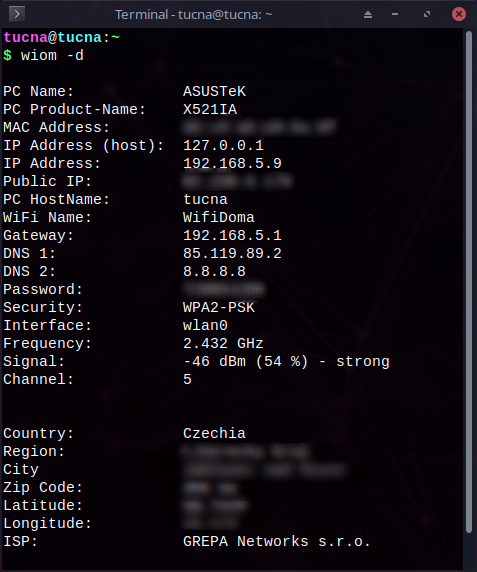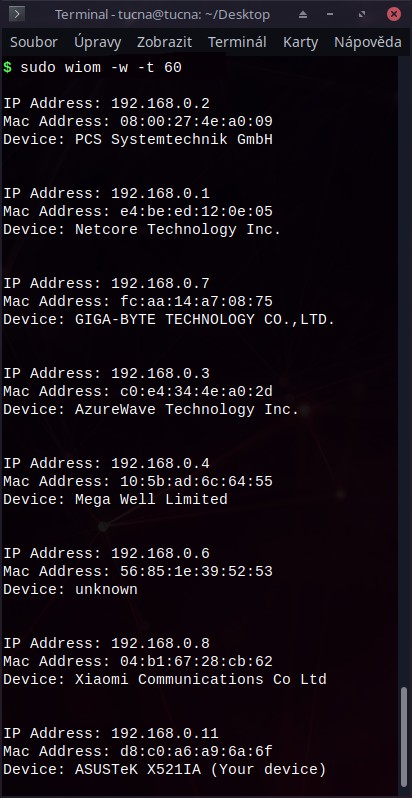Help you to find who is stealing your WiFI network, scan your WiFI and show you how many devices are currently connected!
Project description
Who is on my WiFi








Table of contents
INSTALLATION
Windows need WinPcap.
Pip
pip3 install who-is-on-my-wifi
Debian based
Download the latest deb for example from release page and follow these commands.
### Download commands ###
wget https://github.com/tucnakomet1/Python-Who-Is-On-My-WiFi/releases/download/1.3.3/who-is-on-my-wifi-v1.3.3.deb
### Install ###
sudo dpkg -i who-is-on-my-wifi-v1.3.3.deb
rm who-is-on-my-wifi-v1.3.3.deb #remove useless package
### Uninstall ###
sudo dpkg -r who-is-on-my-wifi-v1.3.3
Tarball/ Source
Download the latest tar release. Use any file manager or run command to extract package:
### Tarball ###
tar -xvzf Python-Who-Is-On-My-WiFi*.tar.gz
### Zip ###
unzip Python-Who-Is-On-My-WiFi*.zip
### Git ###
git clone https://github.com/tucnakomet1/Python-Who-Is-On-My-WiFi.git
### Install ###
cd Python-Who-Is-On-My-WiFi
sudo chmod +x install
./install
USAGE
Click for the expand...
Command
Command
Basics
usage: wiom [-h] [-v] [-c] [-d] [-w] [-t]
Who-Is-On-My-WIFi
optional arguments:
-h, --help show this help message and exit
-v, --version show current version
-l, --license show Open Source License
-c, --contact show contact
-d, --device show information about your device
-w, --who show who is on your WiFi!
-t , --time int supplement for '-w' command (scanning '-t' seconds)
Thank you!
↓ ↓ ↓ ↓
Visit my GitHub: https://github.com/tucnakomet1
How to see who is on my wifi?
!!! You have to run this command as sudo or as Administrator !!!
linux@name:~$ sudo wiom -w # default scanning time is 10 sec
linux@name:~$ sudo wiom -w -t 5 # scanning wifi for 5 sec
How to get information about my device?
linux@name:~$ sudo wiom -d
Python3
Python3
Basics
>>> import who_is_on_my_wifi as w
>>>
>>> who_is_on_my_wifi.help() # help page
>>> who_is_on_my_wifi.license() # see license
>>> who_is_on_my_wifi.contact() # contact page
>>>
>>> who_is_on_my_wifi.who(n) # see who is on my wifi (int('n') is scanning time - optional; default is 10)
>>> who_is_on_my_wifi.device() # information about wifi and your device
How to see who is on my wifi?
!!! You have to run this script as sudo or as Administrator !!!
from who_is_on_my_wifi import *
WHO = who() # who(n)
for j in range(0, len(WHO)):
comm = f"\n{WHO[j][0]} {WHO[j][1]}\n{WHO[j][2]} {WHO[j][3]}\n{WHO[j][4]} {WHO[j][5]}\n"
print(comm)
# >>> OUTPUT <<<
# IP Address: 192.168.0.1
# Mac Address: 38:43:7d:62:42:24
# Device: Compal Broadband Networks, Inc. (router)
# IP Address: 192.168.0.24
# Mac Address: 10:5b:ad:6c:64:55
# Device: Mega Well Limited
...
How to get information about my device?
from who_is_on_my_wifi import *
dev = device()
print(f"""
PC Name: {dev[0]}
PC Product-Name: {dev[1]}
MAC Address: {dev[2]}
IP Address (host): {dev[3]}
IP Address: {dev[4]}
Public IP: {dev[5]}
PC HostName: {dev[6]}
WiFi Name: {dev[7]}
Gateway: {dev[8]}
DNS 1: {dev[9]}
DNS 2: {dev[10]}
Password: {dev[11]}
Security: {dev[12]}
Interface: {dev[13]}
Frequency: {dev[14]}
Signal: {dev[15]}
Channel: {dev[16]}
Country: {dev[17]}
Region: {dev[18]}
City: {dev[19]}
Zip Code: {dev[20]}
Latitude: {dev[21]}
Longitude: {dev[22]}
ISP: {dev[23]}
""")
# >>> OUTPUT <<<
# PC Name: ASUSTeK
# PC Product-Name: X521IA
# MAC Address: d8:c0:a6:a9:6a:6f
# IP Address (host): 127.0.0.1
...
Error
Error
RuntimeError: Sniffing and sending packets is not available at layer 2: winpcap is not installed
This error means that you don't have WinPcap installed.
To fix this you have to download it from their web page.
/bash/sh: 1: route: not found...
This error means that you don't have net-tools installed.
To fix this you have to download it using sudo apt-get install net-tools
SCREENSHOTS
SURVEY
Do you want to improve Who-Is-On-My-WiFi? Do you want to rate it? Or do you want to react for it?
Fill out this survey to help me improve this module!
TO-DO LIST
- Validated MacOS support (currently just experimental usage)
- Add GUI
- Add list of verified devices
- Add WiFi Kill option
LICENSE
CONTACT
You can contact me via my gmail address tucnakomet@gmail.com.If you like my project you can look at my profile or straight visit my next project image-of-the-day.
Project details
Release history Release notifications | RSS feed
Download files
Download the file for your platform. If you're not sure which to choose, learn more about installing packages.
Source Distribution
Built Distribution
Hashes for who_is_on_my_wifi-1.3.3-py3-none-any.whl
| Algorithm | Hash digest | |
|---|---|---|
| SHA256 | 8c8259b3714813c29708f6628d85c4e95c45025633f5bae10ffdcf161f2179fc |
|
| MD5 | bc494e93f294e6b241cf73bc9c1d8cfd |
|
| BLAKE2b-256 | 09c6095e9bfb72ff60f92c65de243a1fb567d7b91598375f0a19c0aef8601cf1 |