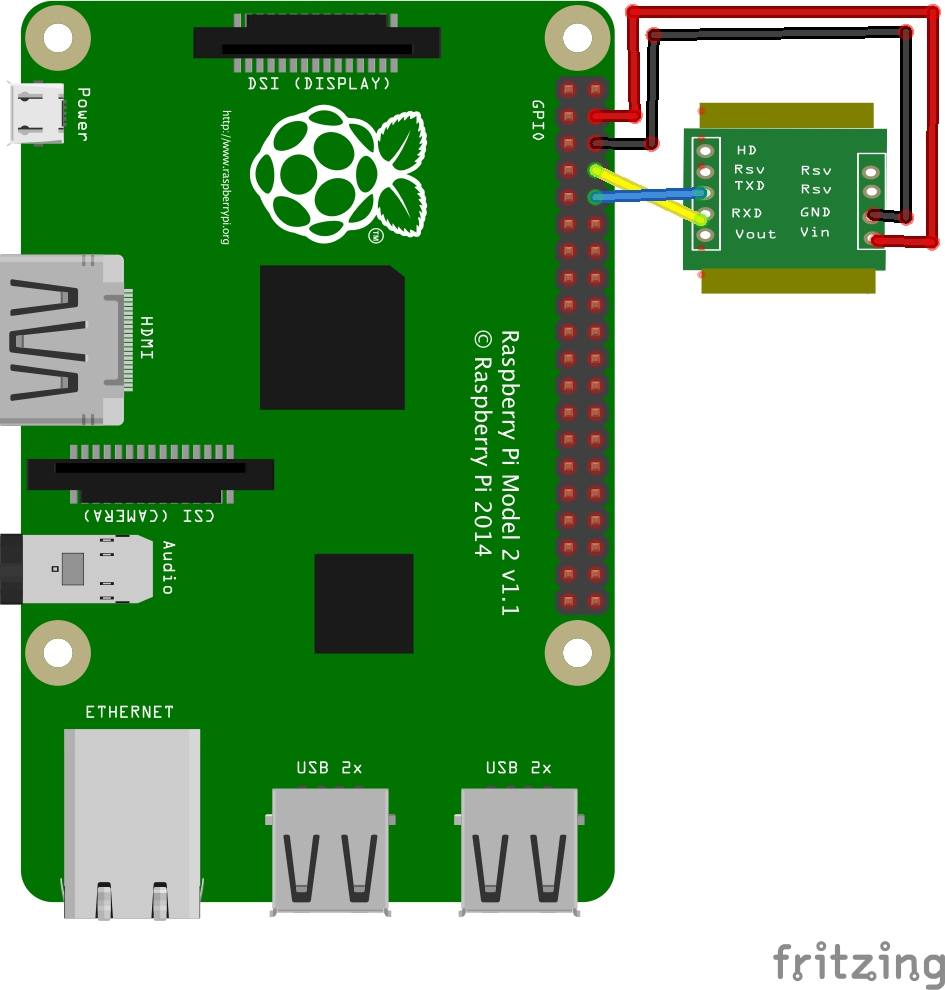mh_z19 CO2 concentration sensor library for Raspberry Pi
Project description
mh-z19
Read CO2 concentration from mh-z19 sensor& send to MONITOR server
install
download from release
or
git clone https://github.com/UedaTakeyuki/mh-z19.git
setup
Setup environment & install prerequired modules by
./setup.sh
cabling
Connect RPi & mh-z19 as:
- 5V on RPi and Vin on mh-z19
- GND(0v) on RPi and GND on mh-z19
- TxD and RxD are connect to cross between RPi and mh-z18
Followings are example of cabling, but you can free to use other 5v and 0v Pin on the RPi.
pi@raspberrypi:~/mh-z19 $ gpio readall
+-----+-----+---------+------+---+---Pi B+--+---+------+---------+-----+-----+
| BCM | wPi | Name | Mode | V | Physical | V | Mode | Name | wPi | BCM |
+-----+-----+---------+------+---+----++----+---+------+---------+-----+-----+
| | | 3.3v | | | 1 || 2 | | | 5v | | |
| 2 | 8 | SDA.1 | IN | 1 | 3 || 4 | | | 5v | | | <---- with Vin on mh-z19
| 3 | 9 | SCL.1 | IN | 1 | 5 || 6 | | | 0v | | | <---- with Gnd on mh-z19
| 4 | 7 | GPIO. 7 | IN | 1 | 7 || 8 | 1 | ALT0 | TxD | 15 | 14 | <---- with RxD on mh-z19
| | | 0v | | | 9 || 10 | 1 | ALT0 | RxD | 16 | 15 | <---- with TxD on mh-z19
| 17 | 0 | GPIO. 0 | IN | 0 | 11 || 12 | 0 | IN | GPIO. 1 | 1 | 18 |
| 27 | 2 | GPIO. 2 | IN | 0 | 13 || 14 | | | 0v | | |
| 22 | 3 | GPIO. 3 | IN | 0 | 15 || 16 | 0 | IN | GPIO. 4 | 4 | 23 |
| | | 3.3v | | | 17 || 18 | 0 | IN | GPIO. 5 | 5 | 24 |
| 10 | 12 | MOSI | IN | 0 | 19 || 20 | | | 0v | | |
| 9 | 13 | MISO | IN | 0 | 21 || 22 | 0 | IN | GPIO. 6 | 6 | 25 |
| 11 | 14 | SCLK | IN | 0 | 23 || 24 | 1 | IN | CE0 | 10 | 8 |
| | | 0v | | | 25 || 26 | 1 | IN | CE1 | 11 | 7 |
| 0 | 30 | SDA.0 | IN | 1 | 27 || 28 | 1 | IN | SCL.0 | 31 | 1 |
| 5 | 21 | GPIO.21 | IN | 1 | 29 || 30 | | | 0v | | |
| 6 | 22 | GPIO.22 | IN | 1 | 31 || 32 | 0 | IN | GPIO.26 | 26 | 12 |
| 13 | 23 | GPIO.23 | IN | 0 | 33 || 34 | | | 0v | | |
| 19 | 24 | GPIO.24 | IN | 0 | 35 || 36 | 0 | IN | GPIO.27 | 27 | 16 |
| 26 | 25 | GPIO.25 | IN | 0 | 37 || 38 | 0 | IN | GPIO.28 | 28 | 20 |
| | | 0v | | | 39 || 40 | 0 | IN | GPIO.29 | 29 | 21 |
+-----+-----+---------+------+---+----++----+---+------+---------+-----+-----+
| BCM | wPi | Name | Mode | V | Physical | V | Mode | Name | wPi | BCM |
+-----+-----+---------+------+---+---Pi B+--+---+------+---------+-----+-----+
set view_id
Make sure your view_id on your account of the MONITOR, let's say it was ABCDEF, set it by setid.sh as
./setid.sh ABCDEF
test for getting CO2 Sensor value
sudo python mh_z19.py
In case succeeded, espected response is as follows:
pi@raspberrypi:~/mh-z19 $ sudo python mh_z19.py
{'co2': 420}
In case everything succeeded, expected response is consist of the log of taking photo, sending it, and {"ok":true} as follows:
or, return None in case
- Cabling between RPi & sensor is not correct.
- Sensor is no work.
- setup mentioned before is not finished, or not rebooted after setup.
test for sending CO2 Sensor value
sudo python read.py
In case something wrong, response finished with {"ok":false,"reason":"XXX"}. For Example:
{"ok":false,"reason":"ViewID not valid"}
In case, you should make sure if correct view_is was set by setid.sh command.
setting for automatically run view.sh at 5 minute interval
You can do it both by setting crontab if you're used to do so, or you can use autostart.sh command as follows:
# set autostart on
./autostart.sh --on
# set autostart off
./autostart.sh --off
Tecknically speaking, autostart.sh doesn't use crontab, instead, prepare service for interval running of view.sh named view.service . You can confirm current status of view.service with following command:
sudo systemctl status view.service
In case view.service is running, you can see the log of current status and taking & sending photo as follows:
pi@raspberrypi:~/view-v_1.1.1 $ sudo systemctl status view.service
● view.service - Take photos & Post to the monitor
Loaded: loaded (/home/pi/view-v_1.1.1/view.service; enabled; vendor preset: e
Active: active (running) since Thu 2018-08-23 19:07:24 JST; 4min 40s ago
Main PID: 777 (loop.sh)
CGroup: /system.slice/view.service
├─777 /bin/bash /home/pi/view-v_1.1.1/loop.sh
└─820 sleep 5m
Aug 23 19:07:26 raspberrypi loop.sh[777]: --- Capturing frame...
Aug 23 19:07:26 raspberrypi loop.sh[777]: Skipping 20 frames...
Aug 23 19:07:28 raspberrypi loop.sh[777]: Capturing 1 frames...
Aug 23 19:07:28 raspberrypi loop.sh[777]: Captured 21 frames in 1.73 seconds. (1
Aug 23 19:07:28 raspberrypi loop.sh[777]: --- Processing captured image...
Aug 23 19:07:29 raspberrypi loop.sh[777]: Writing JPEG image to '/tmp/2018082319
Aug 23 19:07:29 raspberrypi loop.sh[777]: % Total % Received % Xferd Avera
Aug 23 19:07:29 raspberrypi loop.sh[777]: Dload
Aug 23 19:07:53 raspberrypi loop.sh[777]: [2.0K blob data]
Aug 23 19:07:53 raspberrypi loop.sh[777]: 0
lines 1-18/18 (END)
In case afte service set as off, you can see followings:
pi@raspberrypi:~/view-v_1.1.1 $ sudo systemctl status view.service
Unit view.service could not be found.
Q&A
Any questions, suggestions, reports are welcome! Please make issue without hesitation!
Project details
Release history Release notifications | RSS feed
Download files
Download the file for your platform. If you're not sure which to choose, learn more about installing packages.