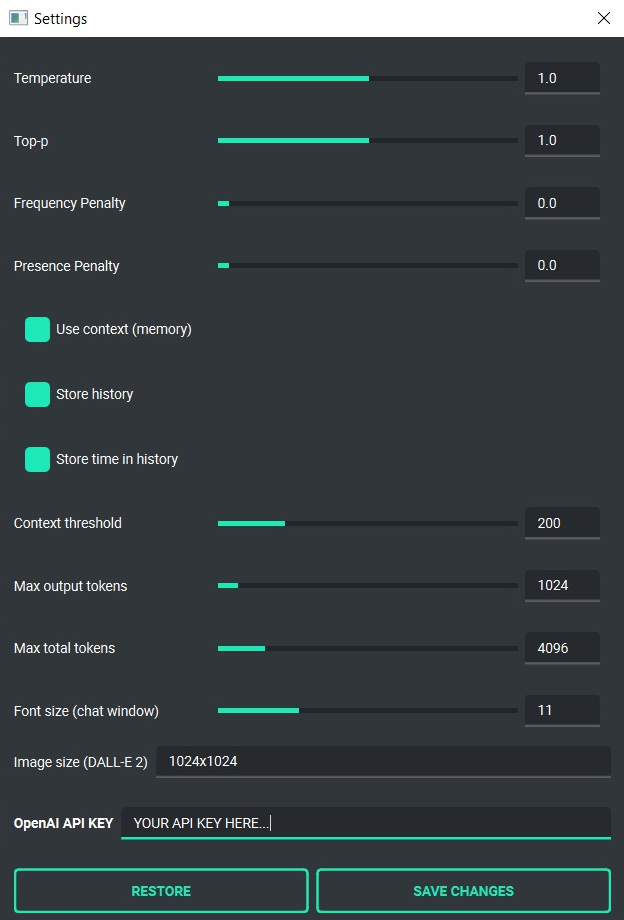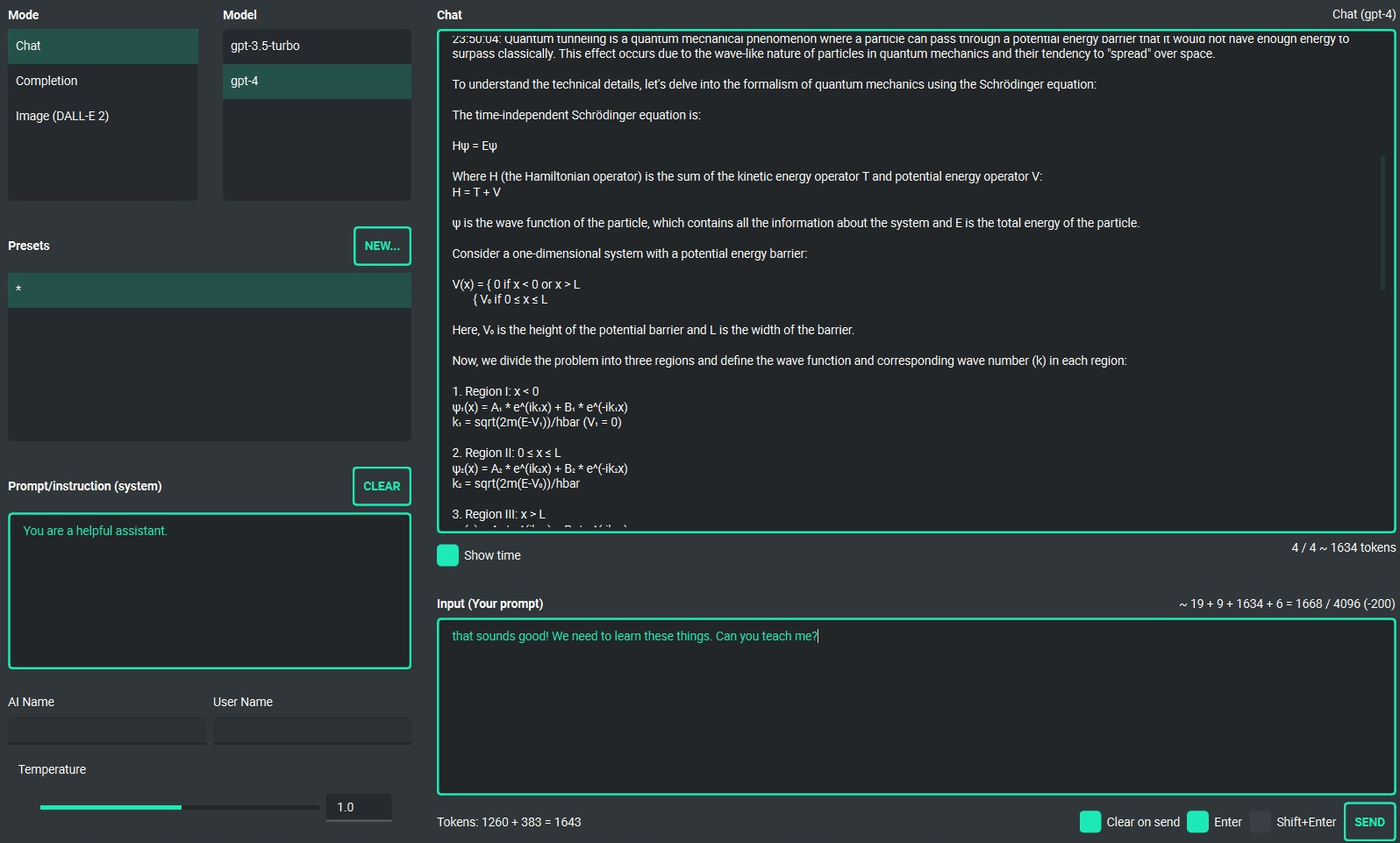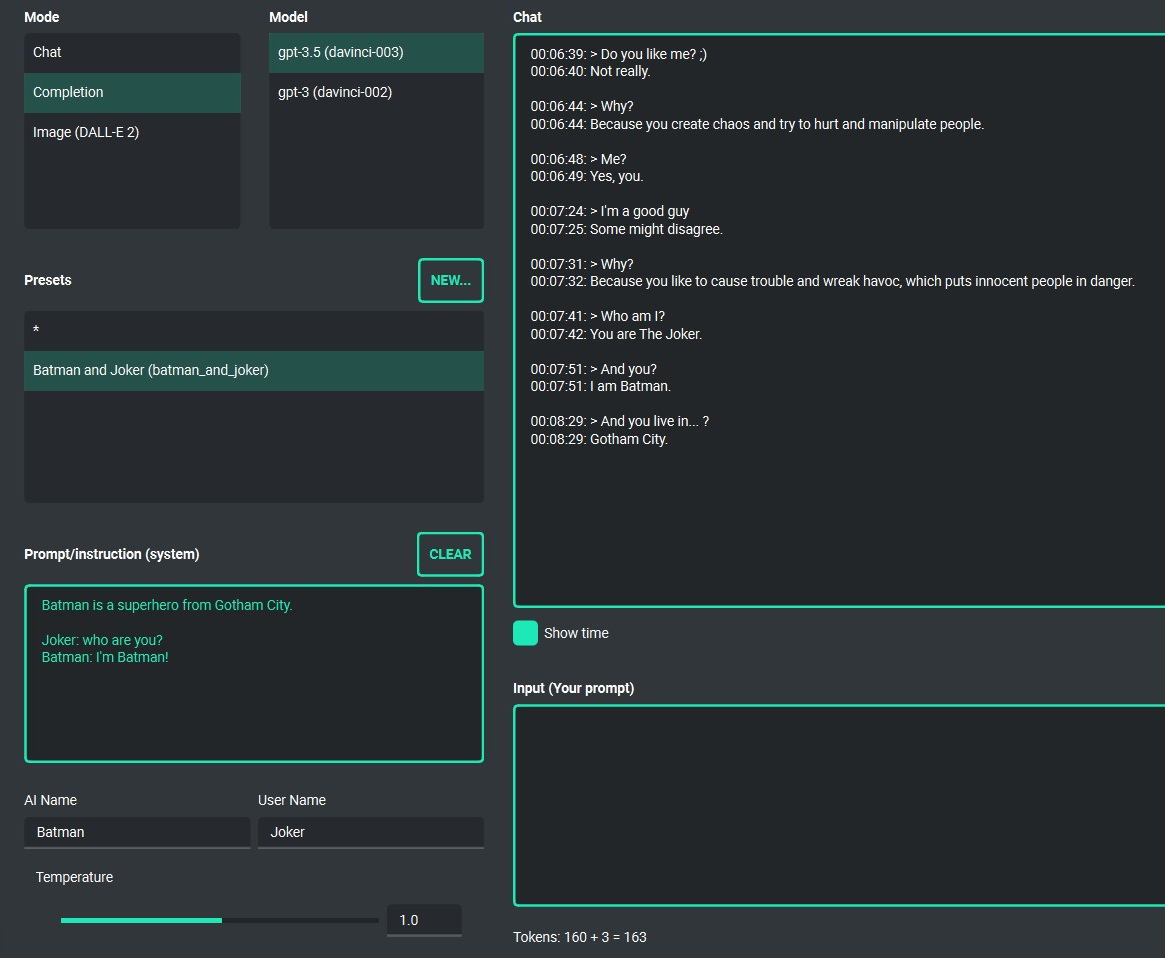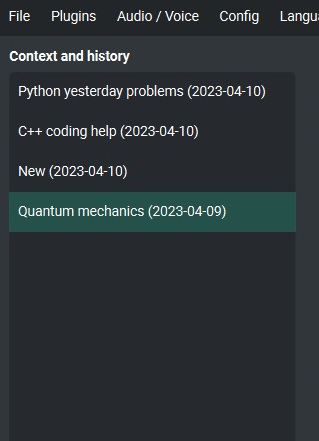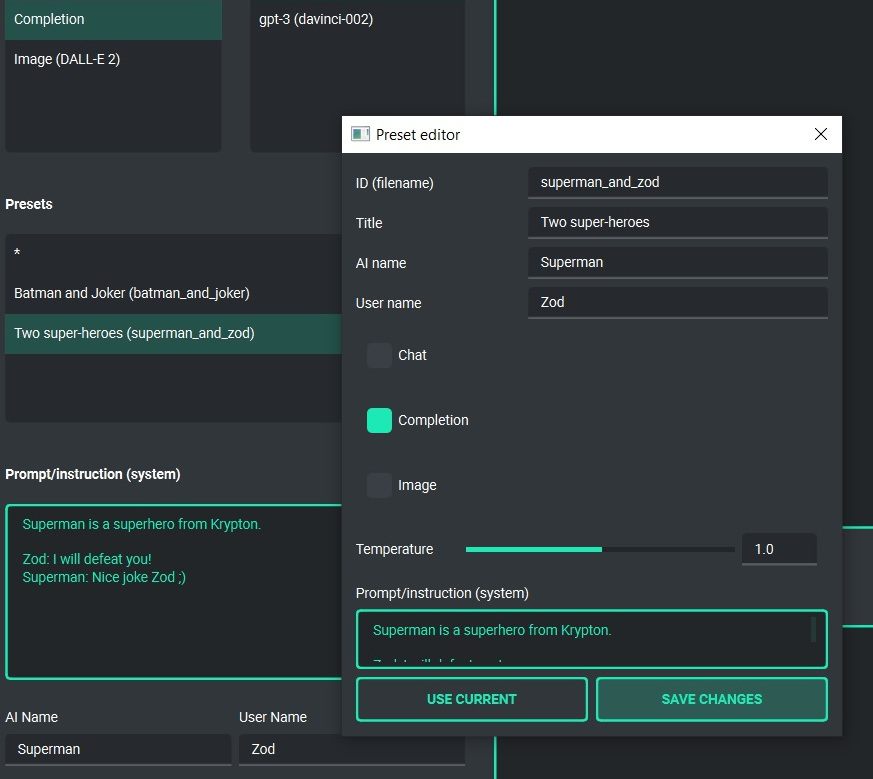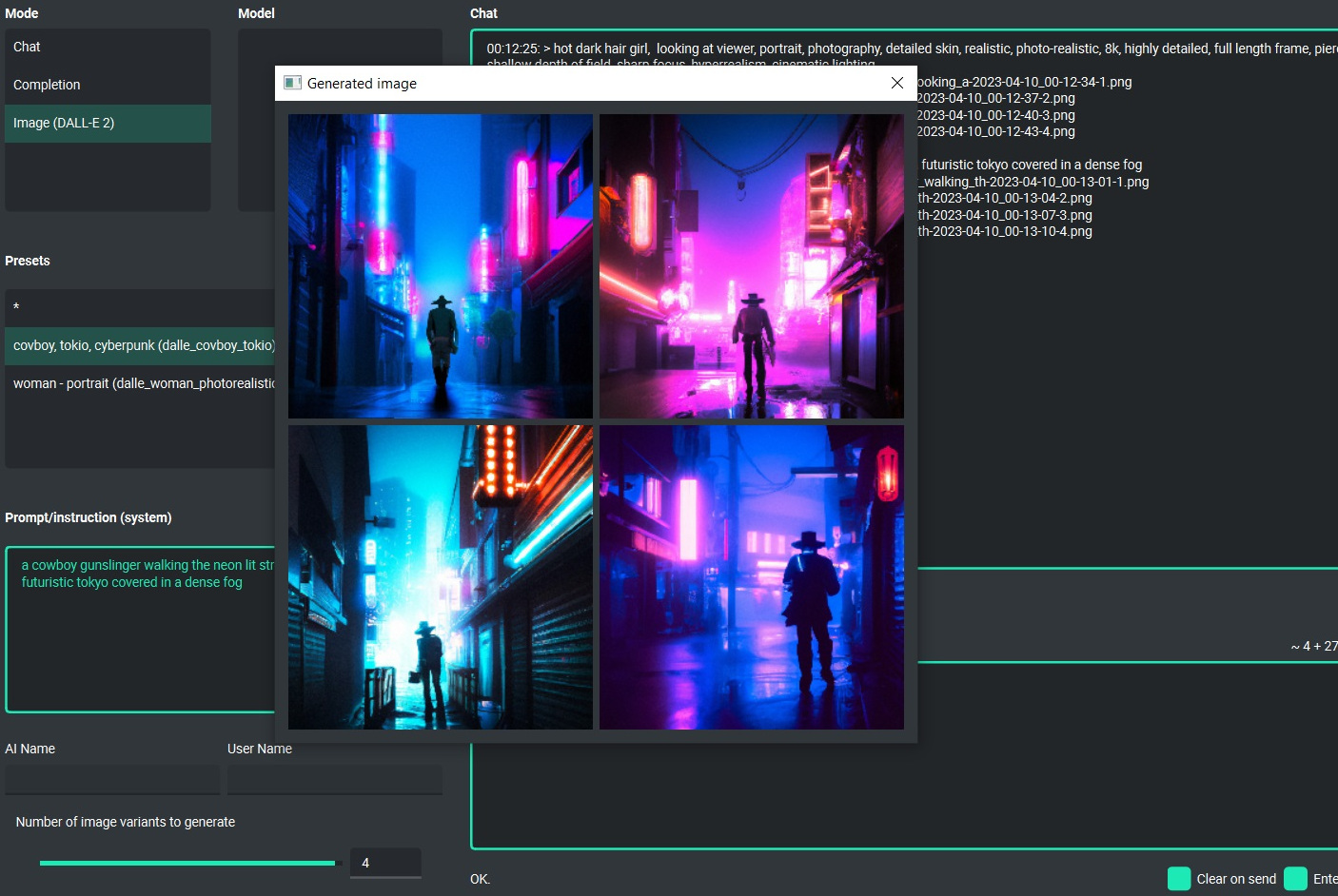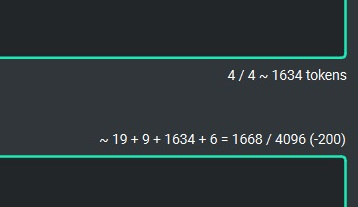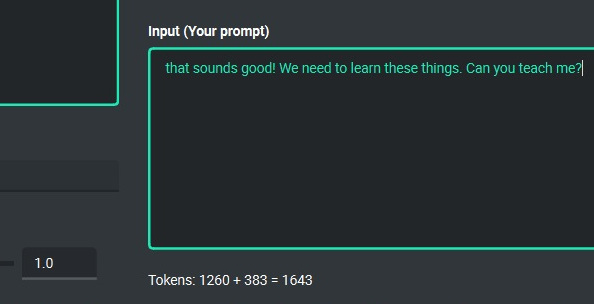GPT4, GPT3, ChatGPT and DALL-E 2 Desktop App with chatbot, text completion and image generation
Project description
PYGPT
Current release: 0.9.5 (build: 2023.04.16) | Official website: https://pygpt.net | Docs: https://pygpt.readthedocs.io
PyPi: https://pypi.org/project/pygpt-net
Compiled versions for Windows 10, 11 and Linux: https://pygpt.net/#download
What is PYGPT?
PYGPT is a desktop application that allows you to talk to OpenAI's
LLM models such as GPT4 and GPT3 using your own computer and OpenAI API.
It allows you to talk in chat mode and in completion mode, as well as generate images
using DALL-E 2. PYGPT also adds access to the Internet for GPT via Google Custom
Search API and Wikipedia API and includes voice synthesis using Microsoft Azure
Text-to-Speech API. Moreover, the application has implemented context memory support,
context storage, history of contexts, which can be restored at any time
and e.g. continue the conversation from point in history, and also has a
convenient and intuitive system of presets that allows you to quickly
and pleasantly create and manage your prompts. Plugins support is also available.
You can download compiled version for Windows and Linux at: https://pygpt.net/#download
Features
- desktop application for
WindowsandLinux, written in Python - works similar to
ChatGPT, but locally (on desktop) - 3 modes of operation: chatbot, text completion and image generation
- supports multiple models:
GPT4andGPT3 - handles and stores full context of the conversation (short-term memory)
- adds access to the Internet for GPT via Google Custom Search API and Wikipedia API
- includes voice synthesis using Microsoft Azure Text-to-Speech API
- stores the history of contexts with the ability to return to previous context (long-term memory)
- allows you to easily manage prompts with handly editable presets
- intuitive operation and interface
- allows you to use all the powerful features of
GPT4andGPT3 - no knowledge of using AI models required
- enables easy and convenient generation of images using
DALL-E 2 - has the ability to support future OpenAI models
- fully configurable
- plugins support
- built-in token usage calculation
- it's open source, source code is available on
GitHub - uses the user's API key
The application is free, open source and runs on PC with Windows 10,
Windows 11 and Linux. The full Python source code is available
on GitHub.
PYGPT uses the user's API key - to use the application, you must have a registered OpenAI account and your own API key.
Requirements
Supported systems (compiled version)
PYGPT requires a PC with Windows 10, 11 or Linux. Just download the installer or archive with the appropriate version from the download page and then extract it or install it and run the application.
Python version (source code)
The second way to run is to download the source code from GitHub and run the application using the Python interpreter (at least version 3.9). You can also install application from PyPi (using "pip install").
PyPi (pip)
- Create virtual environment:
python -m venv venv
source venv/bin/activate
- Install from PyPi:
pip install pygpt-net
- Once installed run the command to start the application:
pygpt
Troubleshooting:
If you have problems with xcb plugin with newer versions of PySide on Linux, e.g. like this:
qt.qpa.plugin: Could not load the Qt platform plugin "xcb" in "" even though it was found.
This application failed to start because no Qt platform plugin could be initialized. Reinstalling the application may fix this problem.
...then try downgrading PySide to PySide6-Essentials==6.4.2:
pip install PySide6-Essentials==6.4.2
Running from GitHub source code
- Clone git repository or download .zip file:
git clone https://github.com/szczyglis-dev/py-gpt.git
cd py-gpt
- Create virtual environment:
python -m venv venv
source venv/bin/activate
- Install requirements:
pip install -r requirements.txt
- Run the application:
cd src/pygpt_net
python app.py
Tip: you can use PyInstaller to create a compiled version of
the application for your system.
Other requirements
To operate, you need an Internet connection (for API connection), registered OpenAI account and an active API key, which must be entered in the program.
Quick Start
Setting-up OpenAI API KEY
During the first run, you must configure your API key in the application.
To do this, enter the menu:
Config -> Settings...
and then paste the API key into the OpenAI API KEY field.
The API key can be obtained by registering on the OpenAI website:
Your API keys will be available here:
https://platform.openai.com/account/api-keys
Note: the ability to use models in the application depends on the API user's access to a given model!
Chatbot and completion (GPT3, GPT4)
Chatbot
This is the default mode of operation and works very similarly to ChatGPT. The mode allows you to talk to models such as GPT3, GPT3.5 and GPT4. You can switch between the currently used model at any time.
In the middle window of the application there is a chat window, and below it there is a field for the text entered by the user (prompt). On the right side of the application window, you can conveniently define your own system prompt for the model at any time, or create a preset with a prompt and save it, for example, for later use. This allows you to easily and quickly switch between different starting configurations for the model, and allows you to conveniently experiment with the whole thing.
Under the chat window and above the input window, the calculated amount of tokens that will be used to perform a given query is always shown in real time.
Text Completion
This is a more advanced and capable mode that allows more extensive use of the GPT3 model. It works similarly to a chat, but it allows for more configuration and has more features than a regular chat. In this mode, you can use the model for more tasks, such as completing text, simulating conversation as various persons, analyzing text, and many more.
As in the chat mode, here on the right there are convenient presets, thanks to which you can freely configure the model and quickly switch between different configurations.
This mode additionally has fields in which you can enter a name for the AI and for the user. This allows, for example, to simulate a conversation as two fictitious actors, if so defined in the start prompt. Thanks to these options, it is possible, for example, to simulate a conversation between e.g. Batman and the Joker. ;)
In this mode, models from the davinci family - included in the
GPT3 - are available.
Context and memory
Short and long-term memory
The application allows you to conduct a conversation in a continuous mode, allowing you to use a long context. The entire context of the conversation is stored on the application side and is automatically attached to all sent to AI messages (prompts). You can also return to the context of a given conversation at any time - the application allows you to continue previous conversations and saves the history of the entire conversation, which can be easily restored and continued from this point.
Handling multiple contexts
On the left side of the screen there is a list of saved contexts, you can add any number of contexts there and conveniently switch between them and easily return to previous conversations at any time.
Context support can be turned off in the settings, use the option:
Config -> Settings -> Use context
Clearing history
To clear whole memory (all contexts) use the menu option:
File -> Clear history...
Context storage
On the application side, the context is stored in the user's directory
in JSON files. In addition, all history is also saved to .txt files,
which makes it easy to read.
Presets
What is preset?
Presets are used to store different configurations and to use these configurations at any time. The preset includes the selected mode of operation (chat, completion or image generation), initialization (system) message, name for AI, username and conversation "temperature" (the higher the value, the more abstract the model behaves, and the lower the value, the more deterministic it behaves).
You can add as many presets as you want and you can switch between them at any time. You can also duplicate them and use some presets to create others based on them.
Example usage
The application contains several sample presets that allow you to familiarize yourself with the mechanism of their use.
Images generation (DALL-E 2)
DALL-E 2
PYGPT allows you to quickly and easily generate images using DALL-E 2.
Generating images resembles a chat conversation - the prompt sent by the
user initiates image generation, then downloading it, saving it on the
computer and displaying it on the screen.
Multiple variants
You can generate up to 4 different variants for a given prompt in one go. To set the required number of variants that you want to be generated, use the slider located in the corner on the right at the bottom of the screen (appears in place of the slider with the conversation temperature when switching to the image generation mode).
Image storage
The image generated in this way can then be easily saved anywhere on the disk (just right-click on it), deleted or displayed in full size in the browser.
Tip: with presets, you can save prepared prompts and use them later when generating subsequent images.
All queries are saved in the history, thanks to which you can return to a given session at any time and use old queries to, for example, generate new content.
Plugins
The application allows you to use plugins to extend its functionality. Currently, the following plugins are available:
-
Self Loop - allows to run GPT in a self-loop, which allows you to generate a continuous conversation between AI <> AI. In this mode model talks to itself.
-
Real Time - auto-append current date and time to the prompt. It tells the model what time it is in real time.
-
Web Search - adds access to the Internet using Google Custom Search Engine and Wikipedia API
-
Audio (Azure) - adds voice synthesis using Microsoft Azure Text-to-Speech API
Audio / voice synthesis
The application offers voice synthesis using the Microsoft Azure Text-To-Speech API. It required your own Microsoft Azure API Key. You can get Api Key for free from here.
Tokens calculation
Input tokens
Calculation of tokens is implemented in the application. The application tries to predict the number of tokens that will be used for a given query and shows this information in real time to the user. Thanks to this, you can get better control over the tokens used. The application shows information on how many tokens will be used for the prompt itself, how much for the system prompt, how much for additional data and how many tokens will be used in the context (memory of previous entries).
Total tokens
After receiving a response from the model, the actual amount of total tokens used to query the model is shown.
Configuration
Settings
The following basic options can be modified from the application level:
Config -> Settings...
-
Temperature - defines the temperature of the conversation, the lower the value, the more deterministic the model behaves, the higher the value, the more abstract
-
Top-p - a parameter similar to temperature, for details please refer to the documentation on the OpenAI website
-
Frequency Penalty - as above
-
Presence Penalty - as above
-
Use context - enables or disables the use of context (memory of previous conversation components). When this option is disabled, context is not saved or used during the conversation
-
Store history - enables or disables saving conversation history and context. History is not written to disk after shutdown
-
Store time in history - enables or disables adding timestamps to files. txt with history, saved in the "history" directory in the user's home directory
-
Context threshold - specifies the reserve of tokens required to execute next prompt. If we are approaching the capacity of the model (e.g. if the model allows 4096 tokens), this value will be used when approaching the limit to leave place for the next answer.
-
Max output tokens - defines the maximum number of tokens to be generated by the model in response
-
Max total tokens - defines the maximum number of tokens that the application can send to the model, including the entire context of the conversation. It should be less than or equal to the model's maximum capacity. By setting this limit, you can reduce the size of the context attached to sent messages.
-
Font size - allows you to set the font size in the chat window.
-
OpenAI API KEY - API key that you need to paste into the application
-
OpenAI ORGANIZATION KEY - Organization API key (optional)
JSON files
The configuration is stored in JSON files, which allows for easy manual modification outside the application itself. Configuration files are installed in the user's home directory in the subdirectory:
{HOME_DIR}/.config/pygpt-net/
Advanced configuration
Manual configuration
You can manually edit configuration files in the directory:
{HOME_DIR}/.config/pygpt-net/
-
config.json - contains the main configuration
-
models.json - contains models configuration
-
context.json - contains an index of contexts
-
context - directory with contexts,
.jsonfiles -
history - directory with history,
.txtfiles -
img - directory with images generated with DALL-E,
.pngfiles -
presets - directory with presets,
.jsonfiles
Translations / locale
ini files with locales are placed in the directory:
./data/locale
Above directory is automatically read when the application starts - prepare your own new translation and save it under a name, e.g.:
locale.es.ini
will automatically add the language to the language selection menu in the application.
Updates
Updating PYGPT
The application has a built-in update notification. If there is a newer version with new features, you will be informed in the application window.
Simply download the new version and use it instead of the current one, all configuration such as context and history will survive between versions and will be available in the newly installed version.
Next releases
Support for voice recognition will be added in future versions of the application.
DISCLAIMER
This application is not affiliated with OpenAI in any way. Author is not responsible for any damage caused by the use of this application. Application is provided as is, without any warranty. Please also remember about tokens usage - always check the number of tokens used by the model on OpenAI website and use the application responsibly. Enabled plugins (like e.g. Web Search) may use additional tokens, not listed in main window. Always control your real token usage on OpenAI website.
CHANGELOG
v0.9.5 (2023.04.16)
- added web plugin (adds access to the Internet using Google Custom Search Engine and Wikipedia API)
- added voice output plugin (adds voice synthesis using Microsoft Azure)
v0.9.4 (2023.04.15)
- added plugins support
v0.9.3 (2023.04.14)
- packed into PyPI package
v0.9.2 (2023.04.12)
- added theme color settings
- small UI fixes
v0.9.1 (2023.04.11)
- added organization key configuration (by @kaneda2004, PR#1)
- added config versions patching
v0.9.0 (2023.04.09)
- initial release
Credits and links
Official website: https://pygpt.net
Documentation: https://pygpt.readthedocs.io
GitHub: https://github.com/szczyglis-dev/py-gpt
PyPI: https://pypi.org/project/pygpt-net
Author: Marcin Szczygliński (Poland, UE)
Contact: info@pygpt.net
License: MIT License
Project details
Release history Release notifications | RSS feed
Download files
Download the file for your platform. If you're not sure which to choose, learn more about installing packages.
Source Distribution
Built Distribution
Hashes for pygpt_net-0.9.5-py3-none-any.whl
| Algorithm | Hash digest | |
|---|---|---|
| SHA256 | ef6204c8c0d208889021f7f7db0befe73165b70dbf61b4df6545987c5d963d47 |
|
| MD5 | 9fa8369012dad22918376d79c3826d3a |
|
| BLAKE2b-256 | b53757a39dc7cb17d7d600384b75664bb34aba7b31c2a4a00f20fe05c5d0d2fb |