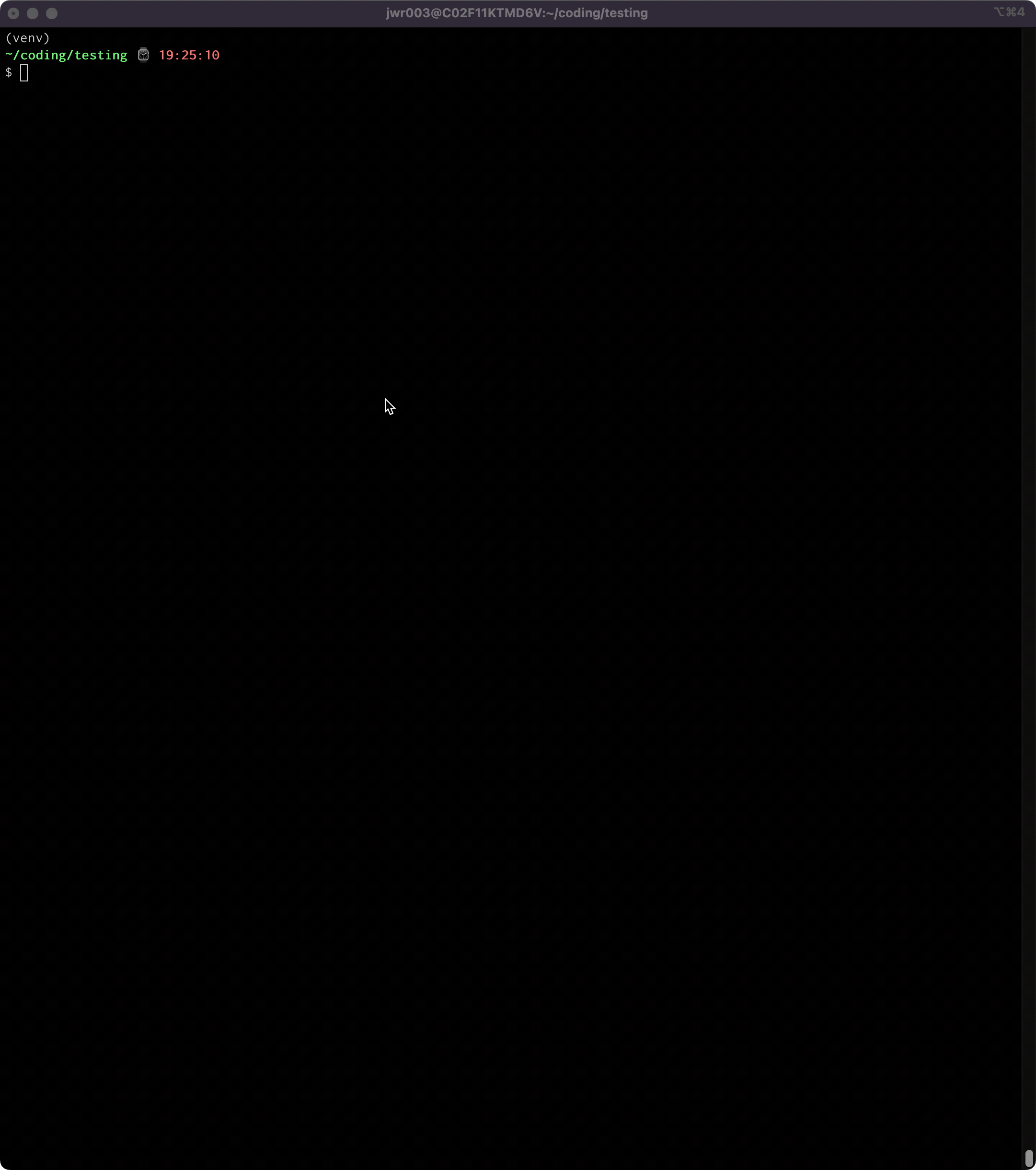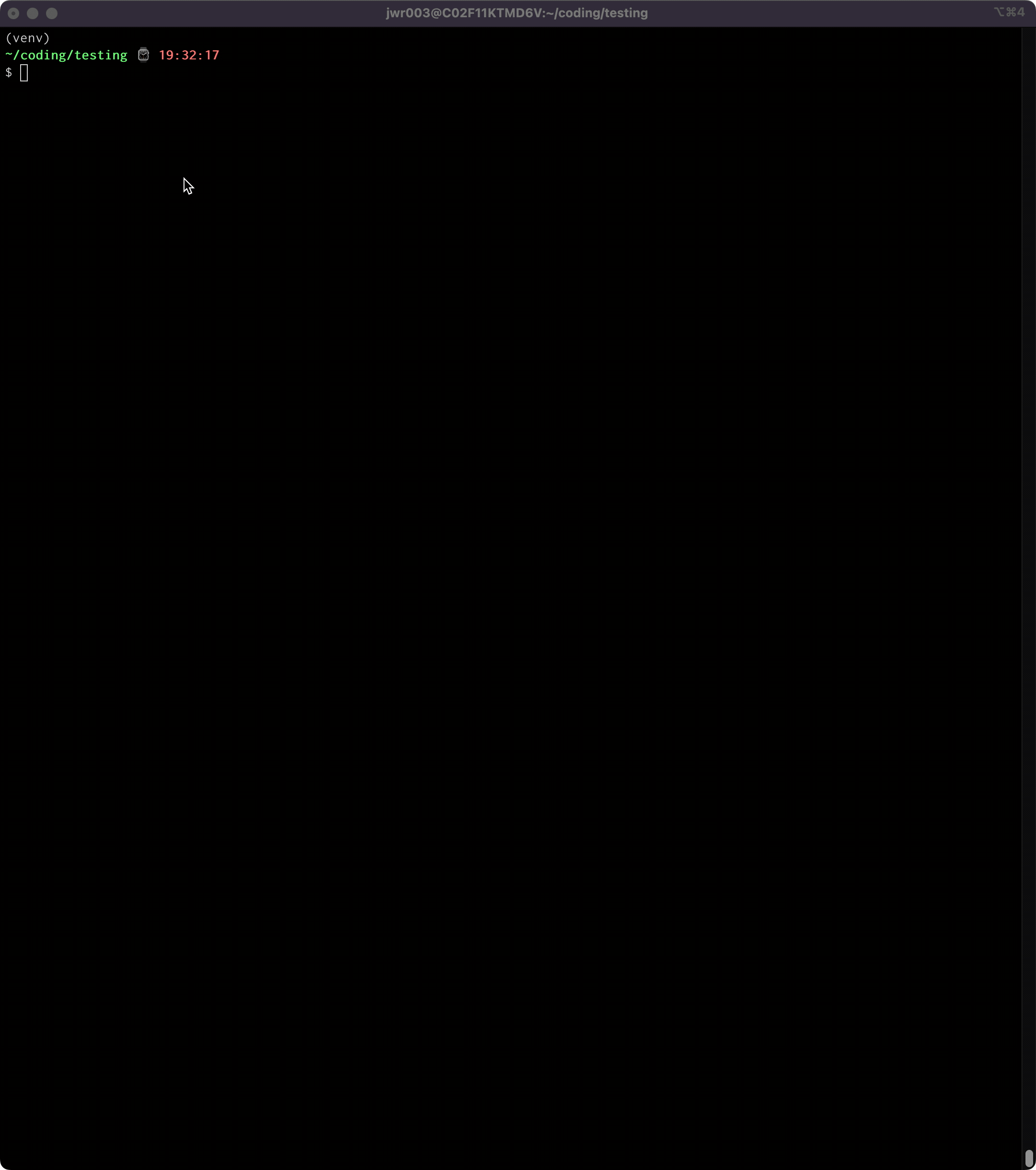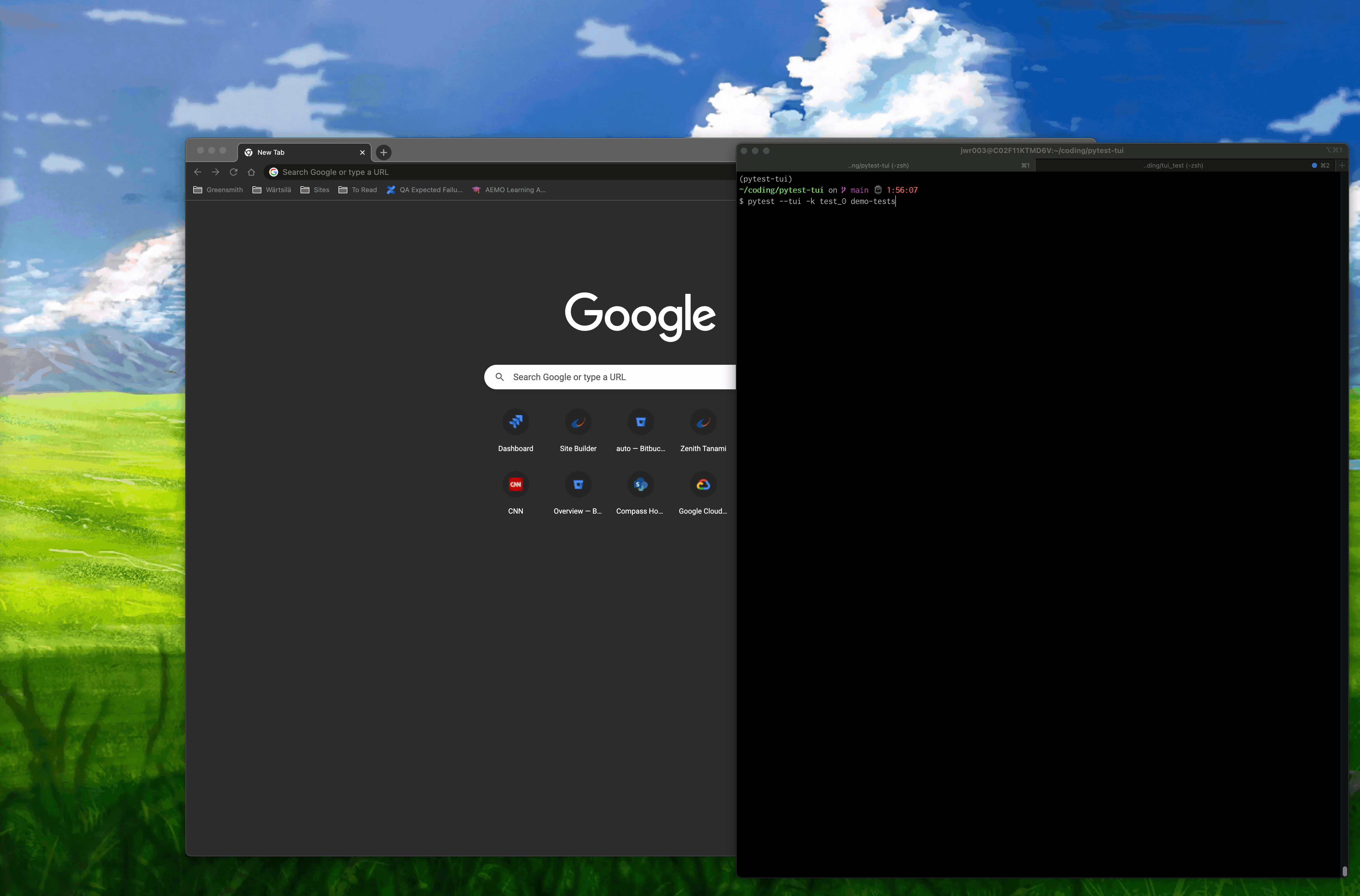Text User Interface (TUI) for Pytest, with optional auto-launch and HTML export
Project description
pytest-tui
A Pytest plugin that auto-launches a Text User Interface (TUI) or an HTML page for viewing test run results
Using Textual:
Using PyTermTk:
Using HTML:
Introduction
When you run Pytest campaigns that produce a lot of terminal output (e.g. with many tests, very detailed output, or with multiple failures), the standard Pytest output can make it difficult to examine the results. You end up scrolling way back in the terminal, looking for that one test you want to examine more closely. Pytest-tui provides a Text User Interface (TUI) and an HTML export feature that aim to make it easier to find the information you're looking for.
Test results are categorized in the same way Pytest does it:
- By outcome:
[Pass|Fail|Error|Skipped|Xpass|Xfail] - By output section:
[Summary|Full|Errors|Passes|Failures|Warnings]
The intent it to make it easier for you to find the specific results you want so you can examine it without all the other results getting in your way.
How does it work in practice? Easy. You just run your Pytest campaigns like you normally would, adding the command line option --tui (for example, pytest --tui test_dir). Your test session will proceed as it always does, showing you the familiar terminal output while running. Then, at the end of the session, the TUI of your choice is launched and the results are displayed on-screen for you to examine. When you're done, just exit the TUI and you are placed back into the terminal where you were before it was launched. Wait, what? You need to look at those results again? Well, you could scroll back in the terminal like you've always done in the past. Or, you could execute the built-in console script tui, and you're back to where things were at the end of the run. Easy.
You can also configure pytest-tui to launch a single web page, using your default browser, giving you the same information. Output sections and individual test results are expandable/collapsible, and test summary statistics are displayed for convenience. As with the TUIs, the HTML page retains the original pytest ANSI-encoded color output, lending a familiar look and feel. By default, the HTML page will be created and will launch automatically upon completion of a test run, but you can also do so manually using the tuih console script.
Features
- Choice of two TUIs: Textual or PyTermTk
- Option to export console output to HTML
- Ability to immediately launch TUIs with previous test run data using console scripts
- ANSI text markup support - whatever the output on your console looks like is how things are going to show up in the TUI
- Mouse and keyboard support (including scrolling)
- Support for all output formats/modes:
-v,-vv,-no-header,--showlocals,--color=<yes|no|auto>- all variants of
--tbexcept "native"
- Support for other, simple output-manipulating plugins:
pytest-claritypytest-emojipytest-icdiffpytest-rerunfailures- etc.
- Not supported: plugins that take over the console in other ways, like
pytest-sugarpytest-emoji-output
Requirements
- Pytest >= 6.2.5
- Python >= 3.8
Installation
pip install pytest-tui
Usage
Running Tests
Run the following command from the top-level directory of the codebase you want to test:
pytest --tui
This will launch the default TUI. You can optionally specify a different TUI, using the tuiconf configuration script (details below).
To quit the Textual TUI, either click the Quit button, or press Q. To quit the PyTermTk TUI, click the Quit button in the upper right.
Configuration Script
You can change the behavior of pytest-tui using the built-in configuration script tuiconf. When executed from the command line, this script provides a menu-drive configuration utility that allows customizing some aspects of the plugin.
The following items are customizeable:
- Choice of TUI (Textual or PyTermTk)
- HTML light or dark theme
- HTML page autolaunch
- Custom HTML color scheme
Demo Tests
If you would like some dummy tests that will allow you to take pytest-tui for a testdrive, copy all the files at https://github.com/jeffwright13/pytest-tui/tree/main/demo-tests into a folder called demo-tests/. Then:
pytest demo-tests/
Looking at Results After Quitting TUI
If you have already exited the TUI and would like to re-enter it with the same data generated from the last Pytest run, simply type tui.
TUI Copy/Paste
On Linux terminals, you can typically press and hold the SHIFT key on your keyboard to temporarily bypass TUI and access the terminal’s native mouse copy/paste functionality (commonly, click-drag-release or double-click to select text, middle-click to paste). This copy/paste works with the terminal’s selection buffer, as opposed to the TUI’s buffer.
On Windows, use the ALT key while click-dragging the mouse. Mac users can get the same effect with the Option key.
HTML Export
The HTML output file is located at <cwd>/pytest_tui_files/output_html.html. By default, the HTML file is automatically launched via browser, just as with the TUIs, using the system default browser upon completion of the test run. HTML autolaunch can be suppressed through the configuration console script tuiconf.
Known Limitations / Issues
- User interfaces need work:
- Overall layouts need optimization
- PyTermTk interface may get corrupted if resized
- Textual interface can be slow, esp. if run within an IDE
- HTML output file is like a sausage factory: pleasant enough, until you look inside
- Not fully tested with all combinations of output formats. Probably some use-cases where things won't work 100% right.
pytest-tuiis currently incompatible with--tb=native, and will cause an INTERNALERROR if the two options are specificed together.
History
This project was originally envisioned to only show test failures, and allow the user to 'fold' the details of the failed tests by clicking a line so that the details would alternately show/hide. As development progressed, it became clear that what was really needed was a real TUI, one that organized the output in such a way that all of Pytest's output was available in a more streamlined way.
The TUIs came first...and exactly zero people besides the author found them useful. The HTML output feature was put into place because of some limitations found in the output of the popular plugin pytest-html...specifically, miscounted totals in some corner cases, and no color-coded output.
Issues
If you encounter any problems, have feedback or requests, or anything else, please file an issue, along with a detailed description.
Contributing
Contributions are very welcome. Please run pyflakes and black on any code before submitting a PR.
I have tried to make the TUIs and the HTML page as clean as possible, but I am not a UI expert and I am sure many improvements could be made. If you are slick with user interfaces, I would love some help!
License
Distributed under the terms of the MIT license, "pytest-tui" is free and open source software.
Project details
Release history Release notifications | RSS feed
Download files
Download the file for your platform. If you're not sure which to choose, learn more about installing packages.
Source Distribution
Built Distribution
Hashes for pytest_tui-1.1.1-py2.py3-none-any.whl
| Algorithm | Hash digest | |
|---|---|---|
| SHA256 | 25b6fe8b01e12fa6bb8c33cec04fb581ee764521051fecabae1c4afc47ae39af |
|
| MD5 | 82979a3889c6d5c0971c0ac96717a64e |
|
| BLAKE2b-256 | e480faabb62602216275df04e2734651f45f3f6ca8820eaafccccf0397880a26 |